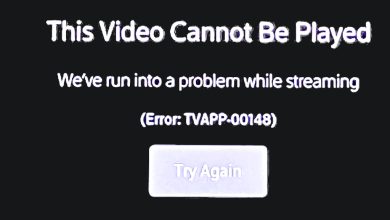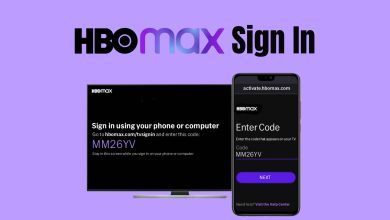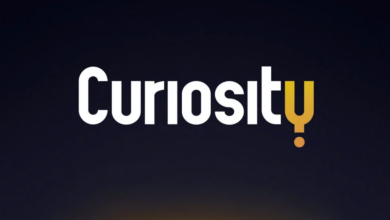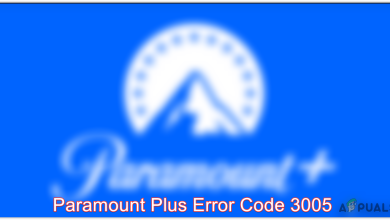How To Stream Movies on Discord [Easiest Method in 2023]
Discord is the most popular application for friends to use for hanging out, gaming, and other activities. Today we will look at how you can stream movies through Discord from online websites or a streaming service like Netflix or Disney+ with other users.
Online Websites
If you want to stream a movie from online websites and watch it with your friends on Discord, you need to follow these simple steps.
- Open any browser, such as Google Chrome or Microsoft Edge, and open the website on which you want to watch the movie.
- Search for the movie, and once it loads up, minimize the browser application.
- Now, head over to your Discord application and, on a personal server, join any voice channel.
- Click the “User Settings” icon next to the mute and deafen options.

User Settings Icon Discord - Once settings load up, scroll down and click on “Registered Games” under “Activity Settings.”
- Over there click on the “Add it!” option and in the pull-down column select your browser.
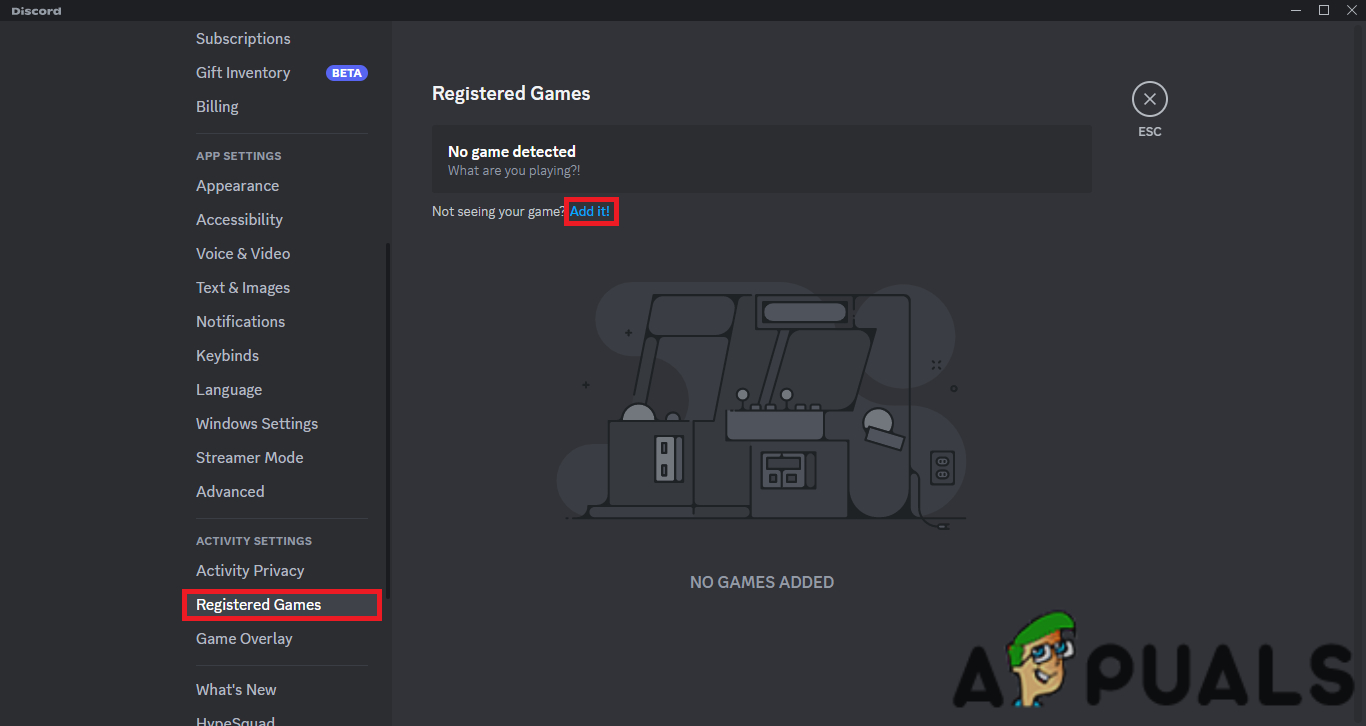
Registered Games and Add It option - Now return back to the server page and click on “Stream Google Chrome“. If you don’t have Discord Nitro, you will be limited to only 720p resolution and 30 FPS for streaming.
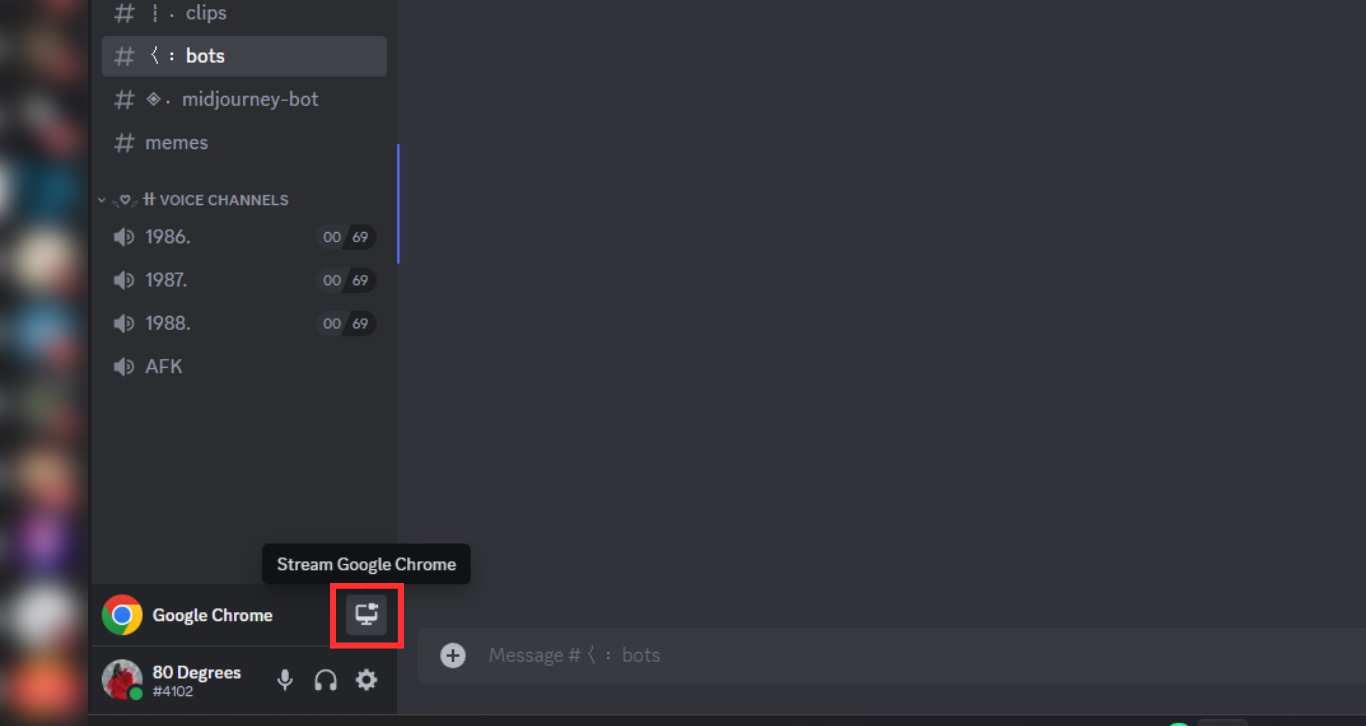
Select the option to stream - Click on “Go Live“, open your browser invite your friends and start playing the movie.
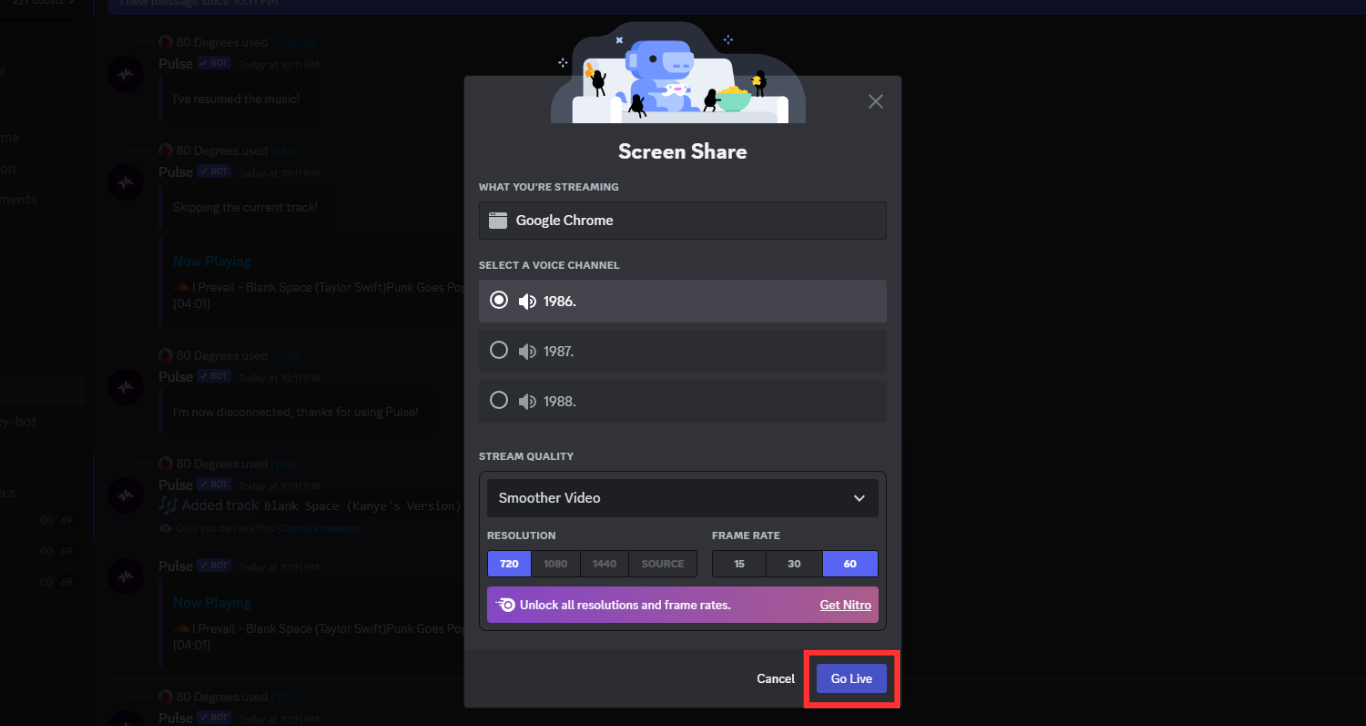
Select your settings and go live
Netflix & Other Streaming Platforms
You may also want to use Netflix (or any other similar streaming service) to stream movies on Discord. This can be done through a browser or byusing the Netflix application.
Netflix On Browser
Using Netflix on a browser to stream movies through Discord is the same as listed above. In short, open the Netflix website, log in, select the film, and stream. However, sometimes users complain of seeing a black screen instead of a movie when doing this. This can be overcome by disabling the hardware acceleration of the browser, or by simply turning it off and back on.
We will be using Chrome for this tutorial and although the process can vary from browser to browser, the general steps are as follows:
- Click on the three-dot menu icon in the top-right corner of the homepage, and then click on “Settings.”
- Scroll down in settings until you reach “Advanced Settings”.
- Go to the “System Settings” and under there, either unselect or select “Use hardware acceleration when available.”
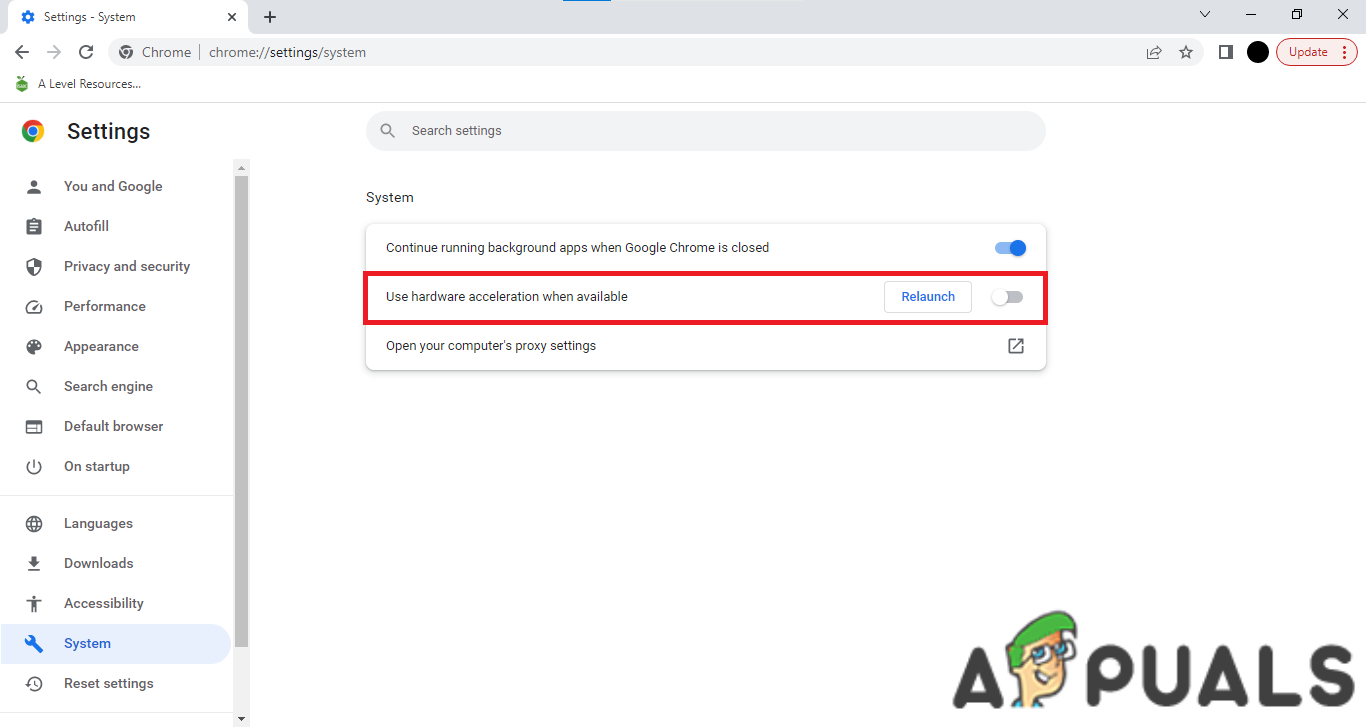
Hardware Acceleration Option
Netflix Application
The steps are similar if you want to stream movies using the Netflix application, rather than the browser. You must register Netflix as a game in Discord following the abovementioned method. Once you successfully do it, just play the movie on Netflix and stream it on Discord.

Conclusion
You can use the Netflix method for virtually any streaming platform of your choice. Stick to adding your browser in Discord if there is no native app for the service you want to stream from. Therefore, by extension, this method can work with any website or application that is capable of playing media content.
If you’re facing issues with your Discord stream, such as black screen or a laggy stream, then check out our guide on how to troubleshoot and solve those problems. Happy streaming!
 Reviewed by
Reviewed by