How to Get Soap2Day on Roku TV: 2 Easy Methods [2023]
Soap2Day is an illegal streaming website that provides users with several on-demand movies and shows along with several pop-up ads and fishy links. As it isn’t a trusted site, Roku TV doesn’t support built-in support for the app and to access it you have to mirror your mobile or PC screen.
Therefore, if you are accessing it on your Roku TV make sure to consider the risks when surfing through such websites.
Table of Contents

Can You Watch Soap2Day on Roku TV?
Watching Soap2Day on Roku TV is possible, but the method requires you to have two devices. This means that you’ll need to screen mirror the app to your Roku TV using your phone, laptop, or even desktop as long as you can access Soap2Day on it.
1. Screen Mirroring
As it says in the name, screen mirroring is a technology that involves mirroring something from one screen to another screen using built-in services or third-party apps. Screen mirroring is commonly used for sharing content, giving presentations, or watching videos.
Read More: Connect Android to Wireless ADB for Wireless Screen Mirroring
How to Enable Screen Mirroring on Roku TV
Before starting, the screen mirroring option must be enabled on your Roku TV so that it gives you a confirmation prompt every time a new device tries to connect to your TV.
Here’s how to turn on screen mirroring on Roku TV:
- Open up your Roku TV and head to the Settings tab.

Head to settings - From here, scroll down to System settings.
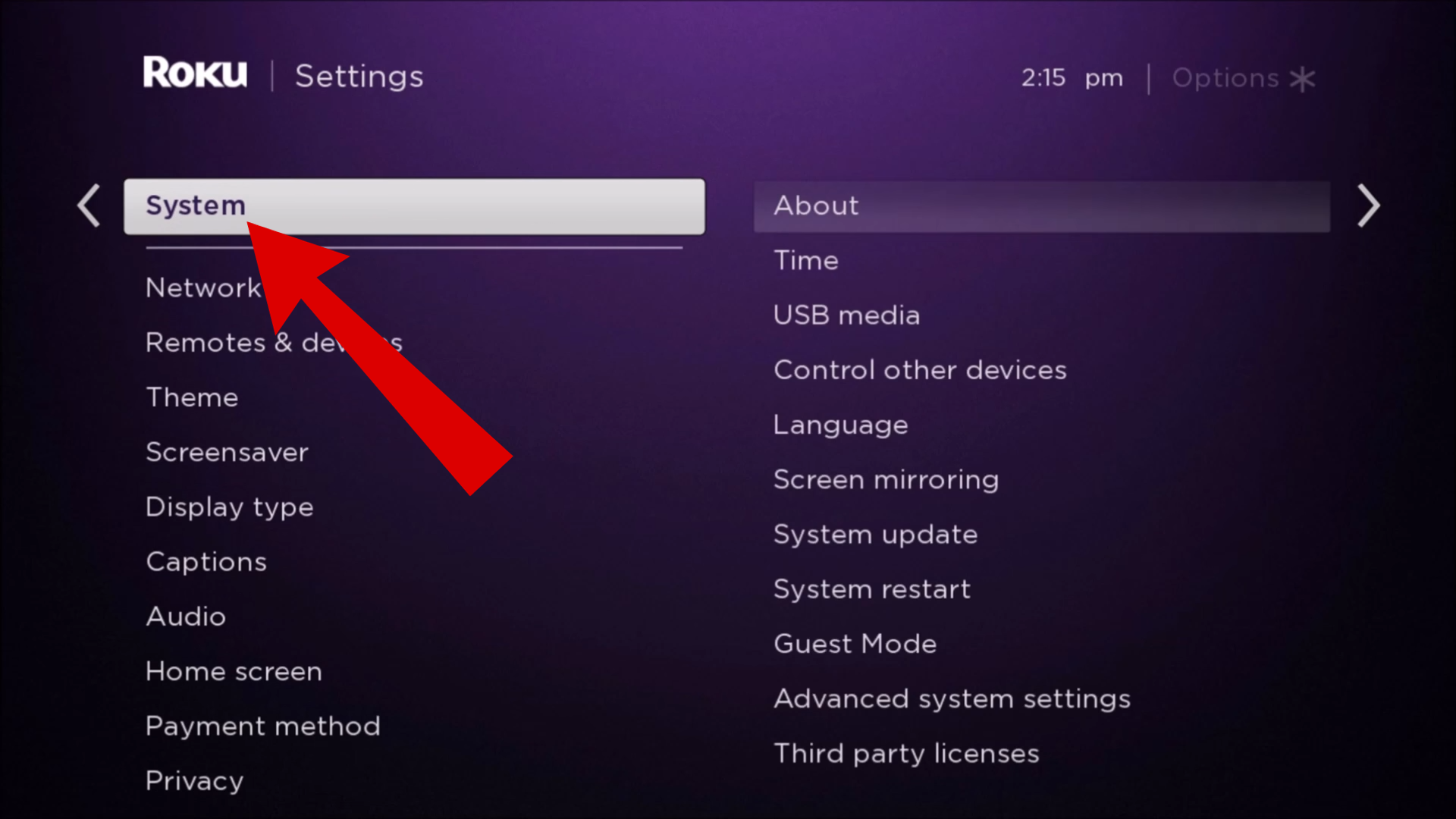
Press the System tab - Next, select the Screen Mirroring option.
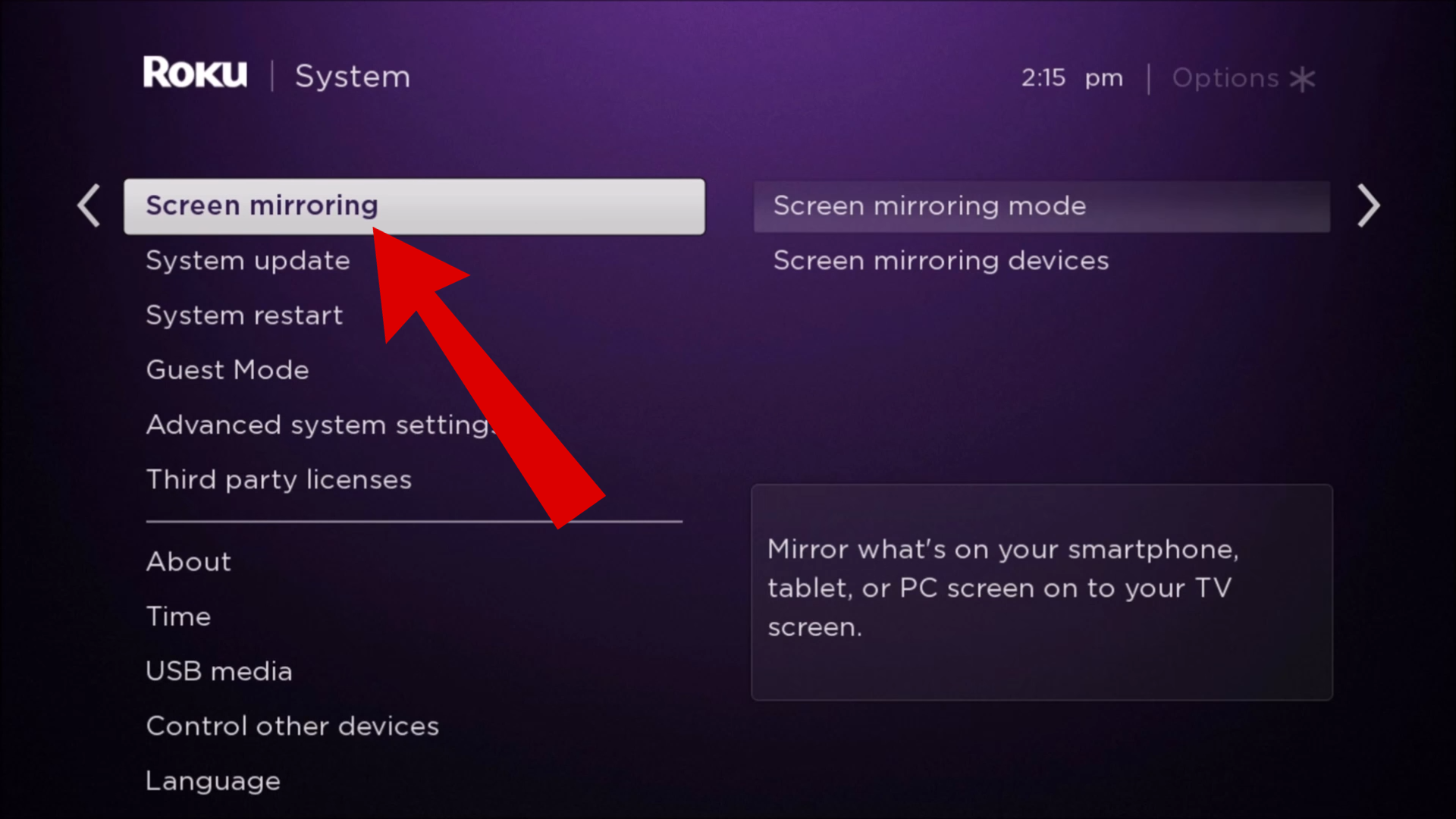
Select screen mirroring - Here, you’ll have two options to choose from. You can either select Prompt which will always give you a heads up before someone tries to screen mirror to your screen or you can choose Allow Always which won’t ask for any confirmation; giving you direct access to your Roku TV.
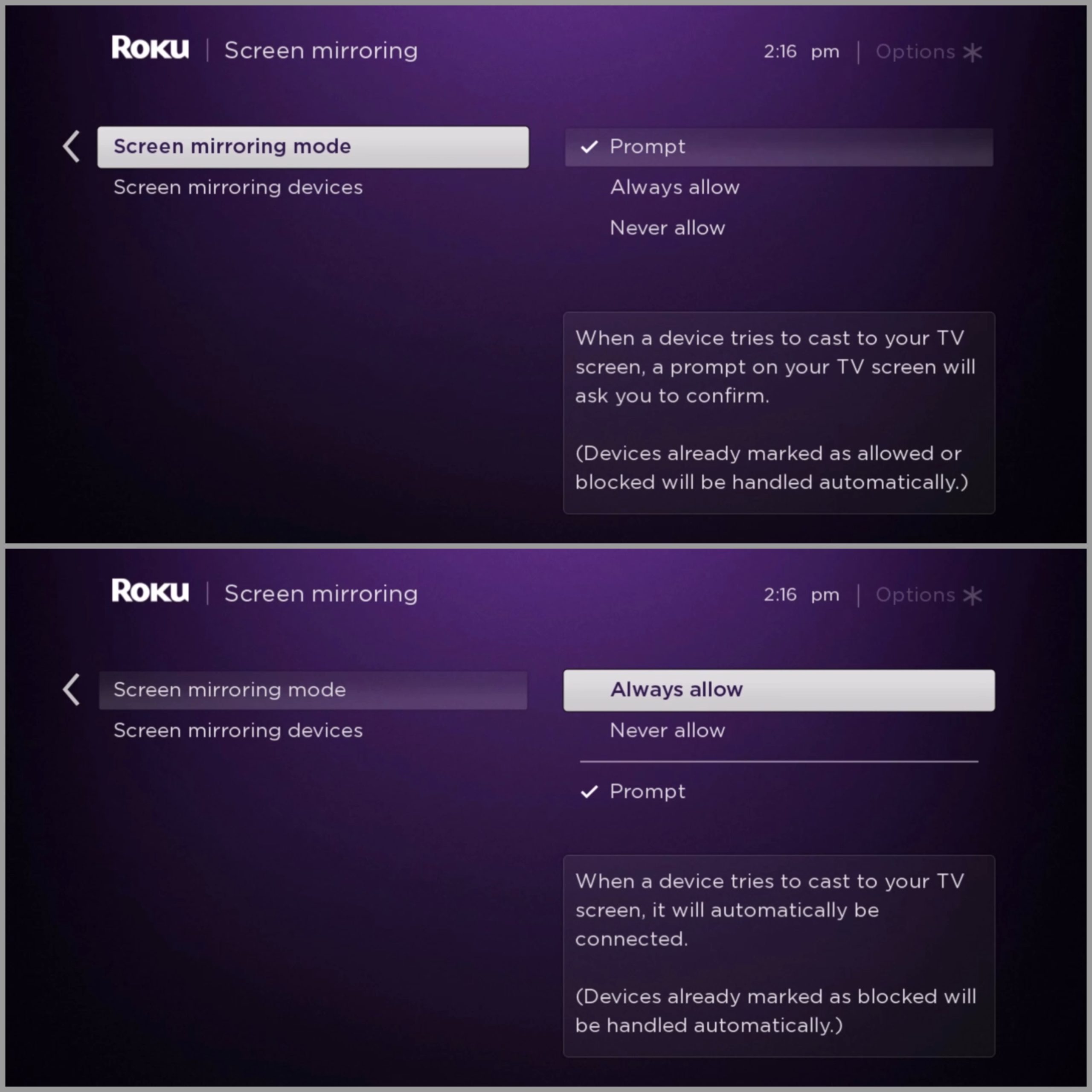
Choose Allow or Prompt
Screenshots sourced from How To Tech
Apart from turning on the screen mirroring mode, you should also make sure that both of your devices have the same internet connection, or you won’t be able to wirelessly connect to your Roku TV.
⤷ Screen Mirror from Android Device
Now that we have covered all the prerequisites required to screen mirroring your device it’s time to test it out on your Android phone. Here’s how to do that:
- Open your browser and head to the Soap2Day website.
- From the Soap2Day library, select whatever content you want to watch.
- Now, open up your phone’s settings and head to the “Bluetooth” or “Connected devices” option.
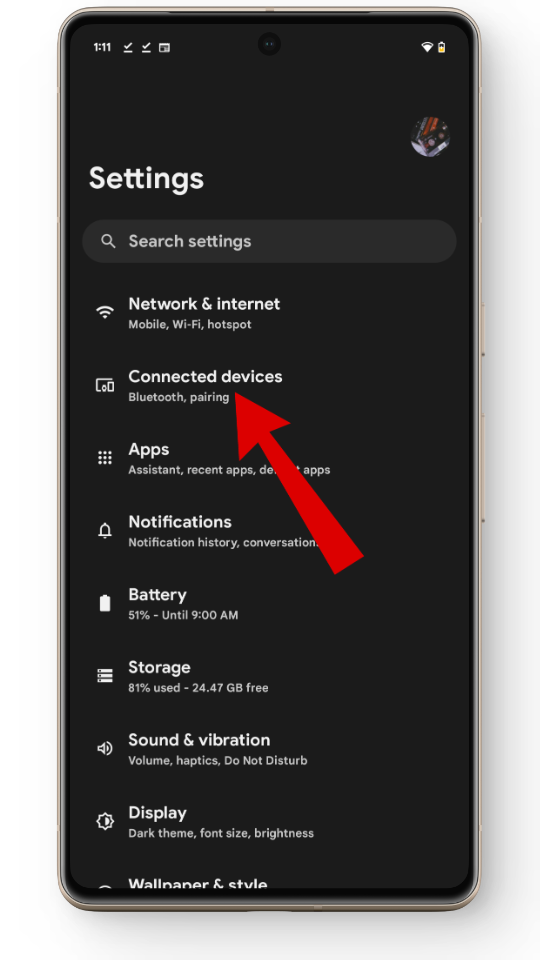
Open up bluetooth settings - From here, tap on “Connection preferences“.
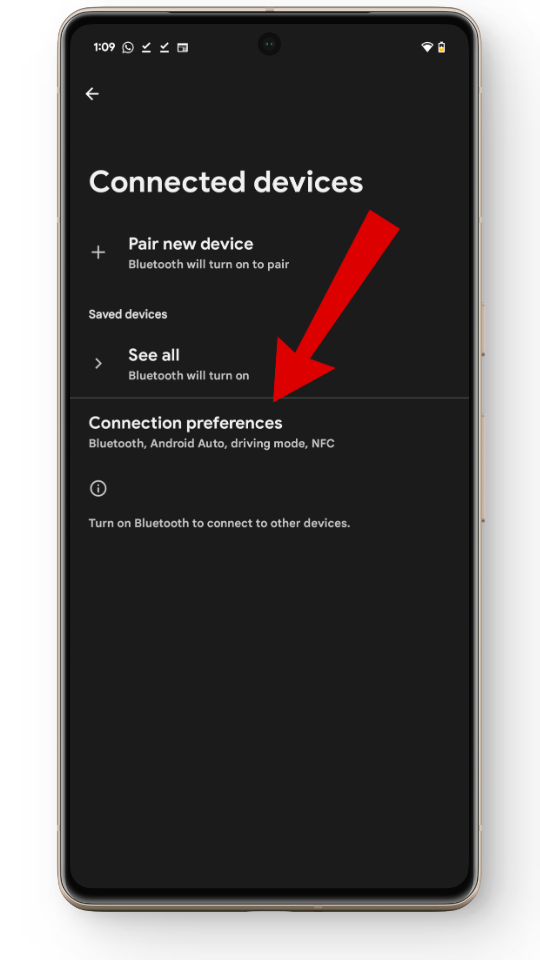
Tap on connection preferences - Next, tap on the “Cast” option.
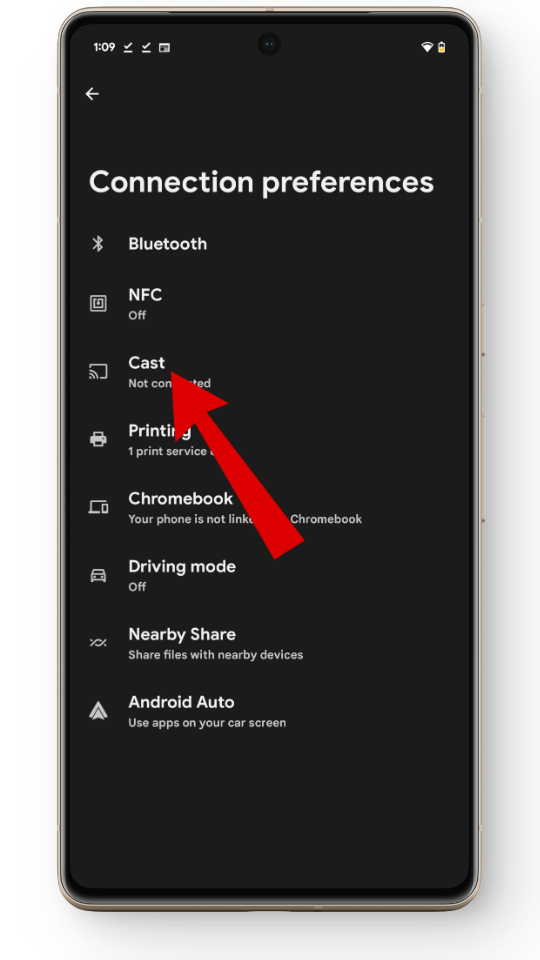
Select Cast - This will open up a list of all the available devices ready for screen mirroring. Here, select your Roku TV.
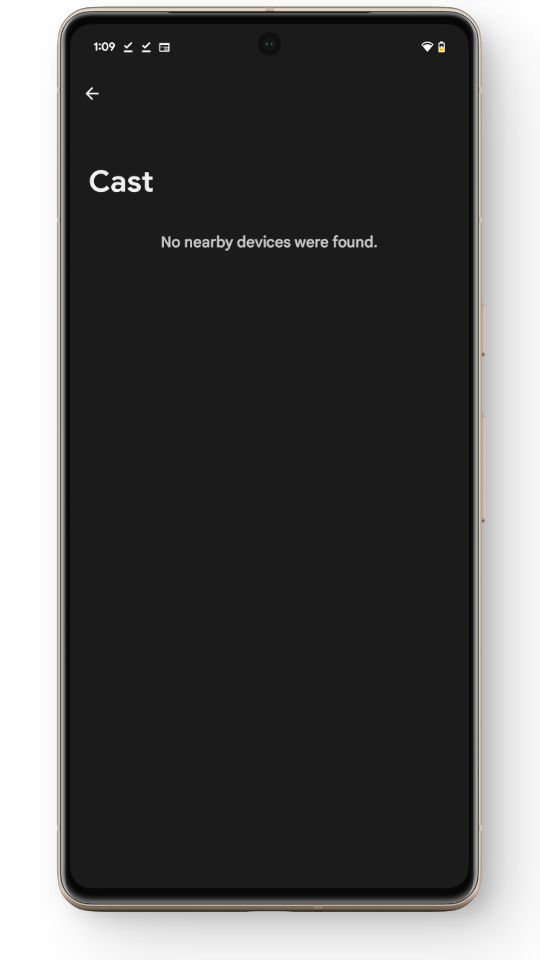
Roku TV should appear here - Once your device connects to your TV, your mobile screen will now be displayed on your Roku TV along with whatever you are watching on Soap2Day.
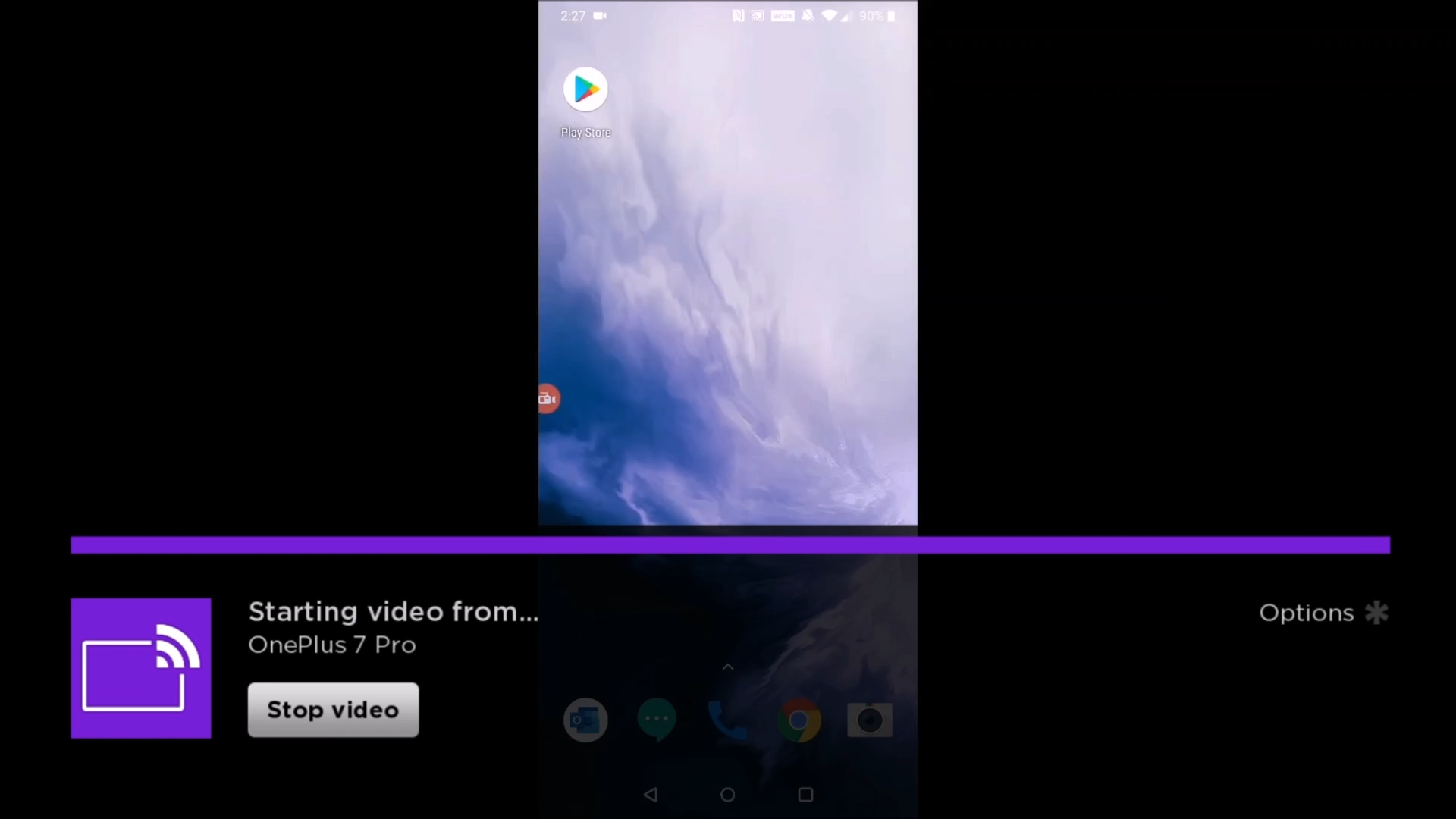
Screen mirroring from Android
If you don’t want to go through the effort of opening up the Soap2Day website each time you want to mirror your screen to Roku, you can also download the Soap2Day app. However, the app has a ton of clones and the real one itself doesn’t have many positive reviews. So, if you are getting one make sure to review it properly along with the permissions it asks.
⤷ Screen Mirror from Windows PC
You can also screen mirror your Windows PC screen to your Roku TV using the built-in “Connect” option. Here’s how to screen mirror your Windows PC:
- Open your web browser and go to the Soap2Day website.
- Here, simply choose whatever title you want to watch.
- Now, open up the Action Center located at the bottom right corner.
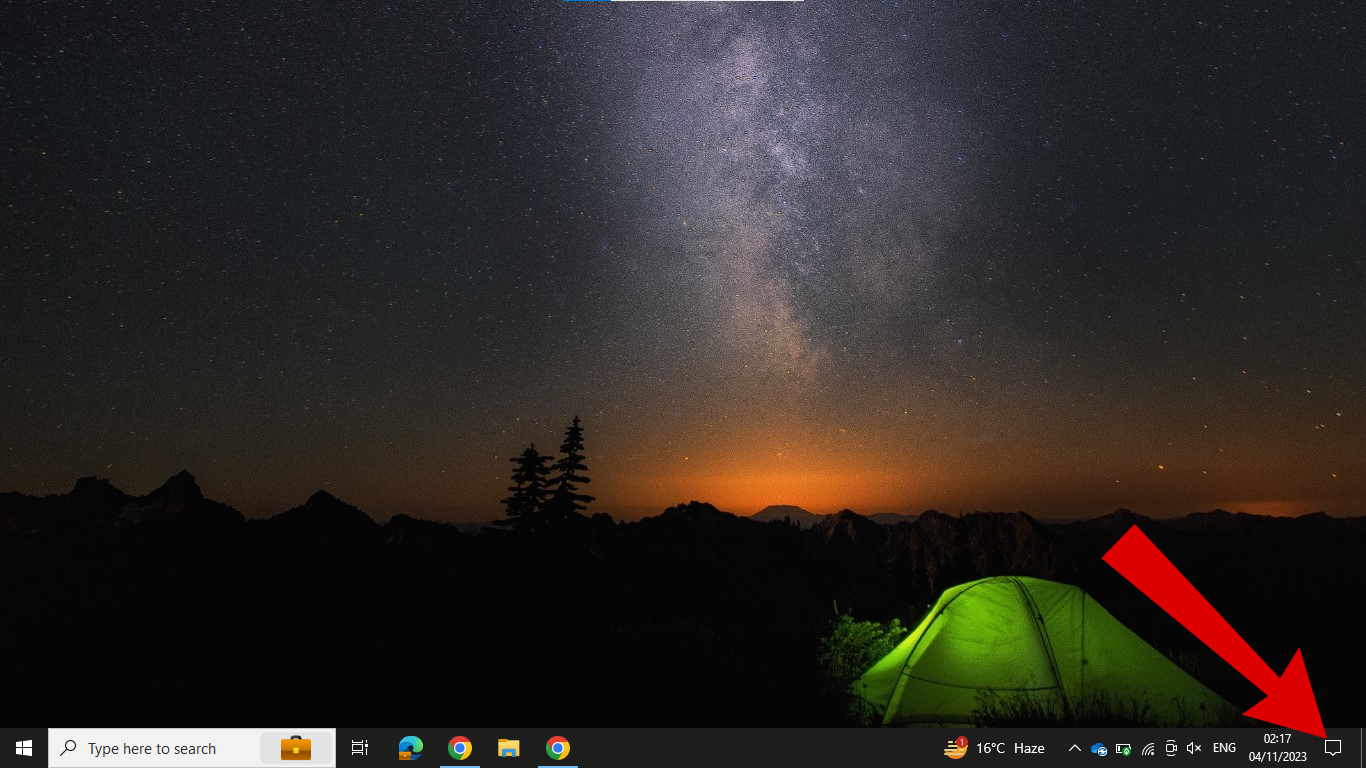
Click on the Action Center - From here, click on the Connect tab and choose your Roku TV.
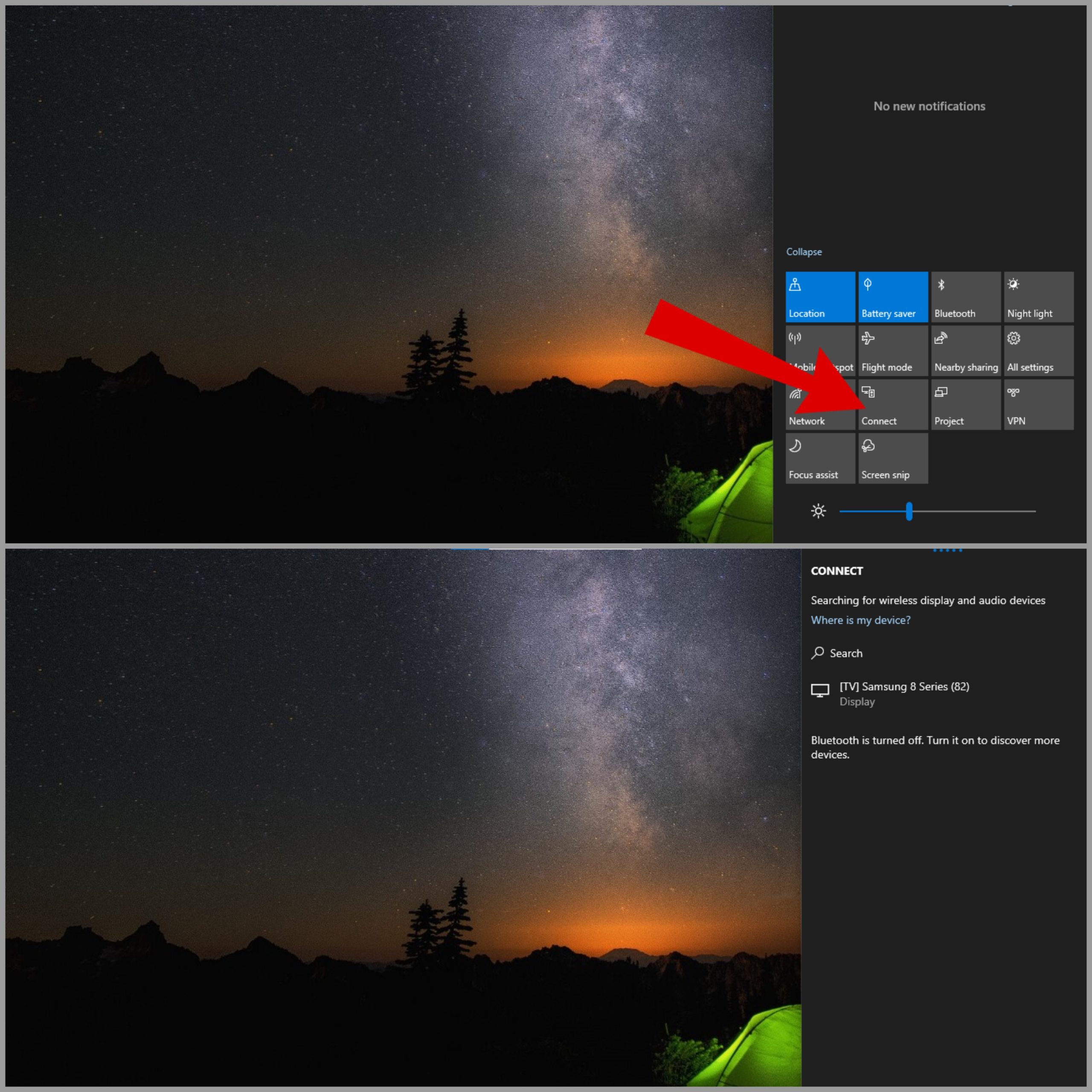
Select Connect and find Roku TV - Once both of your devices establish a connection, Soap2Day will start displaying on your TV.
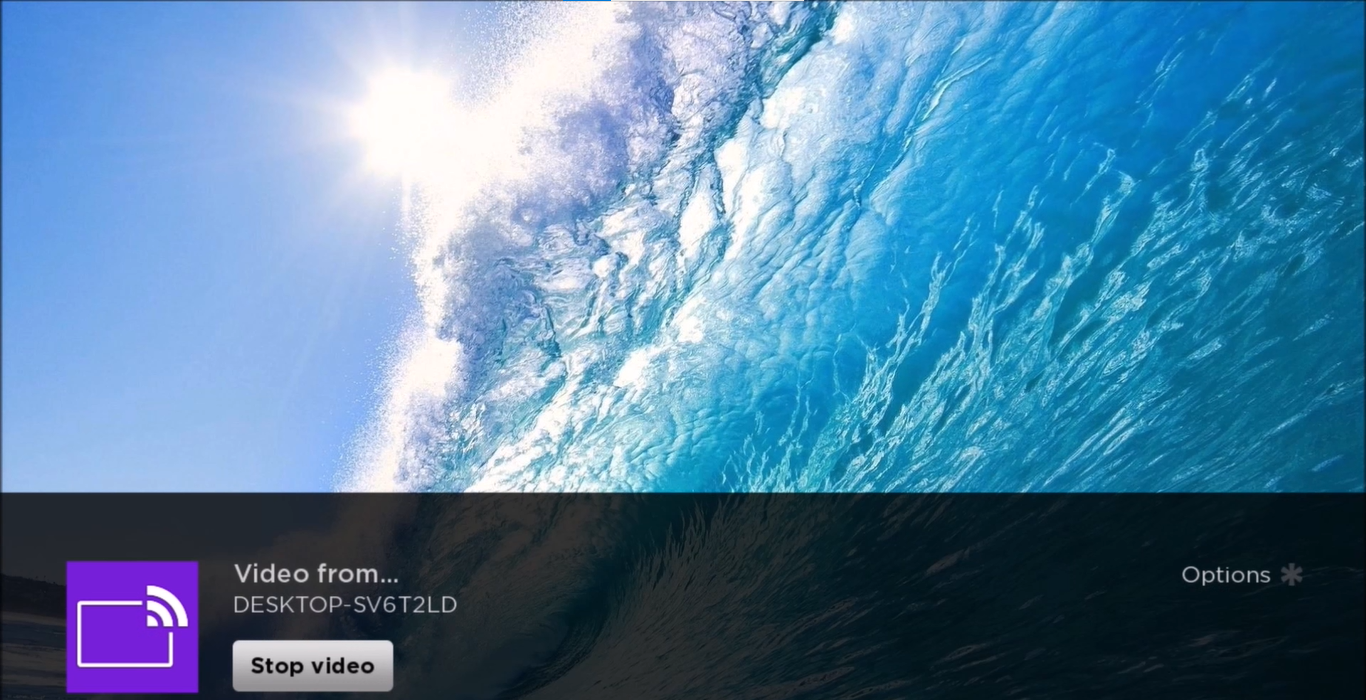
Screen mirror from Windows PC
Read More: 5 Fixes to Troubleshoot Screen Mirroring Issues in Windows
2. Streaming Soap2Day Using Apple Airplay
AirPlay is a screen-casting feature only supported on Apple devices that allows you to stream photos, videos, and all sorts of media directly to your TV or any other second screen. Before we jump into how to enable AirPlay on your Roku device it’s important to note that this feature is available on specific Roku devices only so make sure you have a supported model.
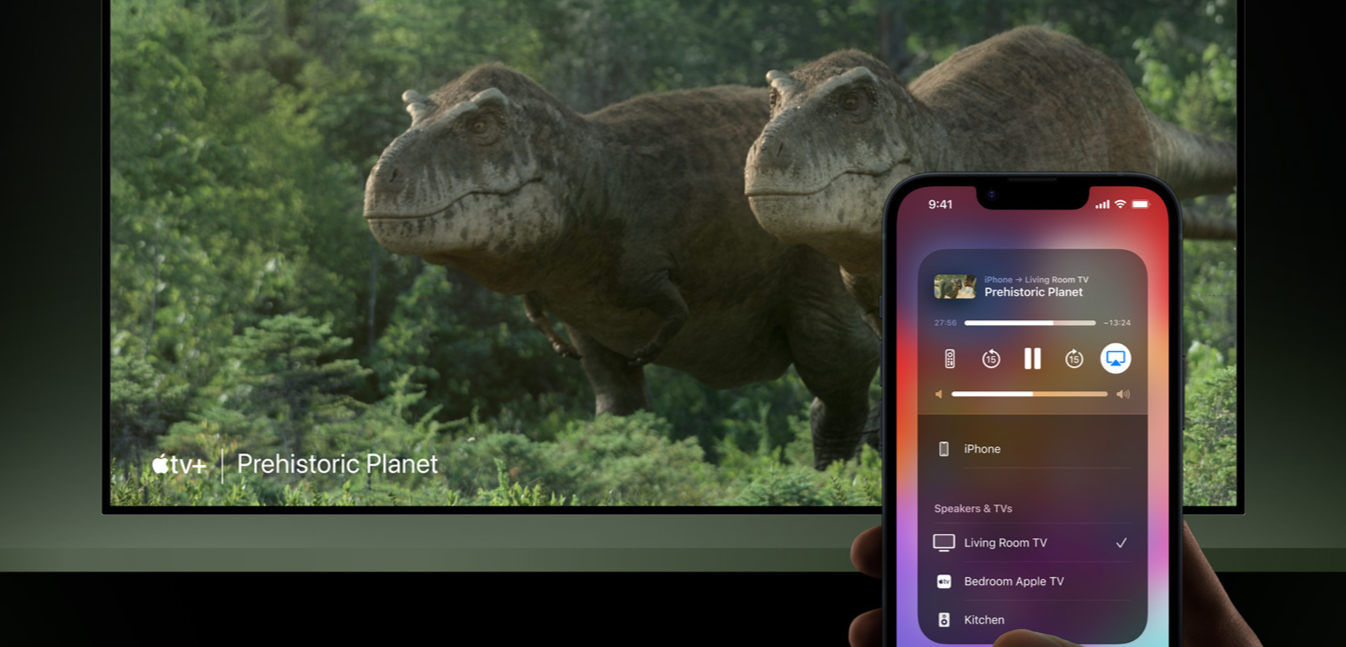
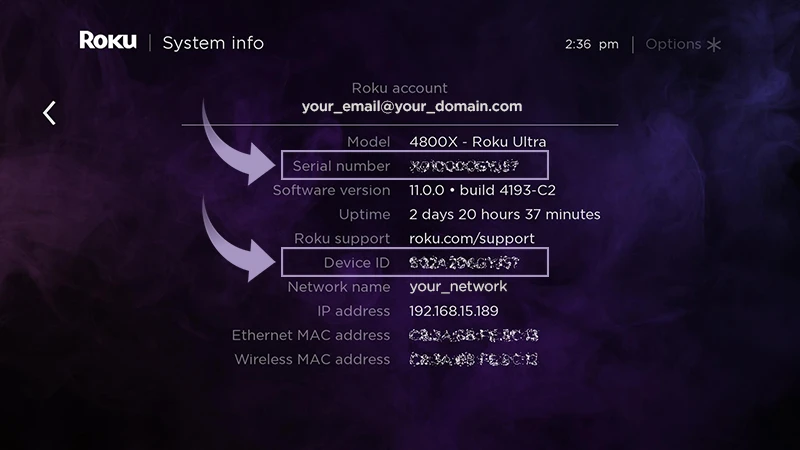
Additionally, you’ll also need an Apple device that supports the AirPlay feature. For instance, if you are on an iPhone, iPad, or iPod Touch you’ll need iOS 12.3 (iPadOS 12.3) or later, and if you are on a Mac, it should have MacOS Mojave 10.14.5 or later.
⤷ Screen Mirror From an iPhone or iPad
If you are on an iPhone or iPad that supports the AirPlay feature you can simply share your screen using the “Screen Mirroring” feature.
Here’s how to screen mirror from an iPhone or iPad:
- Open the Safari browser and search for Soap2Day.
- Next, open up the Control Center on your iPhone or iPad and tap on the Screen Mirroring option.
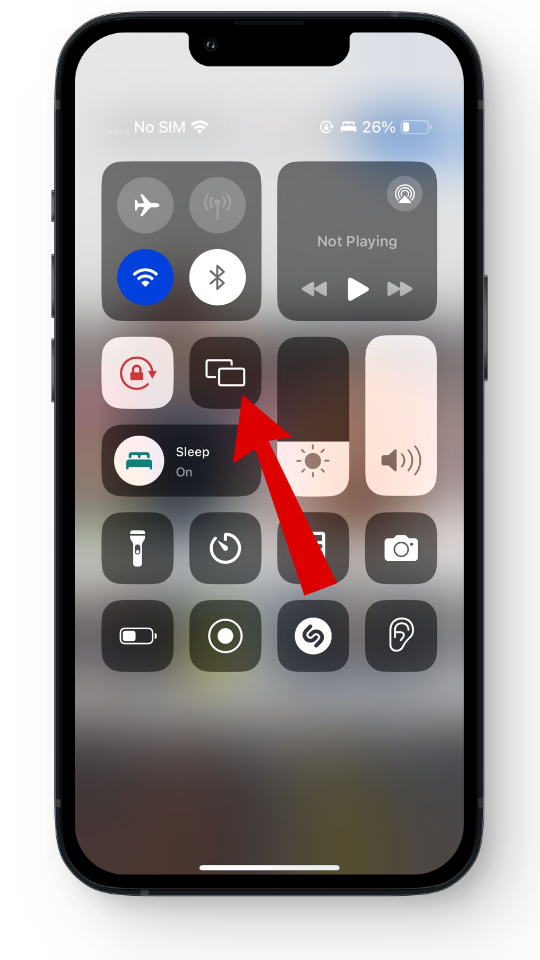
Open up the control center - From here, simply select your Roku TV from the list.
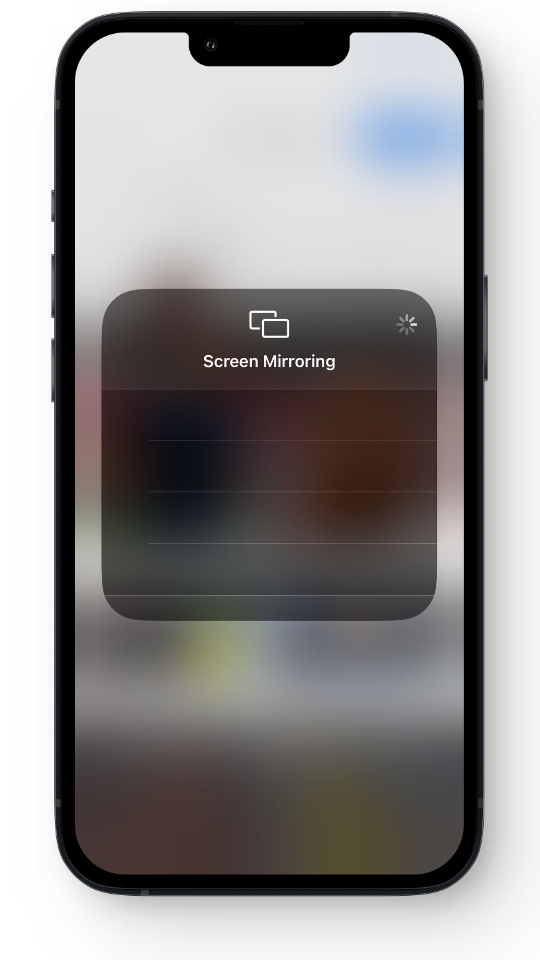
Roku TV should appear here - If an AirPlay passcode appears on your Roku screen enter the code on your iPhone or iPad.
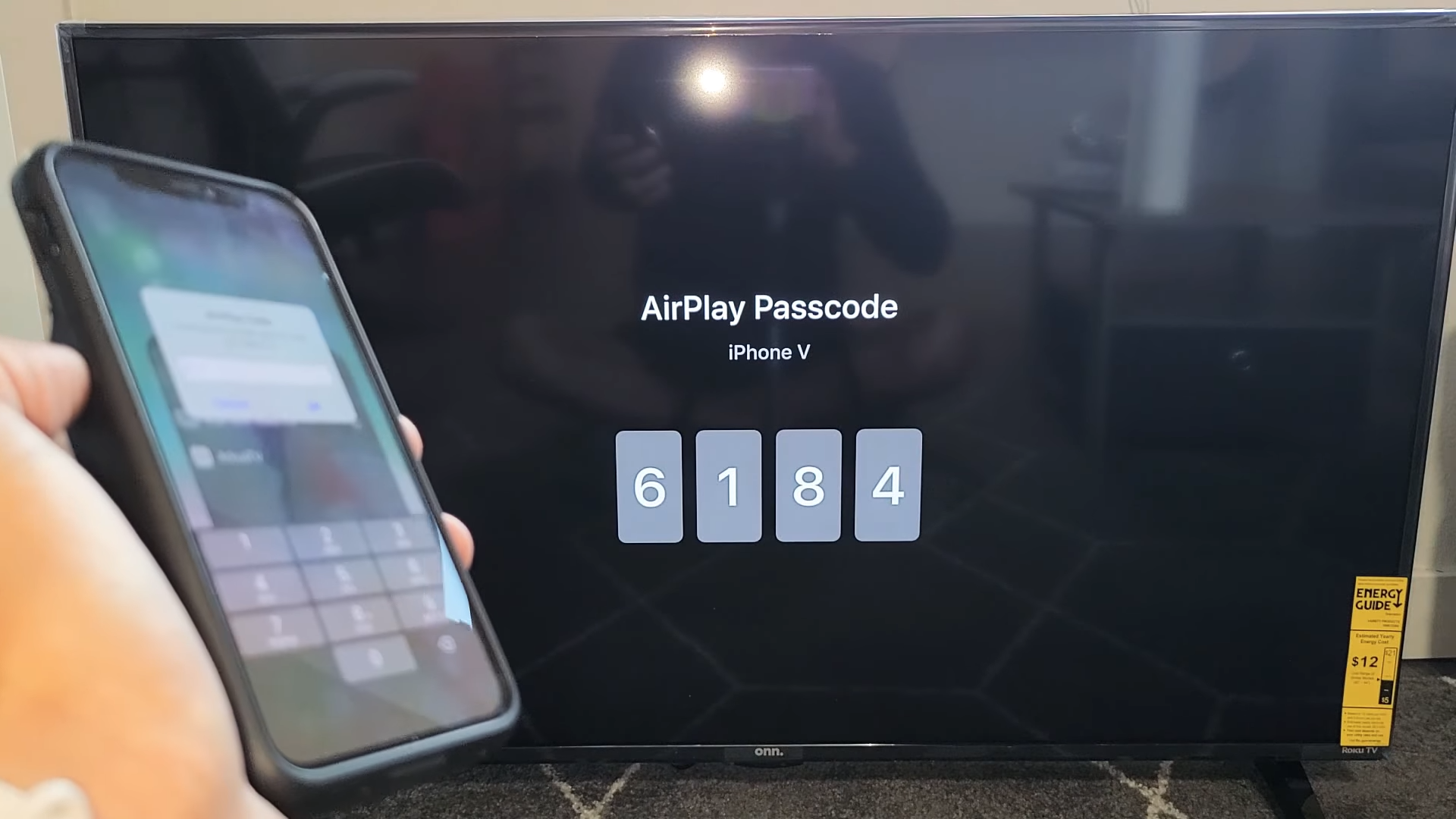
Enter the AirPlay passcode - And that’s it! Your entire iPhone or iPad should now mirror to your Roku TV.
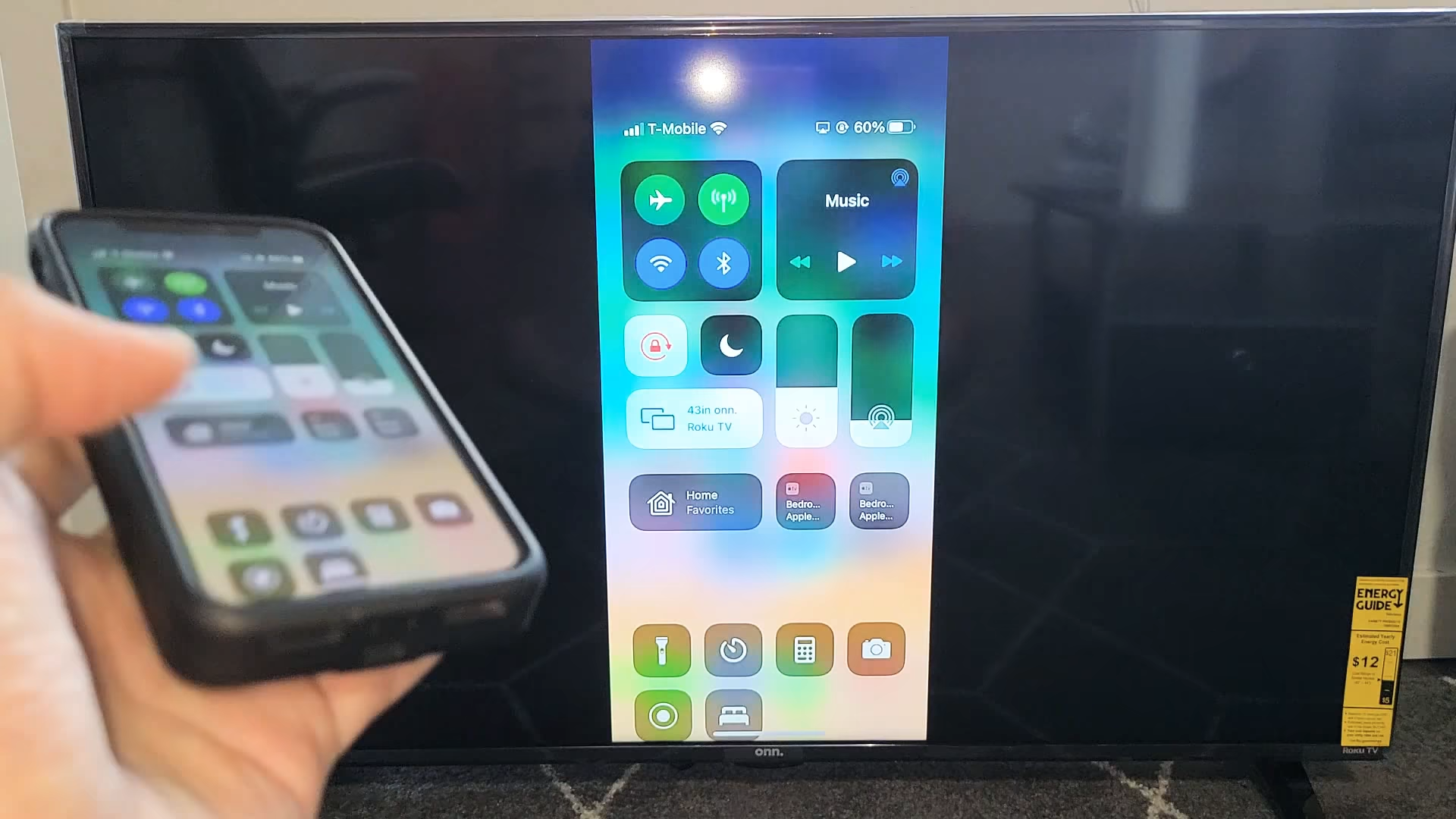
Screen mirror from iPhone
Screenshots sourced from WorldofTech
⤷ Screen Mirror from Mac
Similar to your iPhone, you can also share your Mac screen with a Roku device using the AirPlay feature. Here’s how to screen mirror your Mac screen:
- Head to Soap2Day and get your favorite movie ready to go.
- Now, open up the Control Center on your Mac. Then click on the Screen Mirroring option.
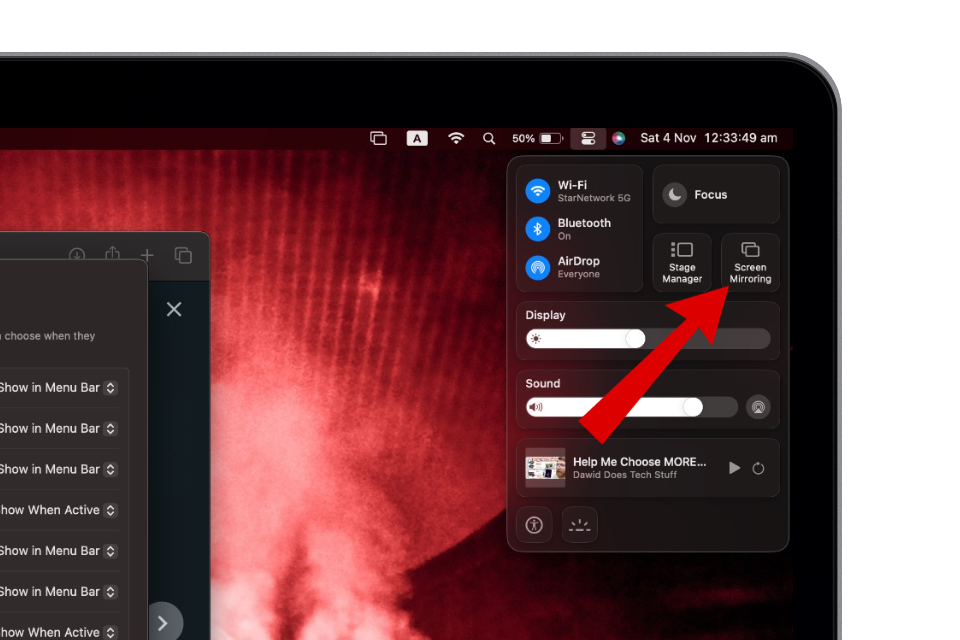
Head to Control Center > Screen Mirroring - From here, simply tap on your Roku TV.
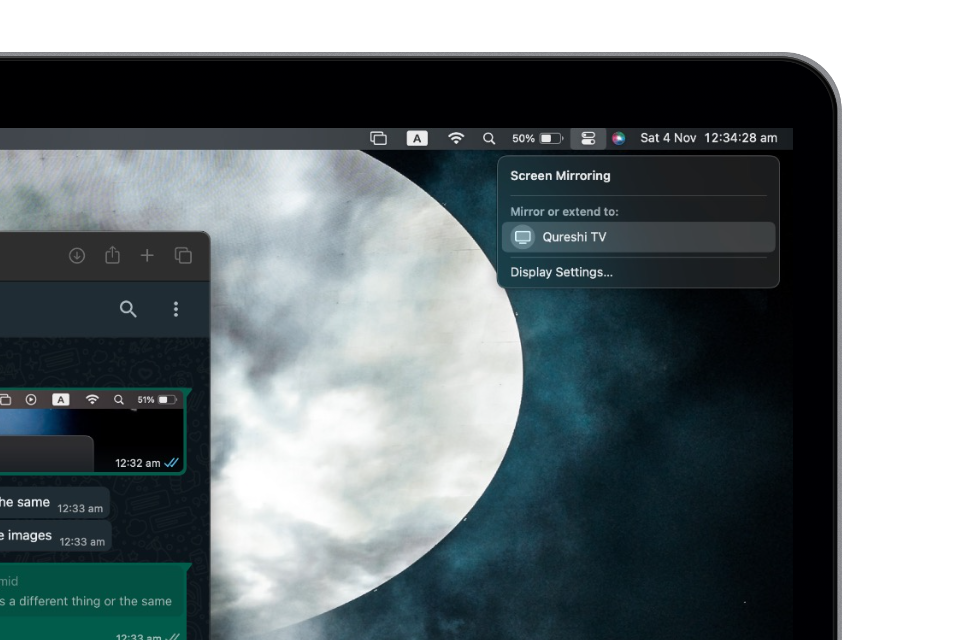
Roku TV should appear on this list - If you get a pop-up on your TV asking you to enter a passcode in your Mac simply type it in.
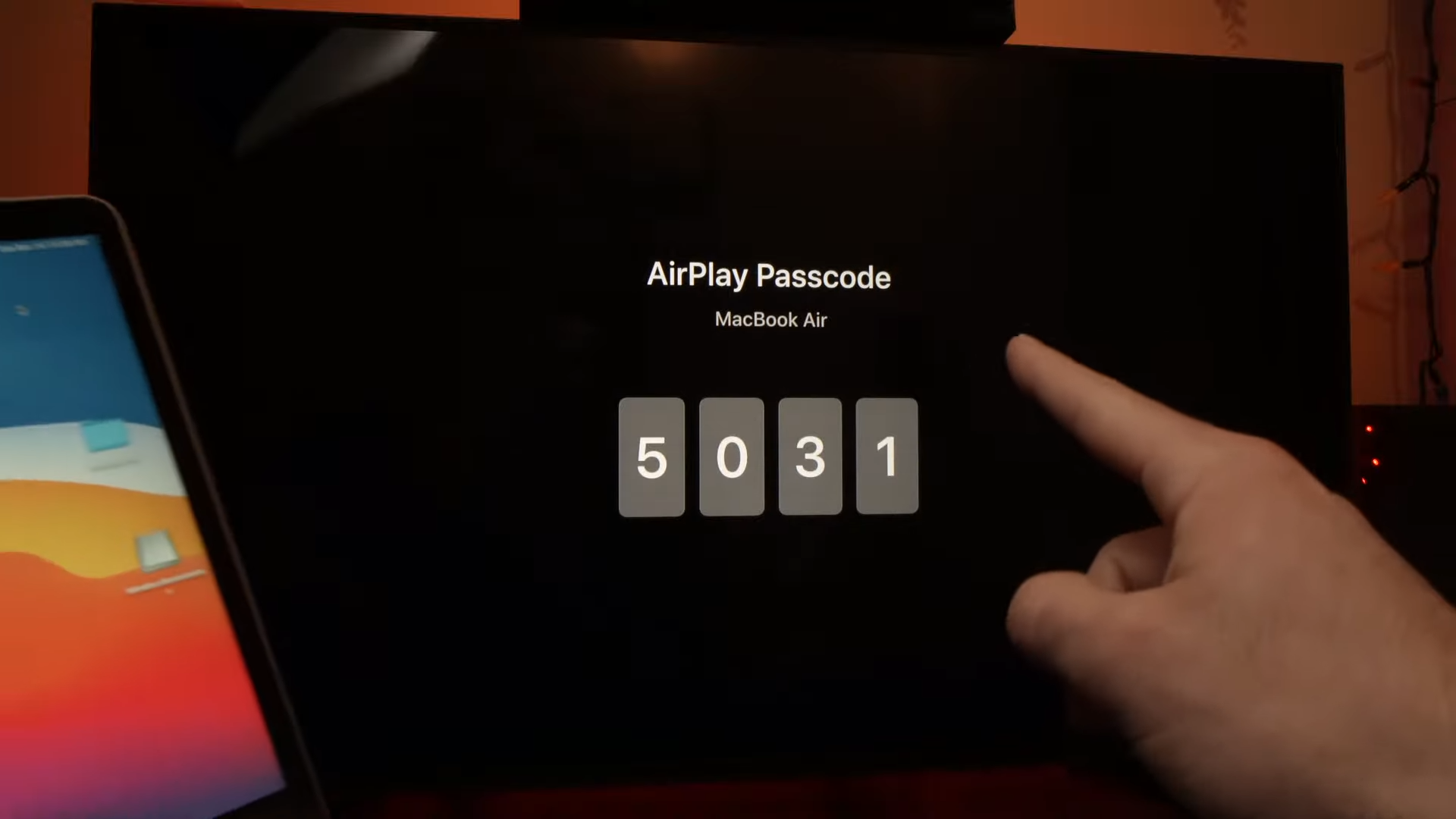
Enter the AirPlay passcode - Your Mac screen should now appear on your Roku TV along with Soap2Day.

Screen mirror from Mac
Screenshots sourced from Tricks Tips Fix
Should You Use Soap2Day on Roku?
Streaming content using screen mirroring feature will not get you anywhere near what you would experience on a built-in streaming app available on Roku as mirroring your screen is usually quite poor in terms of resolution and quality.
If you want to watch popular movies and TV shows, we strongly suggest switching to a trustworthy and legal streaming platform. Although most of the alternatives come at a cost, it’s nothing compared to the thousands of movies and shows they offer. Here’s a quick look at some.
Alternatives To Using Soap2day
- Netflix: One of the leading streaming platform, Netflix offers a vast variety of movies and TV shows spanning different genres. Although, Netflix is a paid monthly subscription service, it’s wide range of content makes it a great alternative to Soap2Day.
- Hulu: Another notable streaming services that provides its users with a ton of options for entertainment. It also includes original Hulu content like “The Bear” and “The Handmaid’s Tail“.
- Amazon Prime Video: Prime Video gives you access to a libaray of movies, TV shows and original content that can be directly streamed to your mobile, smart TVs and streaming devices like Roku. Included with the Amazon Prime subscription, Prime Video is a great option for anyone looking for a safe and enjoyable viewing experience.
- Disney +: If you are a big fan of not only Disney but also franchises like Marvel or Star Wars, Disney+ is a must have service. From recent additions to old ones, Disney+ offers it users with a vast library of family friendly content to enjoy with your loved ones.
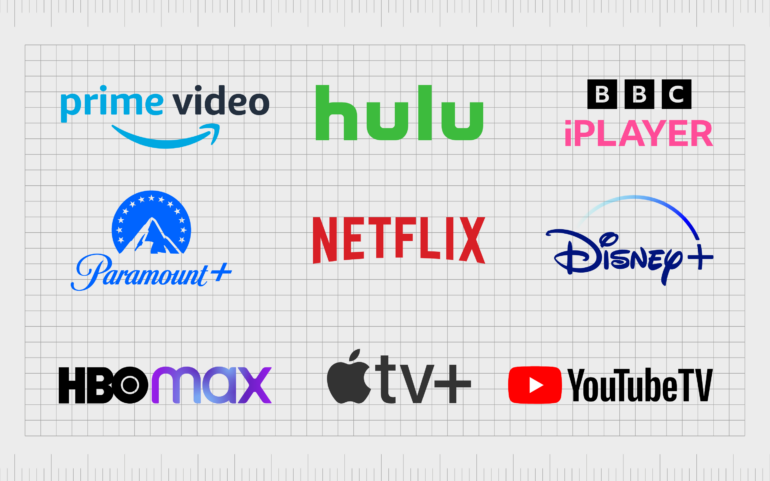
Conclusion
To sum it up, streaming Soap2Day directly to your Roku TV is possible using the screen mirroring feature on your devices, allowing you to experience it on a bigger screen. However, it’s recommended to use a paid or legal alternative when watching content as it not only safes you from accessing copyrighted content but also supports the people working behind the scenes.
FAQs
No. The content available on Soap2Day is mostly considered copyrighted and shared without permission or incentives to the makers. Hence, streaming content while knowing this is illegal in many ways.
Unfortunately, Roku doesn’t have a built-in web browser that allows you to browse the internet. However, with the Roku Channel Store, you can install third-party applications directly on your Roku TV.
Many reasons can affect the overall functionality of AirPlay. A few common ones include outdated devices, slow internet connection, or devices not connected to the same network.





