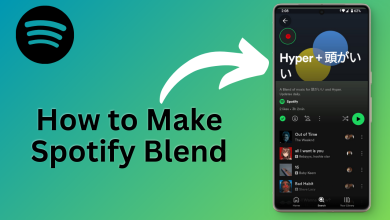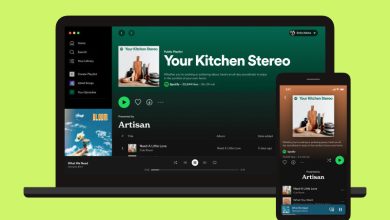How to Unblock Someone on Spotify in 6 Easy Steps [2023]
- Blocking on Spotify is a tool to safeguard your privacy and control who can follow you or view your profile.
- If you ever change your mind or want to give someone another chance, unblocking is straightforward and easily accessible, whether you're using the mobile app or the desktop website.
- If you face any problem while unblocking a user on Spotify, contact Spotify Support for assistance.
Blocking someone on Spotify is a way to manage your privacy and listening experience. But what if you blocked someone a while ago and want to free them from the shackles of the streaming prison? The process is actually quite simple.
If you’ve blocked someone and now want to unblock them, we’ll show you the simple steps in this guide.
Table of Contents
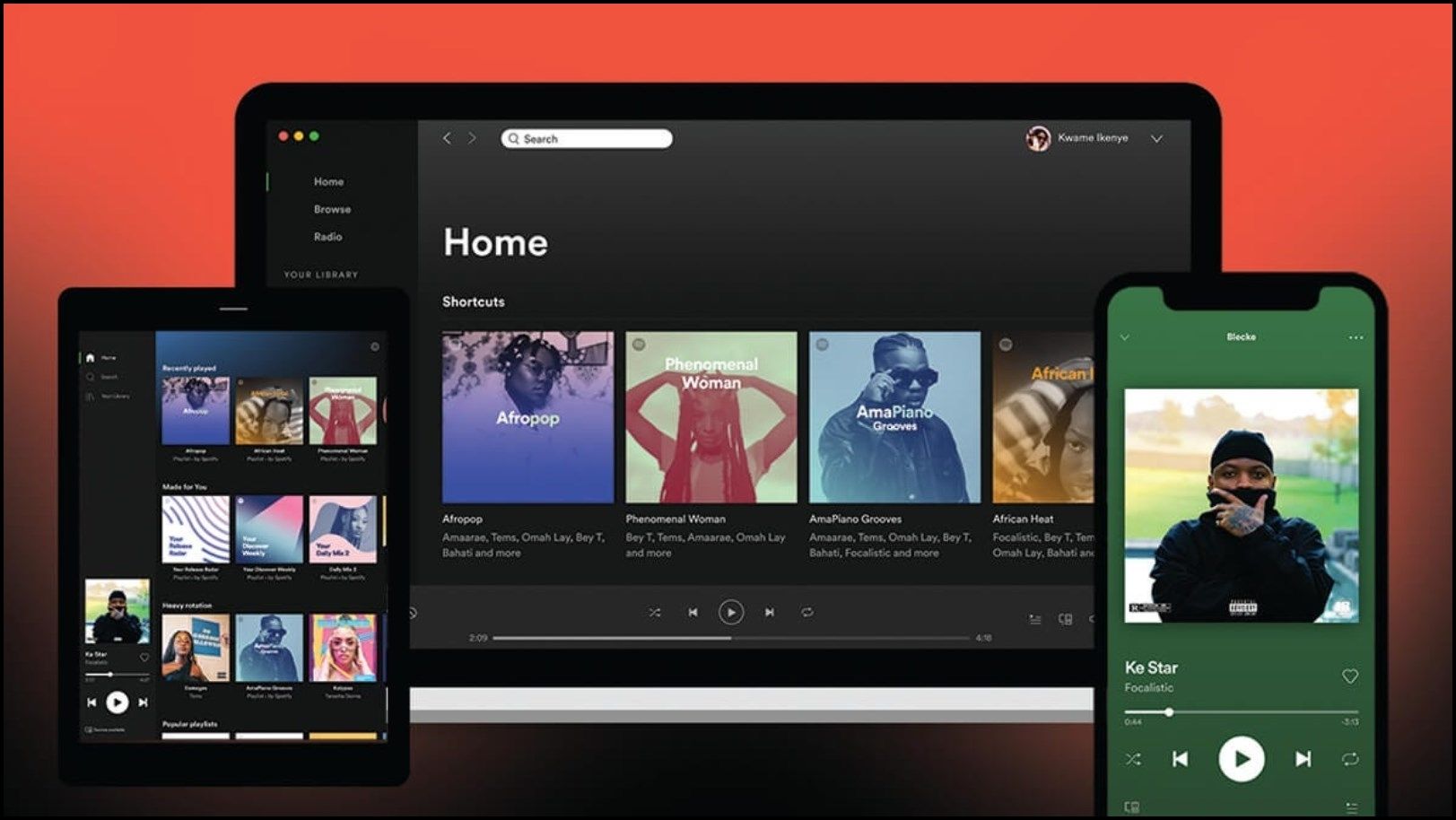
What is Blocking on Spotify?
Blocking on Spotify is a feature that allows you to restrict another user from following you, seeing your playlists, or watching your activity. It’s a way to maintain your privacy and control who can interact with you on the platform.
⤷ How to Block Someone on Spotify
Follow these steps to block someone on Spotify:
- Search the username of the profile you wish to block and click on it.
- Once the profile is open, click on the three dots next to the Follow button.
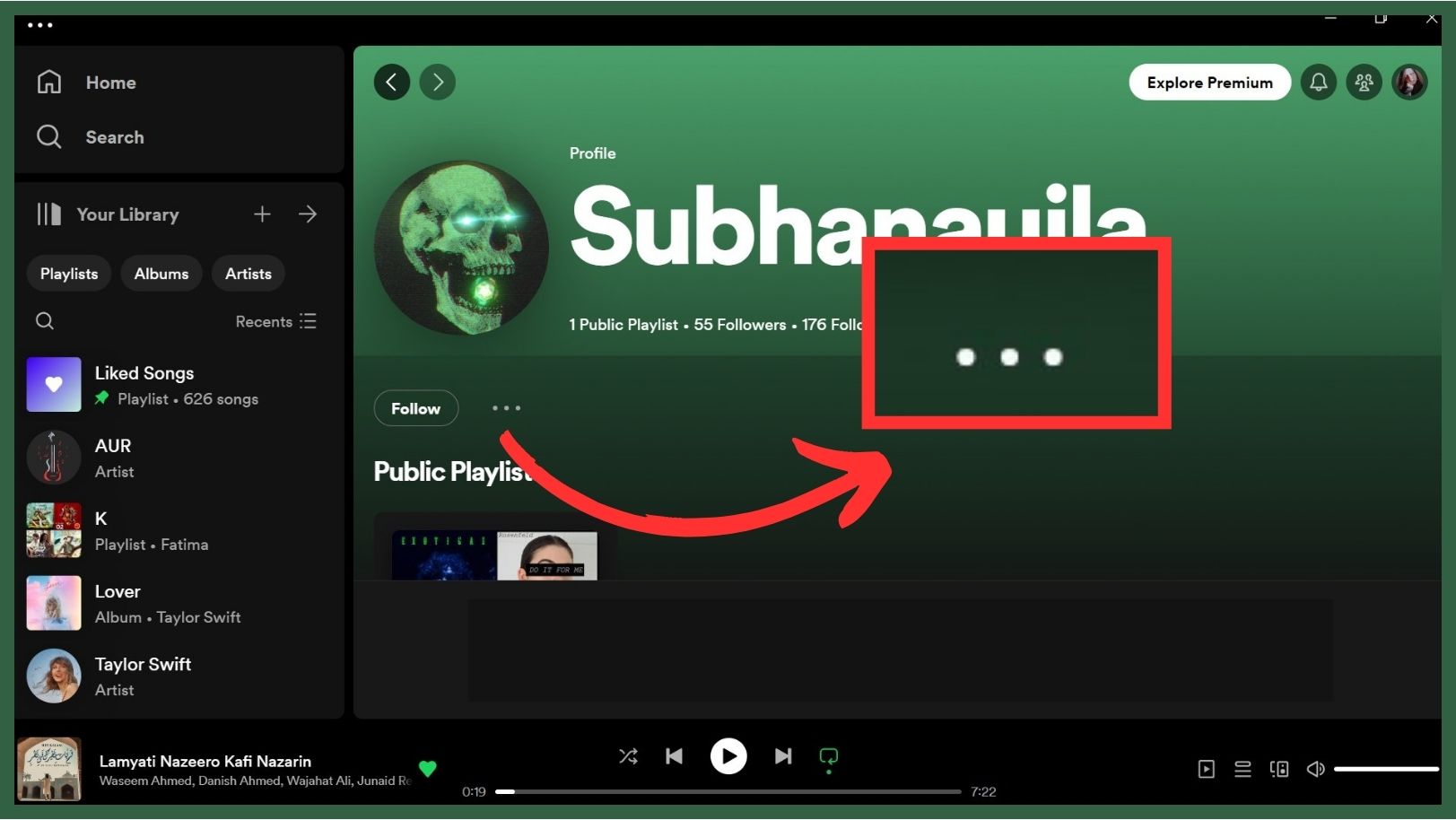
Click on this - Select “Block” from the menu that appears.
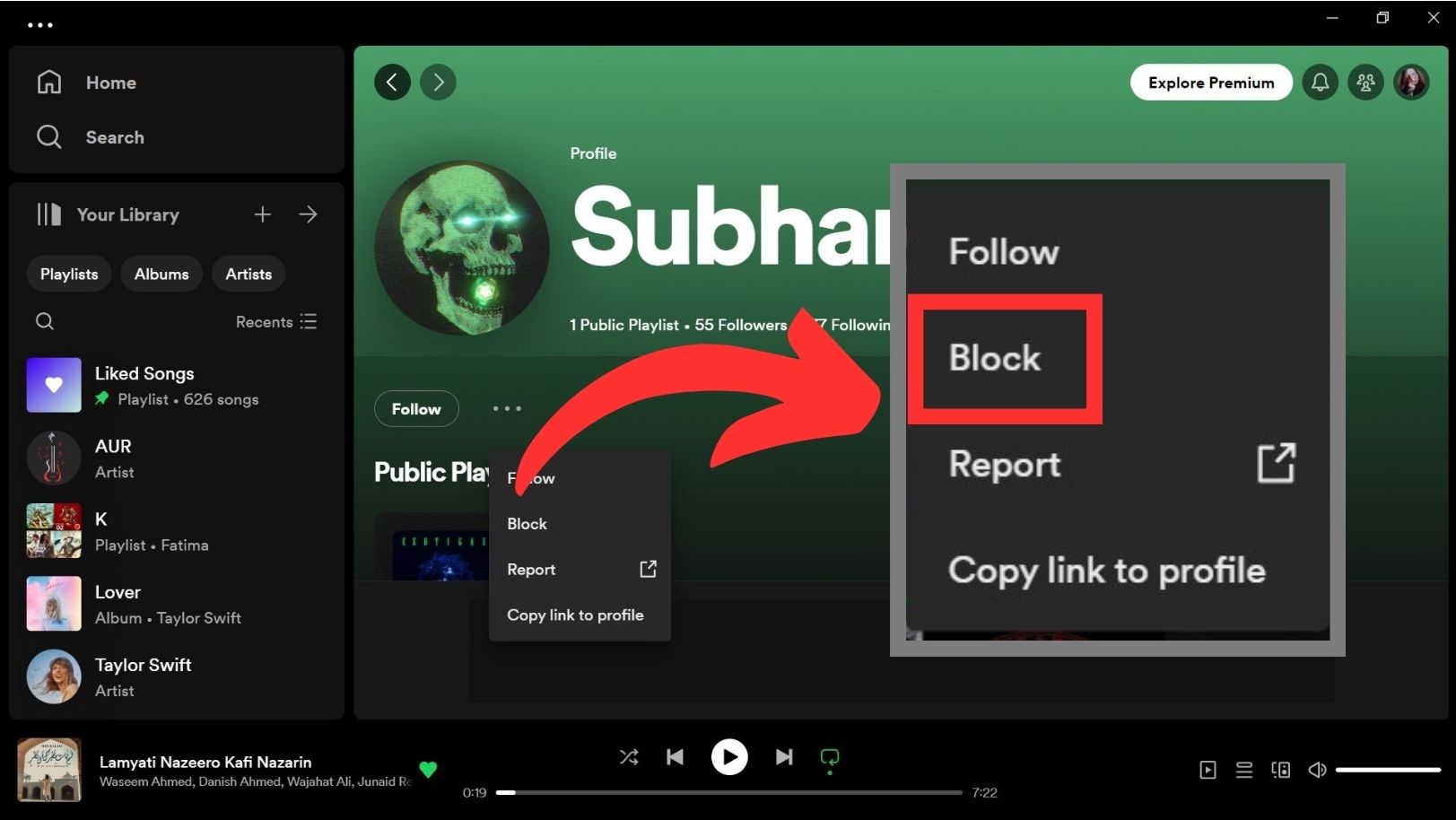
Block the user - Confirm by clicking on “Block” again on the displayed dialog box.
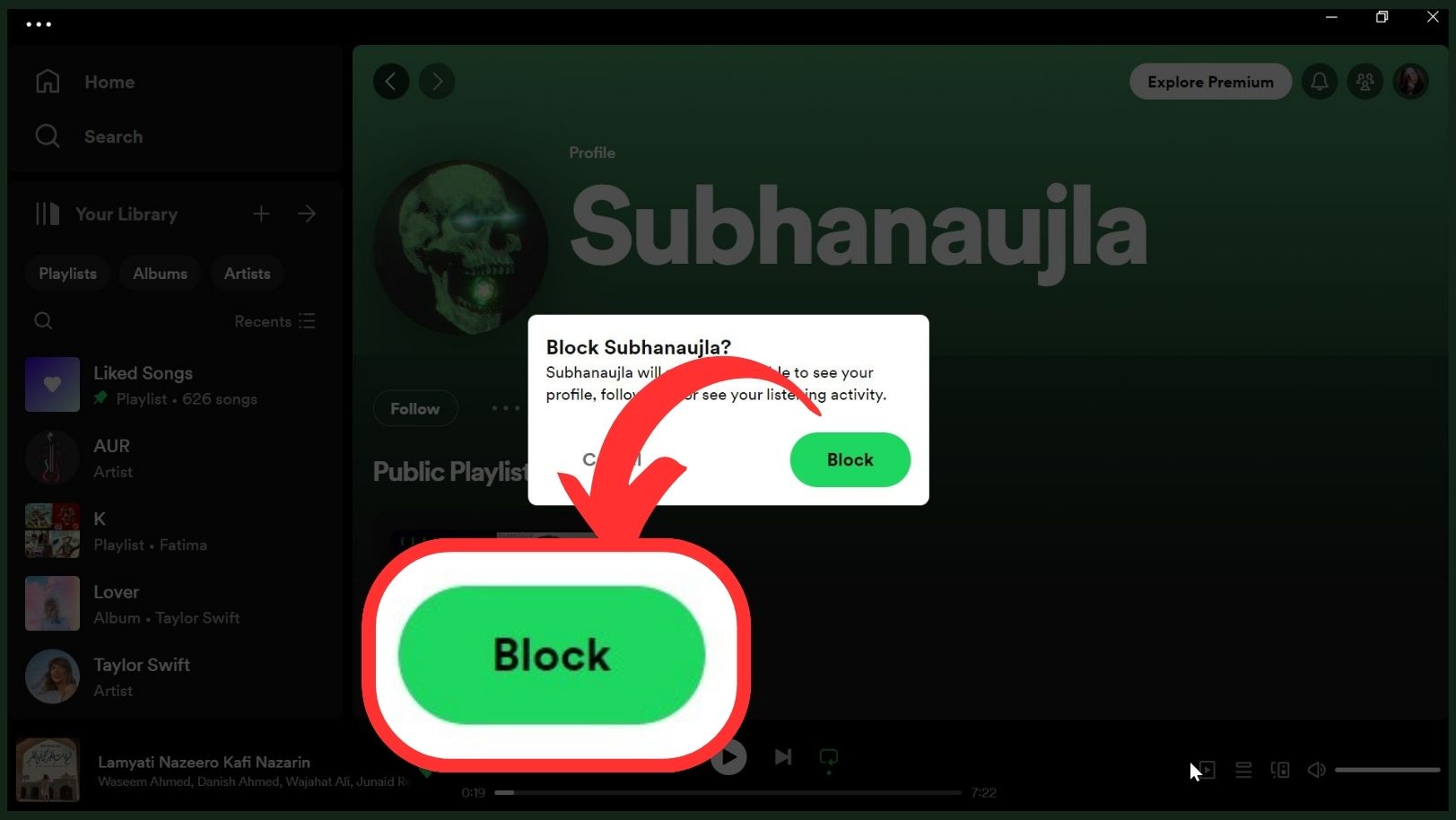
Confirm by clicking on Block
How to Unblock Someone on Spotify
Now that you’re caught up to speed with how to block someone on Spotify, let’s move to the main focus of this guide.
If you’ve blocked someone on Spotify and now wish to unblock them, here’s how you can do it:
⤷ Unblocking Someone on Spotify Mobile App
Here’s how you can unblock a user on a Mobile:
- Launch Spotify and tap on your Profile picture at the left corner of the screen.
- Select “Settings and privacy.”
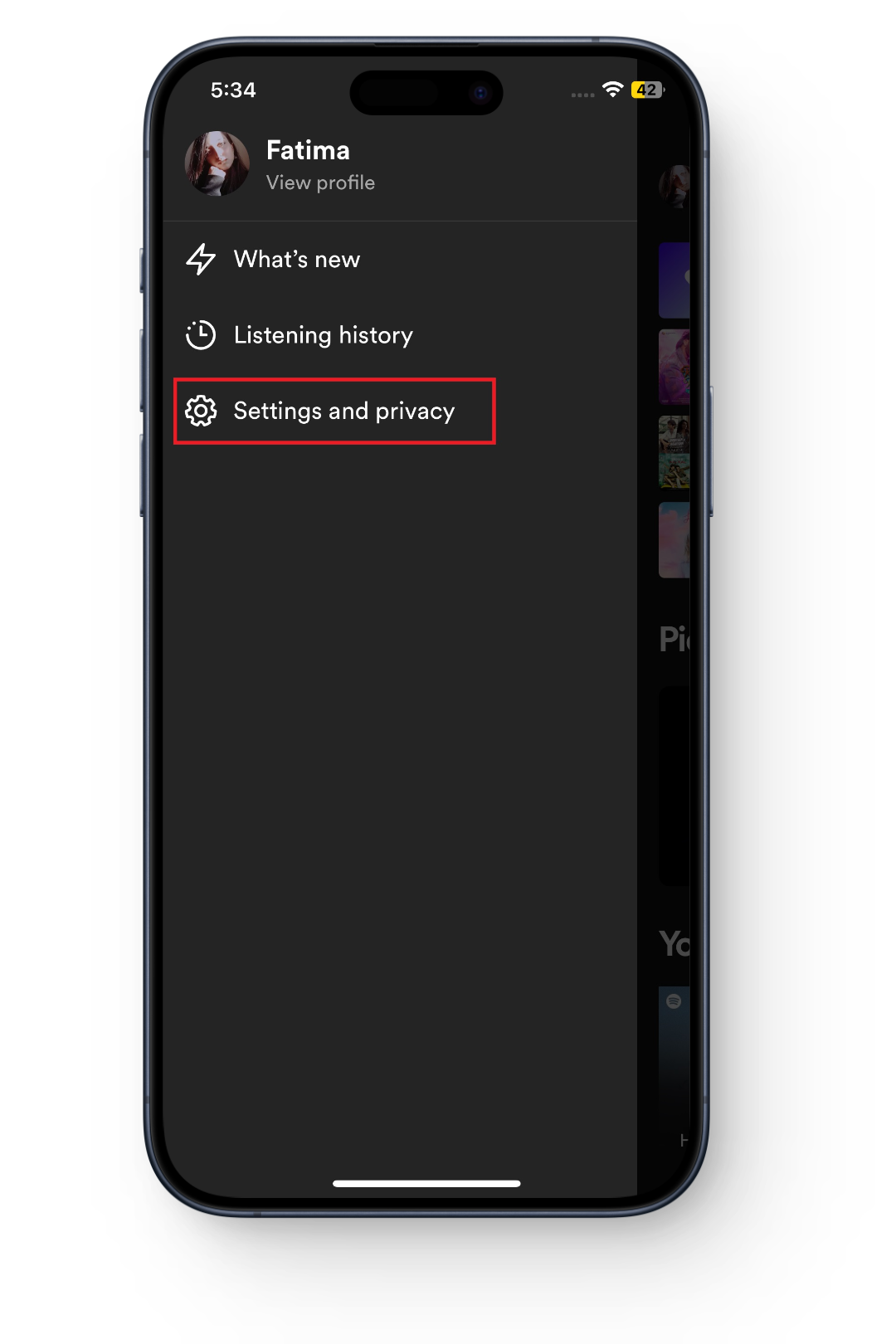
Tap Settings & privacy - Tap on “Privacy & Social.”
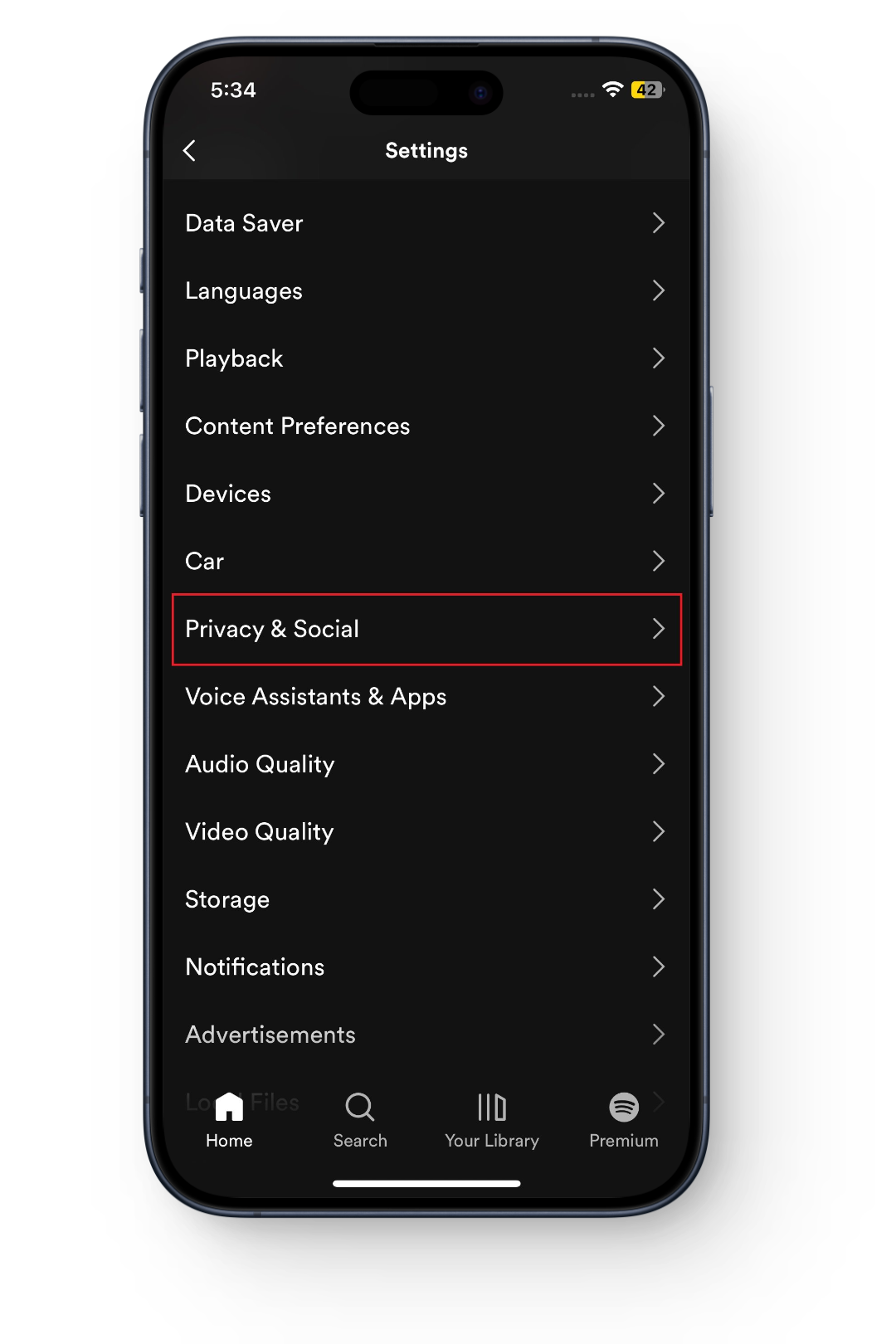
Tap Privacy and social - Now, select “Blocked.”
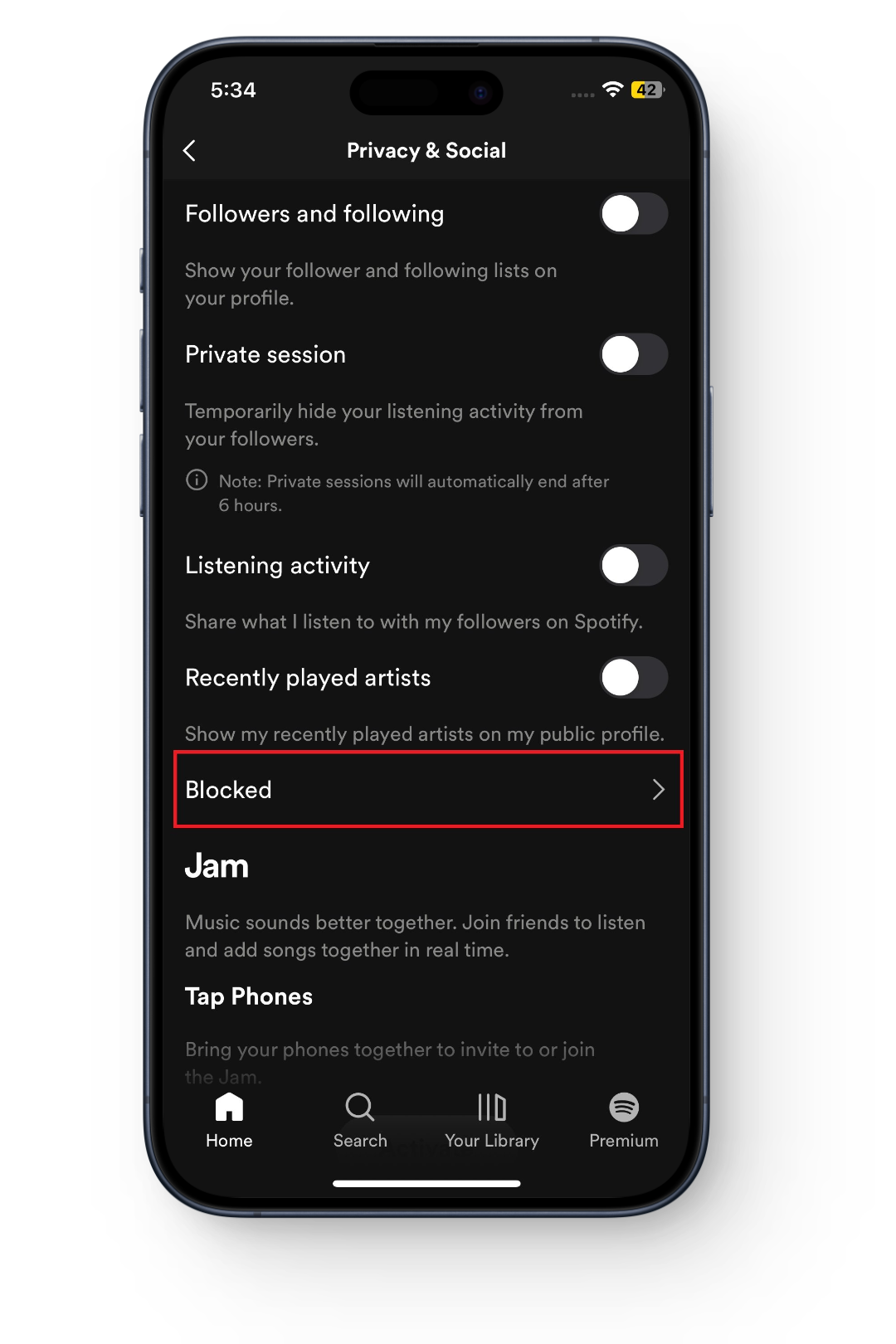
Tap Blocked - To unblock a user, tap on “Unblock.”
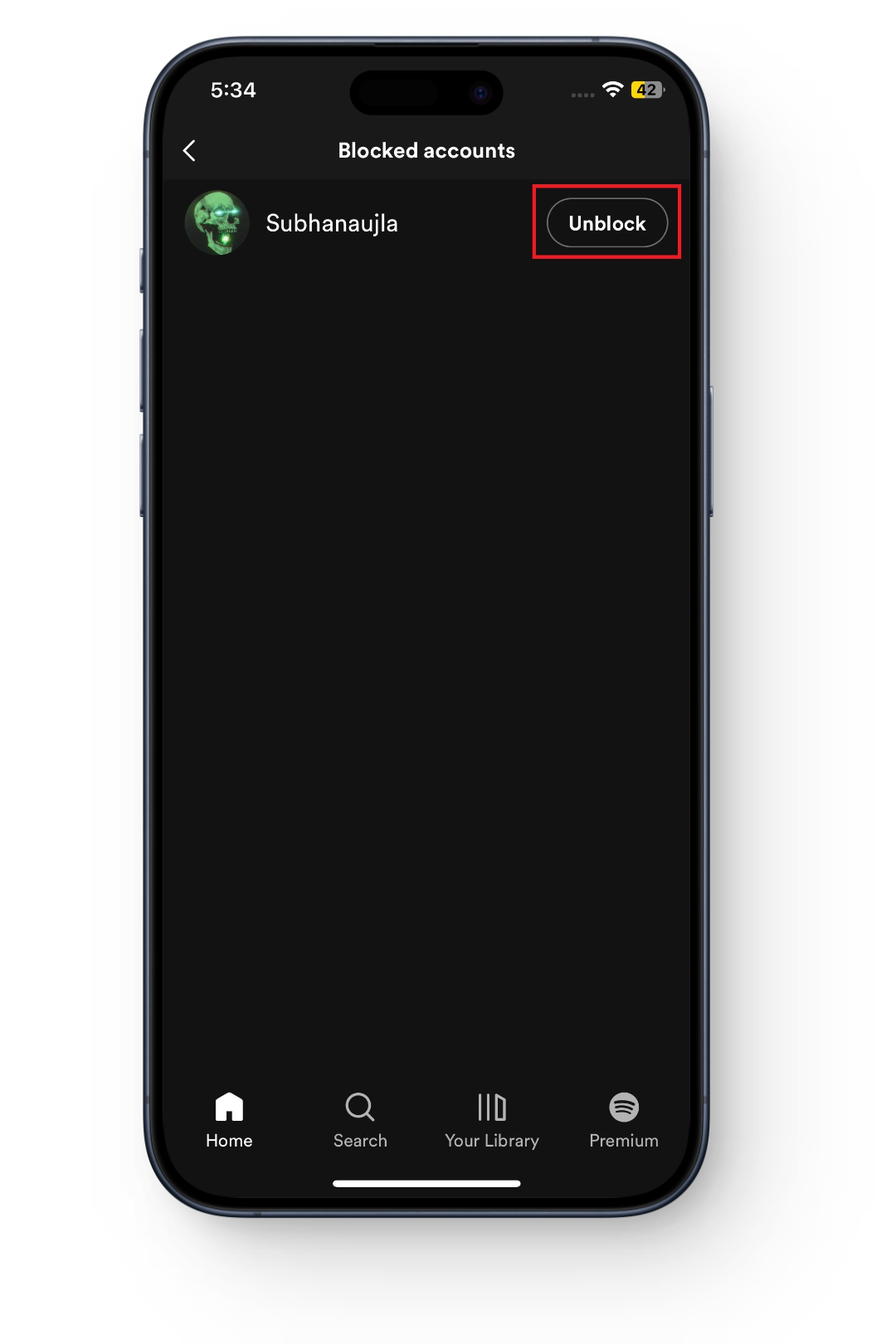
Tap on Unblock next to their name - Confirm by tapping on “Yes.”
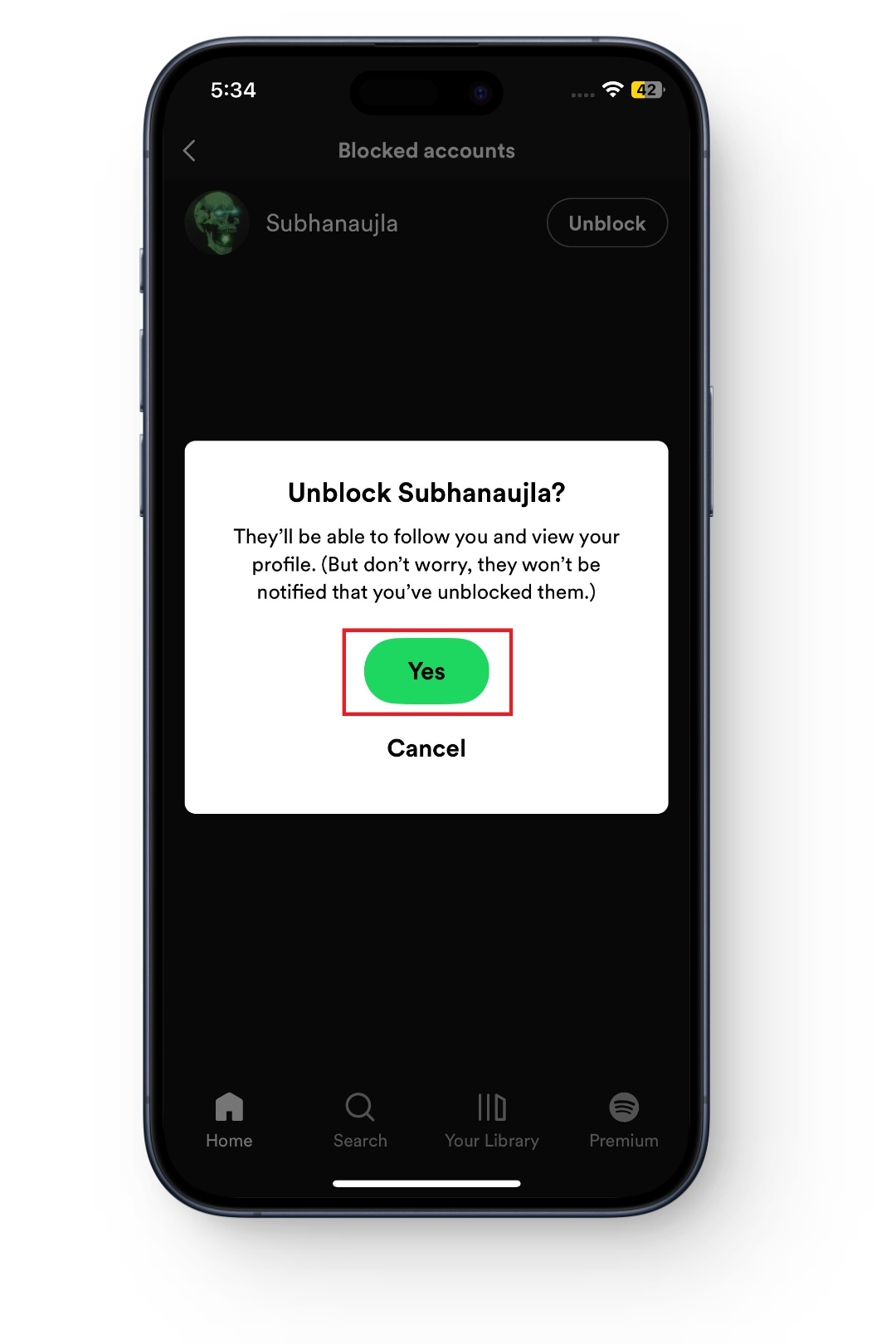
Select Yes to unblock
⤷ Unblocking Someone on Spotify Desktop App/Website
The process to unblock someone is similar on both the PC and Mac, along with the website if you’re using Spotify in a browser.
- Go to the profile you want to unblock just like before.
- Click on the three-dots next to the Follow button.
- Select “Unblock.” And voila, that’s it!
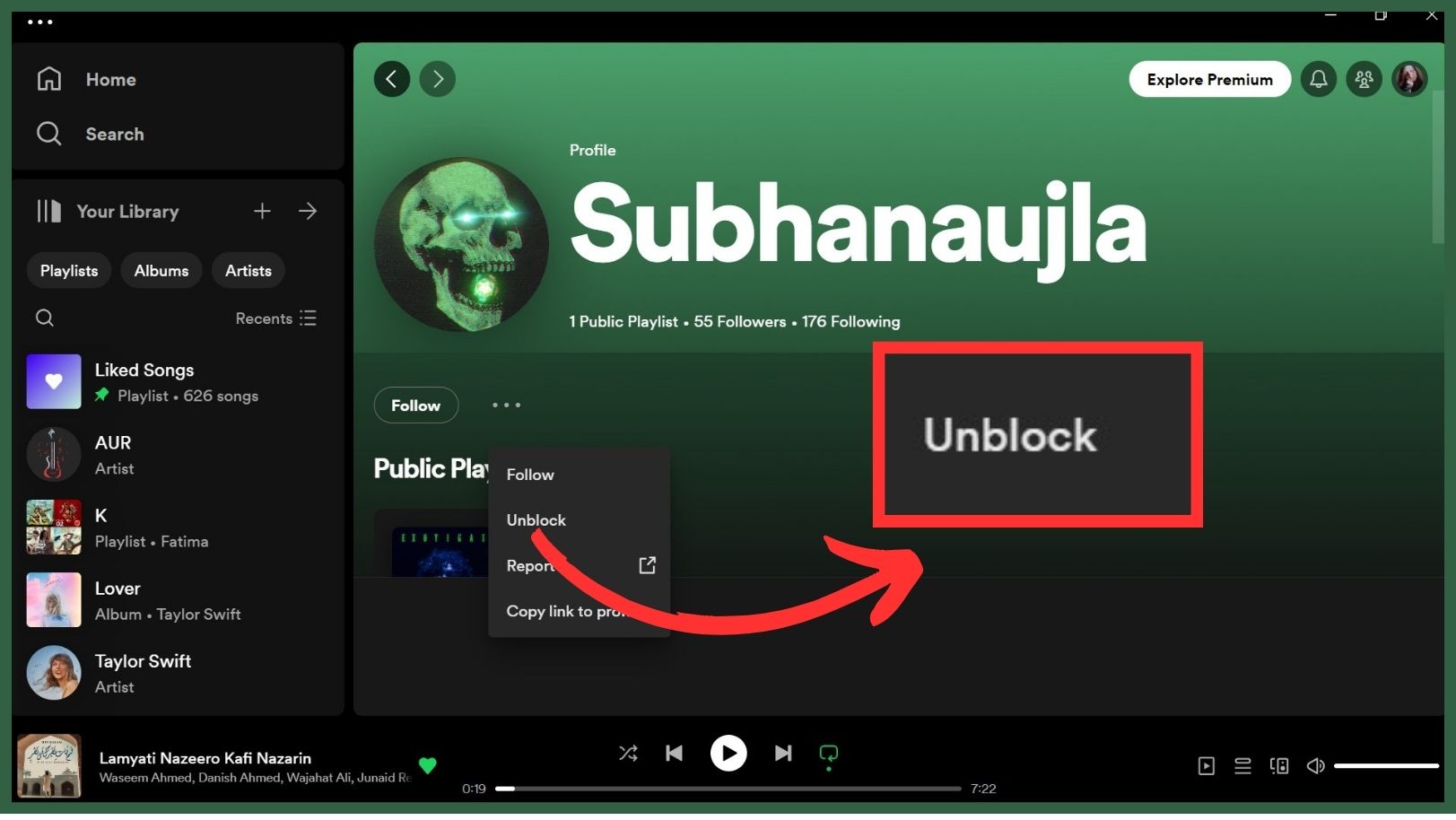
Unblock the user
What to Do When Unblocking a User Doesn’t Work
A user on Spotify Community reported that they are encountering issues while unblocking a friend. If you are also unable to unblock someone on the platform, here’s what you can do:
- Restart the Spotify app, along with your device.
- Log out and re-log in to your account.
- Clear website cache if you’re using Spotify in a browser.
- Make sure you’re actually on the correct profile (mistakes happen!)
If nothing works for you and you’re still stuck unable to unblock someone on Spotify, then we recommend you contact Spotify Support.
Final Words
Blocking and unblocking users on Spotify is a simple process that can help you have a better experience on the platform while maintaining your privacy. It’s a valuable tool to ensure that your Spotify journey remains enjoyable and free from unwanted interactions.
Whether you’re blocking or unblocking, remember that these actions are entirely reversible, so you can always adjust your settings as needed to suit your preferences. Enjoy your music on Spotify worry-free!
FAQs
No, when you block someone, you won’t be able to see their profile or activity on Spotify, and they won’t see yours.
When you unblock someone, they can again see your profile, follow you, and interact with you on Spotify.
Yes, you can block them again if you change your mind. Just follow the same steps to block them.
Yes, even if you’ve blocked someone, they can still listen to your public playlists. Blocking only restricts their ability to interact with you or view your profile.
No, Spotify doesn’t send notifications when someone you’ve unblocked attempts to follow you again. You’ll need to check your followers or profile to see if they’ve started following you once more.