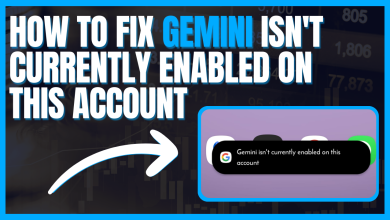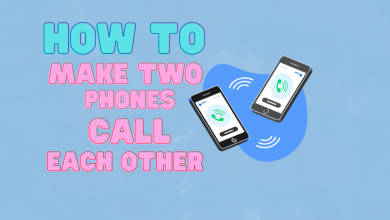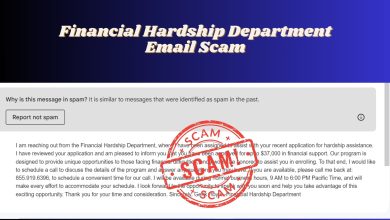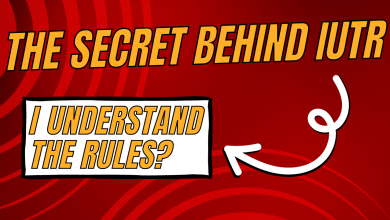How to Find Your LIFX Bulb Address in 4 Easy Ways [2023]
- Identifying MAC Address: The MAC address can be found directly on the bulb's base, labeled as a serial number, or via the LIFX app by checking the light settings.
- Finding IP and MAC Addresses: Use your Wi-Fi router's web interface or app to view connected devices for both IP and MAC addresses, or employ command lines in Terminal or Command Prompt for the same.
- Resetting LIFX Bulbs: For connectivity issues, reset the bulb by turning it on and off five times at consistent intervals until it flashes, indicating a successful reset, then reconfigure it using the LIFX app.
LIFX light bulbs are actually smart LEDs that are Wi-Fi enabled. You could easily control the lights and change their color, brightness, and effects remotely by using the LIFX app on your phone or with the help of voice assistants like Google, Alexa or Siri.
Every LIFX light bulb has its own unique MAC and IP address, and sometimes you might need to know them for various reasons. In this article, we are going to show you how to do that in different ways.
Table of Contents
- Why Do You Need to Find LIFX Light Bulb Address?
- 1. Finding MAC Address at The Base of The LIFX Bulb
- 2. Finding MAC Address Using the LIFX App
- 3. Finding IP Address and MAC Address Using the Wi-Fi Router
- 4. Find IP Address of LIFX Bulb Using Terminal
- Bonus: LIFX Light Bulb Not Connecting—How to Reset
- Final Thoughts

Why Do You Need to Find LIFX Light Bulb Address?
There are really two different addresses that people ask about when it comes to LIFX light bulbs. One is the IP address, while the second is the MAC address. A MAC address is a unique identifier given to the LIFX smart LED bulb by the manufacturer, while the IP address is a label given to it by the router it is connected to. Some of the reasons you might need either of these are:
- To assign a static IP to your LIFX bulb to help with network stability and security.
- If you use a MAC filter to prevent unauthorized devices from connecting to your network, you might need the MAC address to add the bulb to the list of allowed devices.
- You want to troubleshoot your LIFX smart light because it’s unresponsive.
1. Finding MAC Address at The Base of The LIFX Bulb
Since each LIFX light has a Wi-Fi chip, it has a specific MAC address. At the base of all LIFX light bulbs, a serial number is mentioned, usually denoted by “S/N”, followed by a 12-digit combination of letters and numbers.
The serial number is the MAC address of the bulb, the only difference being the format. For example, if your serial number was D07123456789, the MAC address for this device would be D0:71:23:45:67:89.

READ MORE: How to Change Your Wi-Fi Name & Password ➜
2. Finding MAC Address Using the LIFX App
Here’s how you can find the MAC address of any LIFX bulb in your home within the app:
Launch the LIFX app, and from the home section, open the bulb whose MAC address is needed.

In LIFX app, open bulb. Tap on the three dots in the top right corner to open “Light Settings”.

Tap on the three dots to open Light Settings. Scroll down to the bottom to find the Serial of your bulb, which can be converted to MAC address by adding a colon after every two digits. For example: D073D5123456 → D0:73:D5:12:34:56

The serial number is the MAC address
3. Finding IP Address and MAC Address Using the Wi-Fi Router
The web interface or app of every router is a bit different, but the steps are almost similar in each case. Here is a general guide:
Ensure that your computer or smartphone and the LIFX bulb are connected to the same Wi-Fi network.
Login to your Wi-Fi router settings page either from the app or by entering the IP address into a browser. You can find this IP address, as well as the login details, at the base of your Wi-Fi router.

IP address and login details are printed at the base of your router | New York Times Once logged in, look for a section that shows the list of devices connected to your Wi-Fi device. It can have the name “DHCP Client List” or “Device List” or something similar.

Find LIFX bulb in device list under DHCP Client or Connected Devices You will find your LIFX light bulb listed here, along with its IP address as well as the MAC address.
4. Find IP Address of LIFX Bulb Using Terminal
You can also use the command prompt on a Windows computer or Terminal on a Mac to find the IP address of your bulb. All you have to do is:
- Open Command Prompt on your Windows by pressing “windows+R” or Terminal on your Mac by pressing “Ctrl+Alt+T”.

Command Prompt on Windows - You also need to know the MAC address of your bulb. You can find it using the methods listed above.
- Now, in Terminal, execute the following command:
arp -a
Execute the command | iClarified - You will be able to see the list of all the devices connected to your network, along with their IP and MAC addresses mentioned. Match the MAC address of your light bulb to find its IP address.

Match the MAC address to find the IP address | iClarified - If you were unable to locate the IP address, there is another command you can try. Enter the following command and press enter:
sudo nmap -n -sn “192.168.1.*”
Execute the command | iClarified - Most networks’ IP addresses start with 192.168.1. However, if yours is different, replace 192.168.1 with the first three octets of your IP address.
- Look again for an IP address that matches the MAC address of your LIFX bulb.

Look for the MAC address to find the IP address of LIFX bulb | iClarified
Bonus: LIFX Light Bulb Not Connecting—How to Reset
Sometimes, LIFX light bulbs face problems when trying to connect to the Wi-Fi network, and you may need to reset your LIFX light. In order to do this:
- Turn on the LIFX light that needs to be reset.
- Next step is to turn it off and on five times, slowly and at consistent intervals.
- If the light flashes, it signifies that you have successfully reset it.
- Now set it up again using the LIFX app.
SEE ALSO: How to Control Yeelight From a Windows PC ➜
Final Thoughts
LIFX lighting system is one of the new and emerging smart systems that are making lives more convenient. Your LIFX bulbs can be integrated with other apps and services, for which you sometimes need the IP or MAC address. If you were unable to successfully use these methods to find the LIFX light bulb address, leave a comment below so we can help you out.
FAQs
Since each LIFX bulb has an assigned MAC address, you can use it to add the bulb to the list of allowed devices in the MAC filter.
You can change its name in the LIFX app. Open the bulb and go to Light Settings. At the top, you’ll see Device Name. Tap on it to change it.
You can update the firmware of your LIFX bulb in the app. Open app > select group > choose bulb > open Light Settings > under Firmware tap on Update.
 Reviewed by
Reviewed by