CORSAIR M65 RGB ELITE Tunable FPS Gaming Mouse
Corsair needs no introduction to hardware enthusiasts but even if you are not one, you must have heard this name. Their products range from peripherals to RAMs, cases, headsets, power supplies and even prebuilt systems.
PRODUCT INFO Corsair M65 RGB Elite Manufacture Corsair Available at View at Amazon
The most competitive products of the company are their peripherals and a lot of professional esports gamers use their mice and keyboards for various gaming needs, whether that be for FPS gaming, MOBA gaming or some casual couch gaming. We will focus on the Corsair M65 RGB Elite gaming mouse today and uncover all the potential it carries in its beautifully designed build.

Corsair M65 RGB Elite is the successor to the Corsair M65 Pro RGB and fixes a lot of issues while upgrading the sensor, increasing the DPI and a few other nick-nacks. The shape of the mouse is almost the same as that of the M65 Pro RGB, however, the internals of the mice are completely different while the weight of the mouse is also reduced in the Elite version. One of the most prominent reasons for the popularity of this mouse is the presence of the big “Sniper” side button. So, let’s have a look at the details of this beauty.
Unboxing
Corsair did the packaging very nicely and in a compact way. The box of the mouse is much smaller than most of the competition, yet contains necessary contents inside. You can see the Corsair iCUE software logo at the front of the box, which we will be discussing in detail below. The overall theme of the box is quite yellowish, especially the front and the back of the box while the sides are black in colour and contain the product’s serial number, contents figure, and a few marketing lines like “Control Freak”.

The back of the box provides the basic specifications of the mouse in four different languages, such as the DPI, weight system along with the system requirements. The figure of the mouse provides some insight into the weight system of the M65 RGB Elite which we will cover in detail as well.

The box contents are as follow:
- Corsair M65 RGB Elite Black
- User Guide
- Warranty Guide

Design & Closer Look
The design of the Corsair mice is always aesthetic whether that be an FPS gaming mouse or for any other gaming category. Corsair M65 RGB Elite is no exception and the mouse provides a very beautiful look overall, with multiple pieces put together to form the cover of the mouse while the frame is made of aluminium to ensure top-notch durability. The gap in the pieces at the back end feels very attractive and the RGB-lit Corsair logo and the mouse wheel enhances the looks further by a lot. The cover at the back of the mouse is higher than the rest of the pieces which is why the RGB lighting of the Corsair logo seeps from the aluminium chassis below and forms a nice aura.

There are two regular side buttons along with the famous “Sniper” button and at the on the left side, there are two DPI buttons, with a customizable multi-colour LED between them for representing the selected DPI. There are five mouse skates which are attached to the aluminium core while three weights are also present at the bottom in the form of screws. All three weight screws contain additional weight pieces inside, making a total of six weights. The cable of the mouse is located at the left side of the mouse unlike most of the mice we see in the market today, which we believe is done to not affect the RGB lighting of the scroll while also helping in the cable management. Speaking of the cable, the mouse uses a 1.8-meter long braided cable, whose thickness is fairly mediocre and should not pose any issues with any of the mouse bungees. Below are some detailed shots of the Corsair M65 RGB Elite – Black.
Shape & Grip
Corsair M65 RGB Elite is quite a small mouse but still, due to its unique design, it should be perfect for gamers with medium or even large hands. Even the guys with 21 or 22cm hands should not have much of a problem getting accustomed to the mouse. The reason for this is that the mouse is designed to be used with the claw grip and no matter how large your hands are, the claw grip does not take this much into the account.

Even though the mouse is not ambidextrous and is aimed towards right-handed people, the top of the mouse feels exactly equal at the front while the left side is slightly taller than the right side at the back of the mouse. The sides, however, are completely different from each other, especially, the left side of the mouse does not just sit right with the left hand, although the right side would not be much of a problem. Moreover, the side buttons are only located on the left side of the mouse.
The hump in Corsair M65 RGB Elite is present at the backside prominently, which results in the claw-shaped design. The right side of the mouse is pretty flat and there are barely any curves while the left side has a huge curve down the line. We really appreciate this design because this curve helps the thumb get a fixed placement. The large red button might irritate you in the start but one can easily get accustomed to it in a few hours. The right and left-click areas form a very slightly concave shape, which is, at least, better than nothing.

Corsair M65 RGB Elite uses a matte surface, which is why it feels quite grippy. The matte surface also helps in minimizing the smudges and fingerprints, although, one can still notice them if looked at the mouse closely. The matte surface does look really awesome, we must say and gives a very premium impression of the mouse.
Overall, the mouse does not create any hindrance when it comes to the hand size and most claw or fingertip-grip users will not have much of a problem, however, if you are strictly dedicated to palm-grip and have large hands, you might have a hard time adjusting.
Sensor Performance

Corsair M65 RGB Elite comes with one of the most powerful optical sensors, the Pixart PMW3391, a customized sensor by Corsair, which seems to be a modified version of the original PMW3389 sensor. The specifications of both of the sensors are quite the same, with DPI control from 100 to 18000, nominal acceleration of 50G and a maximum tracking speed of 400 IPS (Inches Per Second). These specifications are quite an overkill and more than enough for even the most professional esports gamers. Especially, the maximum tracking speed of 400 IPS is exceptional.
The DPI of the mouse has almost no effect on the accuracy of the sensor, no matter how high DPI is selected, although, we will advise selecting DPI close to 2000 for maximum accuracy, as higher values might lead to interpolation.
Report Rate & DPI

Corsair M65 RGB Elite provides four polling rates, i.e. 125 Hz, 250 Hz, 500 Hz, and 1000 Hz. The polling rates can only be customized through the Corsair iCUE software. The DPI customization of this mouse is one of its most promising features and the user can customize the DPI from 100 to 18000, with a step of 1, which goes to show the accuracy of the mouse. This customization is possible only through the Corsair iCUE software, however, the DPI buttons present along with the scroll wheel can be used to change the DPI between predefined five settings. The default DPI settings of the mouse are 800, 1500, 3000, 6000, and 9000. The multicolour LED present along with the DPI buttons represent the selected DPI profile, where the default colours are red, white, green, purple, and blue for the respective default DPI settings. These colours too can be customized through the iCUE software.
Mouse Clicks & Scroll Wheel

The mouse comes with Omron switches, which are used in most of the gaming mice these days and are rated at 50M clicks. The switches are, for sure, much less noisy than the Huano switches, however, have a somewhat lower force rating as well but not low enough to lead to misclicks. Both the left and the right-clicks feel very consistent, even their sound is quite similar as well. We tested the switches thoroughly and found the lowest possible click latency to be around 10-11ms, which was higher than expected.
The scroll wheel of the mouse is really impressive, both in terms of performance and looks. The carvings on the scroll wheel not only look pleasing but greatly enhance the grip. It is a 24-step scroll wheel, having quite light but well-defined steps. The middle mouse button is fairly heavy though when compared to the mice in competition with this mouse.
Side Buttons

The two side buttons of the Corsair M65 RGB Elite feel regular, just like most of the gaming mice today, with somewhat higher force requirement than the main clicks and activating in between the travel, however, the travel distance is much lower than most of the other mice in the market.
Additionally, there is a large red button on the left side of the mouse as well, known as the “Sniper” button due to the sniping icon on it. This button is used to customize the DPI of the mouse temporarily while holding, so as to aim effectively during sniping the enemies. The default DPI setting of this button is 400 but can be customized through the software.
Weight Management

A great feature of the Corsair M65 RGB Elite is the weight management system and the mouse contains a total of six weights. Three of them are in the form of big screws while the rest three are placed inside them. The weight of the mouse without these weights is 97 grams and each of the three couples of weights weigh around 6 grams, leading to a maximum possible weight of 115 grams. The user can insert any of the weights, with or without the internal ones, which can help in the balance of the mouse due to change in centre of the gravity, although, using the weights equally would be suitable to most of the users.
Software Capabilities
One of the biggest reasons for the success of the Corsair products is their software customization and no doubt Corsair iCUE software is one of the best when it comes to peripheral customization. There are tons of options to customize, ranging from visuals to performance. So, let’s have a look at the customization for the Corsair M65 RGB Elite.
When launching the Corsair iCUE software, the first tab visible is the Home tab, where you will be able to select the profile you want the changes to adhere to. There are two profiles there by default, namely default profile and an “M65 RGB ELITE HW” profile which has an icon of memory card, representing it to be the onboard storage profile of the mouse.
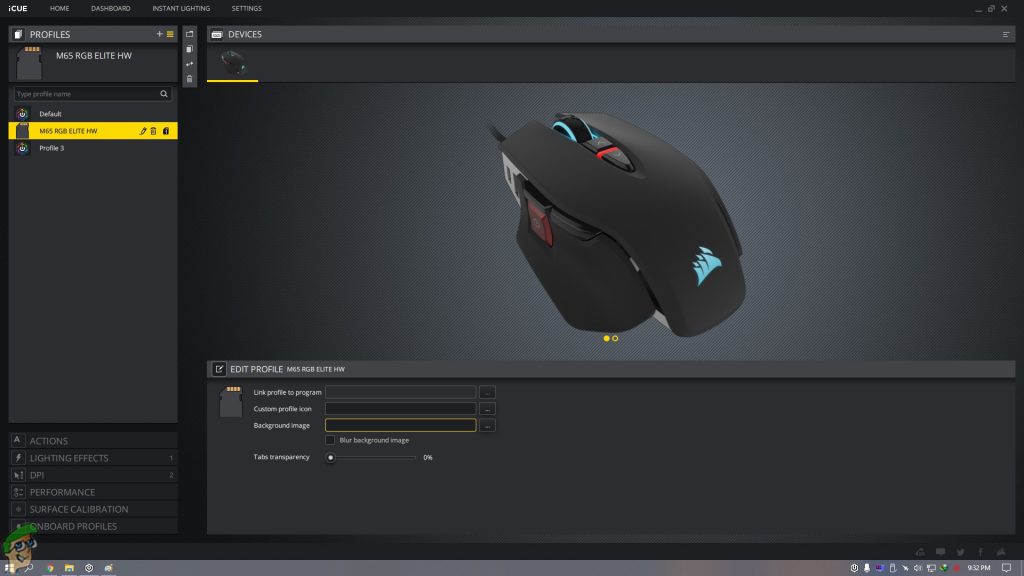
Settings Tab
The device settings tab is where you will be able to customize the polling rate, brightness, device memory, colour, and update firmware. Corsair M65 RGB Elite comes with single onboard profile storage so that you will be able to store your settings on the mouse and use them anywhere.
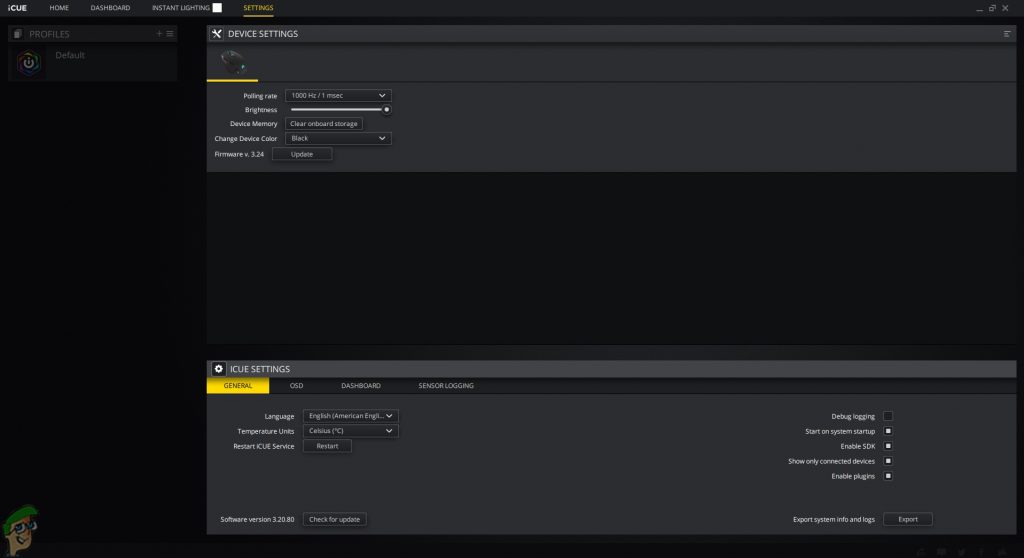
Home – Actions Tab
The actions tab is present on the first Home tab and you can add a lot of functionalities in this tab, ranging from macros, launching some application, profile switching, etc. If the user interface feels difficult, check the Corsair customer support.
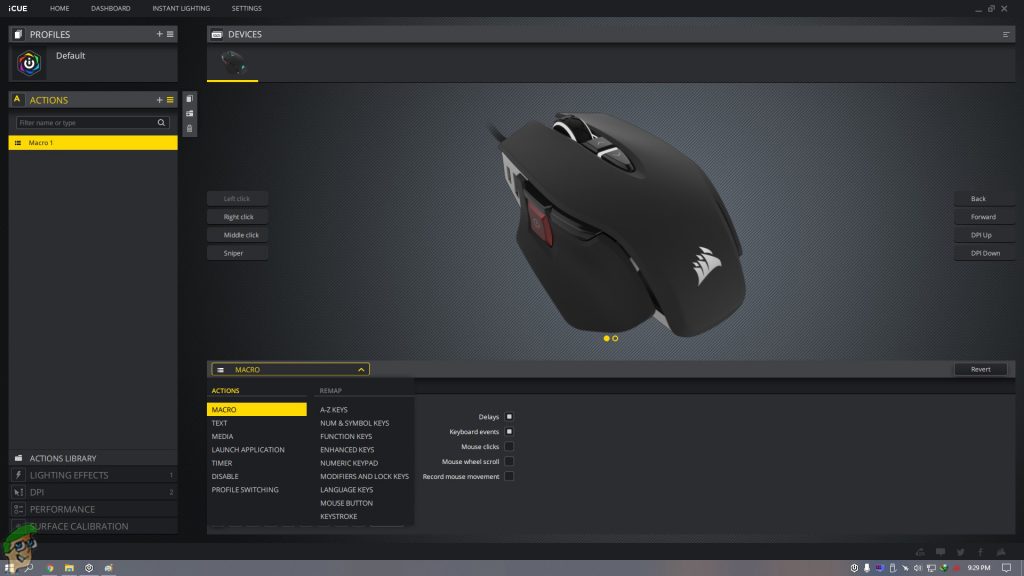
Home – Lighting Effects Tab

Corsair M65 RGB Elite comes with a 2-zone RGB lighting and is one of the most fascinating features of this mouse when it comes to aesthetics. The ICUE software is famous for the RGB lighting customization and you can adjust each zone individually. There are a lot of lighting styles available such as Rainbow, colour pulse, etc, and apart from the visual advantages, you can also use the RGB lighting to reflect the temperatures of the components of the computer when using the “Temperature” style.
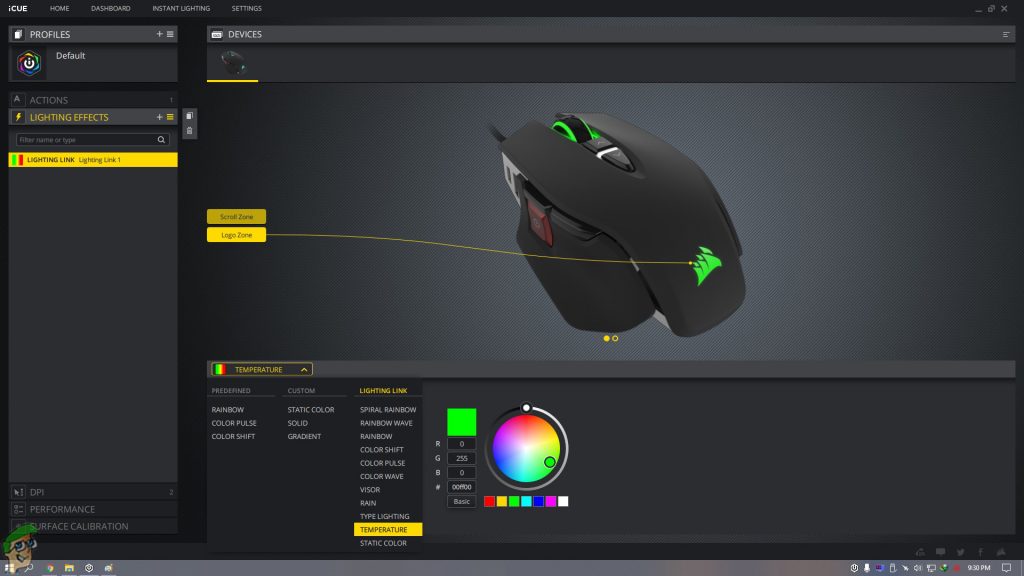
Home – DPI Tab
DPI tab is where you will be able to customize the DPI completely and effectively, while also being able to change the default colours of the DPI LED. Here, you can also change the DPI of the sniper button, which will be effective whenever you hold this button.
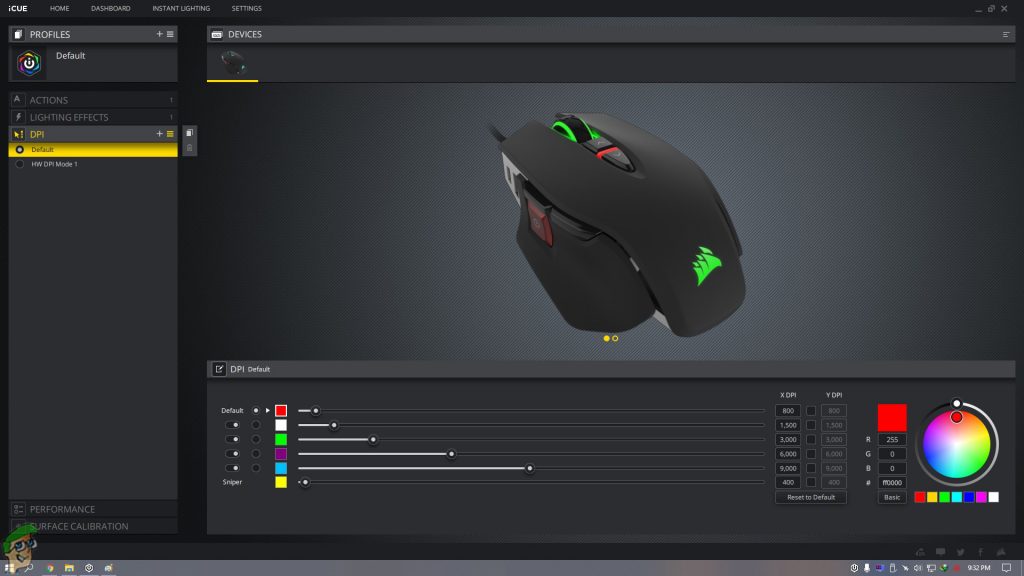
Home – Performance Tab
In the performance tab, you will be able to control two features, “Angle Snapping” and the “Enhance Pointer Precision”. We have tested the functionality of Angle Snapping by drawing three red lines with various cursor speeds(in the picture below). We noticed that the faster the movements are, the less effective is the angle snapping feature.
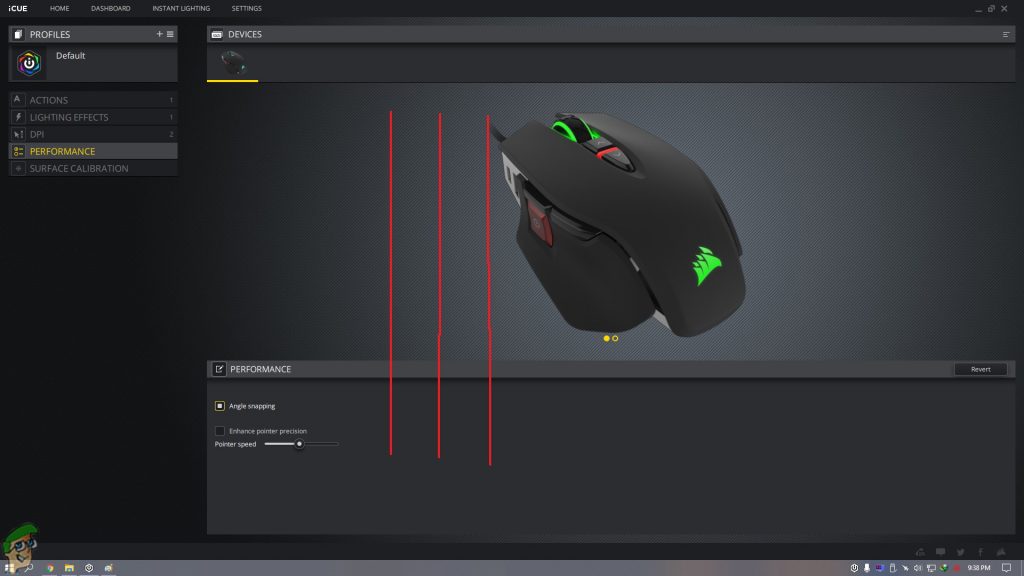
Home – Surface Calibration Tab
The surface calibration tab provides the user with a way to increase the effectiveness of the mouse sensor on various surfaces. It is to be noted that the Corsair iCUE software does not allow customization of the “lift-off distance” and this feature is the only way to somehow manage the LOD but the LOD of this mouse is surely much higher than most of the competition even with the calibration.
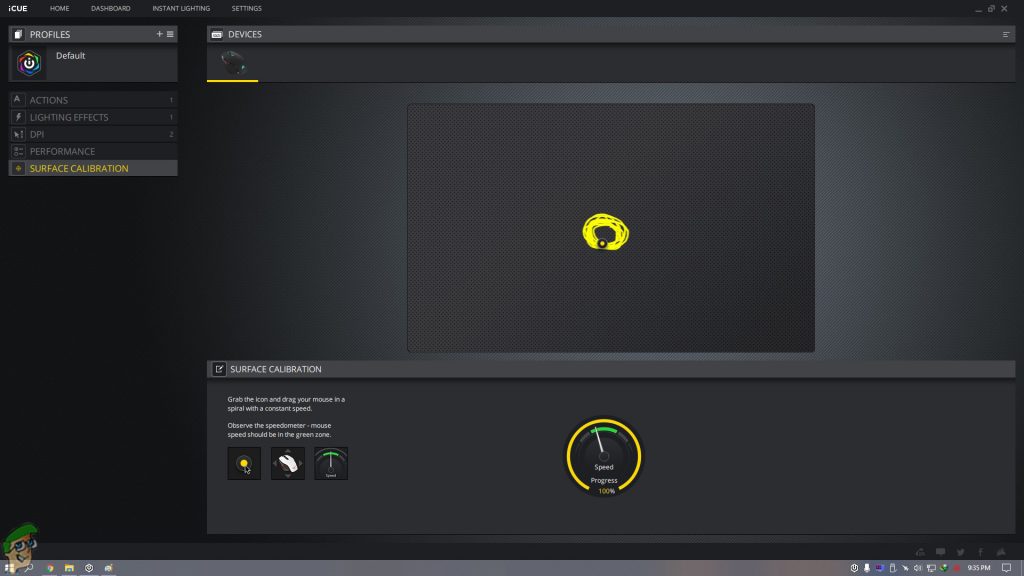
Performance – Gaming & Productivity
Corsair M65 RGB Elite really appealed to us both during gaming and for productive usages, so let’s have a look at the details.
Gaming
When we look at the gaming performance of the mouse, it must be noted that the mouse sensor is totally flawless and unique large side button helps a lot in the FPS gaming. As for the shape is concerned, the compatibility of the mouse is very good and it should be compatible with all kinds of users apart from those having large hands with palm-grip style or left-handed users. The scroll wheel is also very good for gaming, as it provides distinct steps along with a nice grip. Moreover, with the onboard profile storage, you will be able to use this mouse anywhere without installing the software to permanently set the settings according to your taste.
Productivity
Corsair M65 RGB Elite is not one of those mice which are good for gaming but not so good for other usages. The mouse feels really good during desktop usage or for any kind of productive software such as video editing, Photoshop or any other digital designing software. The software features like “Angle Snapping” do help a lot in these situations and with a DPI resolution step of 1, you can perfectly customize your cursor movement speed.
Conclusion
Overall, we are really impressed with the features of the Corsair M65 RGB Elite. With a perfect sensor, unique side button, huge software customization, onboard memory profile, RGB lighting, and a nice scroll wheel; you are paying quite less for what you are getting. As for the cons are concerned, the high lift-off distance and issues with the palm-grip users are the only ones worth mentioning. Corsair has done a fine job in designing this beauty, especially at this low of a price.
Corsair M65 RGB Elite - Tunable FPS Gaming Mouse
An Exquisite FPS Gaming Mouse
Pros
- Comes with the top of the line optical sensor
- The RGB lighting seems extremely attractive
- Lots of software customizations
Cons
- The lift-off distance is quite high
- Not suitable for palm-grip users
Sensor: Pixart PMW3391 (Optical) | No. Of Buttons: Eight | Switches: Omron | Resolution: 100-18000 DPI | Polling Rate: 125 / 250 / 500 / 1000 Hz | Hand Orientation: Right-Handed | Connection: Wired | Cable Length: 1.8m | Dimensions: 116.5 mm x 76.6 mm x 39.2 mm | Weight: 97 - 115 g (Adjustable)

VERDICT:A great FPS gaming mouse for claw/fingertip-grip esports professionals, with tons of customizations through the Corsair iCUE software; a certainly attractive product by Corsair while ensuring an affordable price.
Price at the time of the review: US $49.99 / UK £59.99

 Check Price
Check Price




