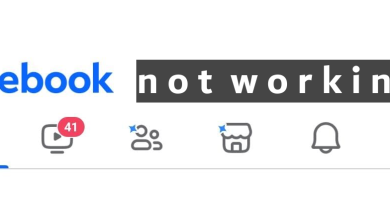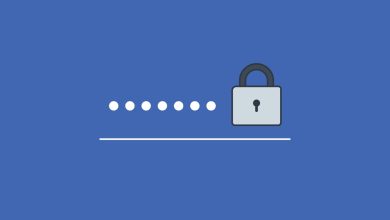Fix: Facebook Marketplace Not Loading & Working (5 Fixes)
Facebook Marketplace may encounter issues that prevent it from working properly, such as problems with a user’s Facebook account, device incompatibility, or issues with geographic location. Users may encounter various errors when attempting to access the Marketplace, including “Marketplace Isn’t Available to You,” the inability to find the FB Marketplace on the secondary or More Menu, checkout problems, issues accessing certain ad categories, listing problems, and unexpected errors when clicking on a product. These errors can result from technical problems or account restrictions.
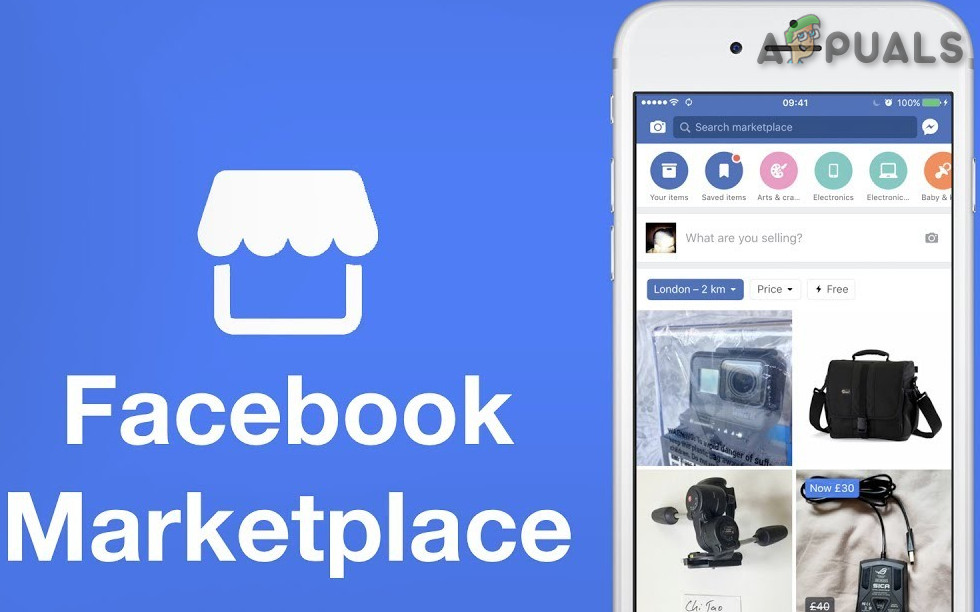
Errors you can face if your Facebook Marketplace isn’t working:
The following are the Facebook Marketplace errors are reported by the users when they tried to access the Marketplace:
- Facebook marketplace not loading at all
- No access such as “Marketplace Isn’t Available to you“.
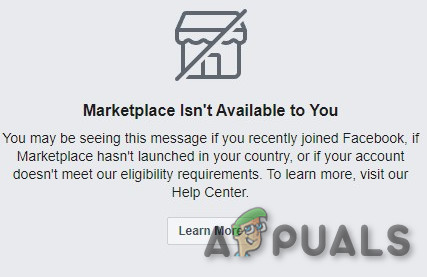
The marketplace is not available to you. - When accessing Facebook Marketplace using FB App, you cannot find the FB Marketplace in the secondary or More Menu.
- You are having a checkout problem on the Marketplace.
- You are having problems accessing certain categories of ads.
- Listing problem of items in the marketplace
- Unexpected error when clicked on a product.
Before you troubleshoot
These errors can occur due to some technical problem or an account restriction so before moving on with the troubleshooting steps make sure that you check the following tips:
- Your account is not new on Facebook as new accounts are not allowed on Facebook Marketplace because when a Malicious user is blocked from Marketplace, they create a new account to use the platform, and to eradicate the practice, new accounts are not allowed on Marketplace.
- You’re up to 18 years of age as below that you are not allowed on Facebook Marketplace.
- You’re using the latest version of the Facebook app as the old app version can have a conflict with the Facebook Marketplace.
- You are in the country allowed for Facebook Marketplace, as Facebook Marketplace is allowed only in 70 countries.
- You were living in an allowed country and now you have moved to the un-allowed country.
- You are using the language that is allowed on the Facebook Marketplace.
- You have a Compatible Device with the Facebook Marketplace. Facebook Marketplace has limited access to iOS devices. Support devices are iPhone, iPad, Mac. If you are using an iPod, then you can’t access it.
Now let us begin the troubleshooting process.
1. Clear the Cache and Temporary Data
When you are using Facebook Marketplace in the system’s web browser and suddenly Facebook Marketplace stops working, then the system’s browser cache or temporary data can create a problem with your online experience.
In that case, clearing cache or temporary data may solve the problem. For illustration purposes, we will clear the Cache and Temporary Data of Chrome.
- On your computer, open Chrome.
- Click on Profile Picture just beside the hamburger menu (the dots) and in the resulting menu click on your Gmail address.
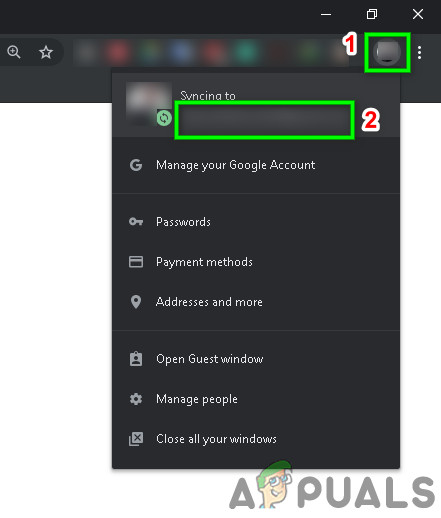
Click On Profile Pic - In the Settings, Window click on Turn Off.
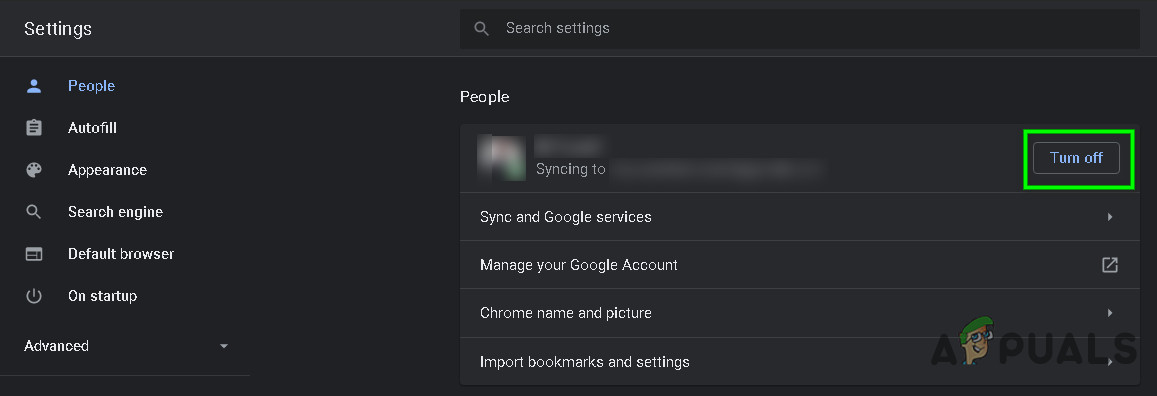
Turn Off Sync - At the top right, click on Hamburger Menu (the 3 dots).
- Click on More tools and in the Sub-Menu Clear browsing data.
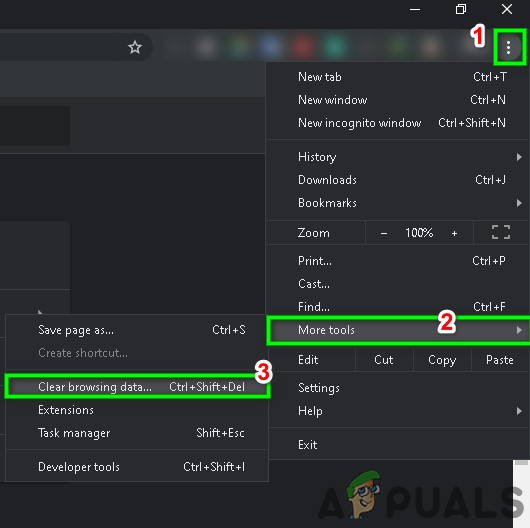
Clear Browsing Data - Choose a time range, like the Last hour or All time.
- Select the categories that you want to be removed. You can also sign out just to clear data on the device while keeping it in your Gmail account.
- Click Clear data.
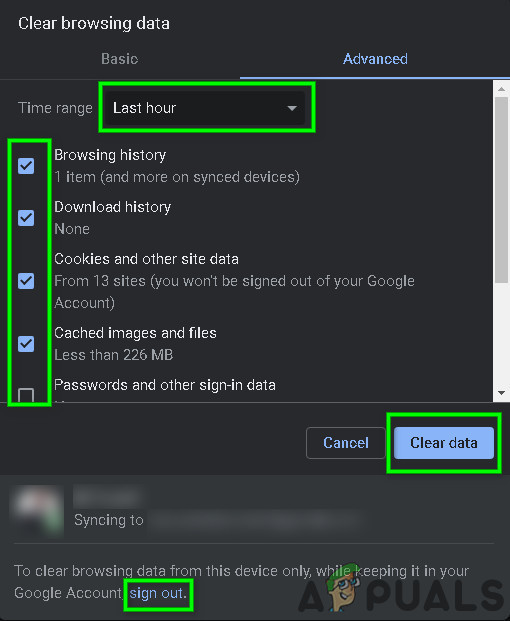
Clear Browsing Data Options
You should follow steps related to your browser if you are using a different one than Chrome.
If you are using Facebook Marketplace on a mobile device, visit the following help articles to clear Facebook’s app cache and data. This applies to both, Android and iOS
After clearing the cache and temporary data, try to use the Facebook Marketplace again, if the problem persists, move to the next solution.
2. Disable Third-Party Extentions
Most web browsers support third-party add-ons/plugins/extensions. These add-ons add new features & functionality to the web Browser.
Malicious add-on or extensions may cause Facebook to behave abnormally and these add-ons allow 3rd parties to view, copy & even edit your Facebook account information. And when Facebook detects abnormal behavior on your account, it can limit its access.
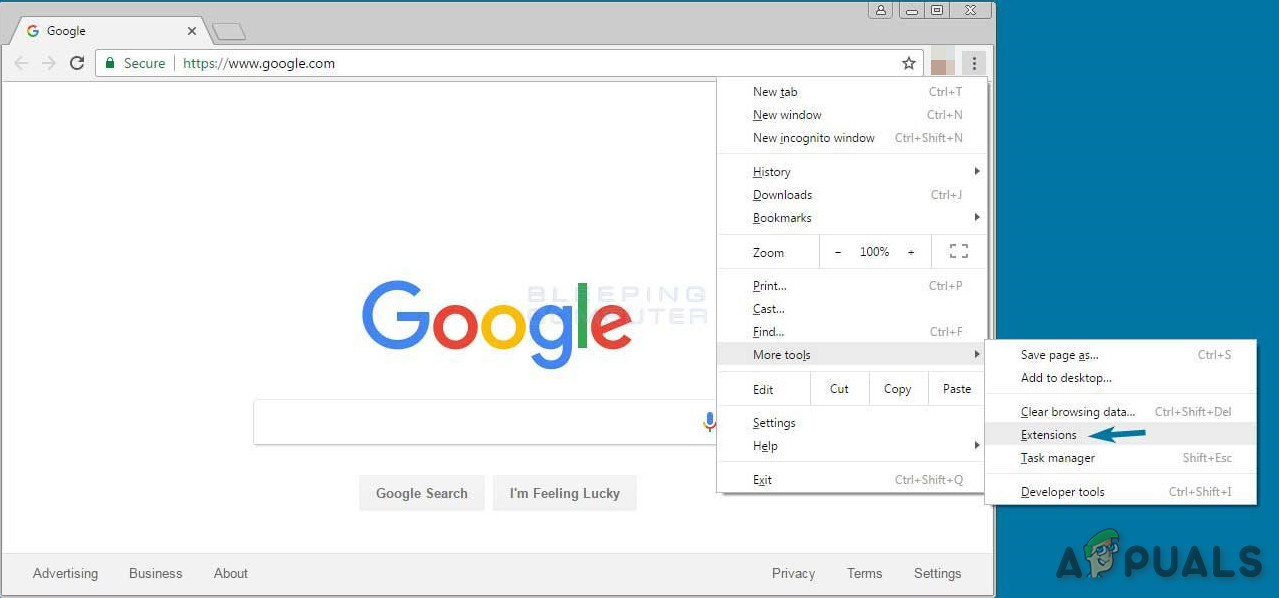
So, removing the web browser’s add-ons may solve your problem. To remove your Browser specific add-ons, follow the instructions specific to your browser, for illustration purposes we will remove 3rd party extensions from Chrome.
- On your computer, open Chrome.
- Near the top right corner, click the Hamburger Menu (the 3 dots) than in the menu appearing click on More tools, and then in the sub-menu appearing click on Extensions.
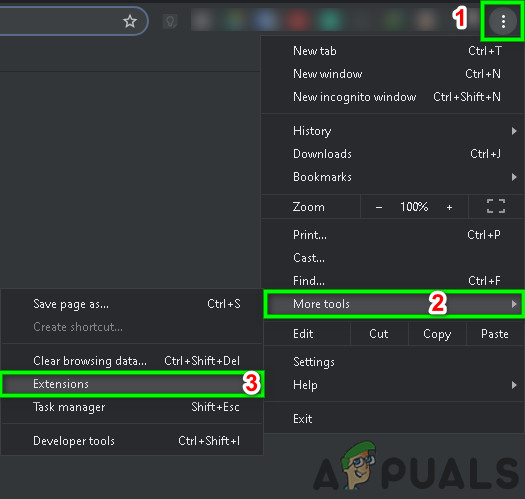
Open Extensions in Chrome - Go to the extension you want to remove, and at the bottom of the box, click Remove.
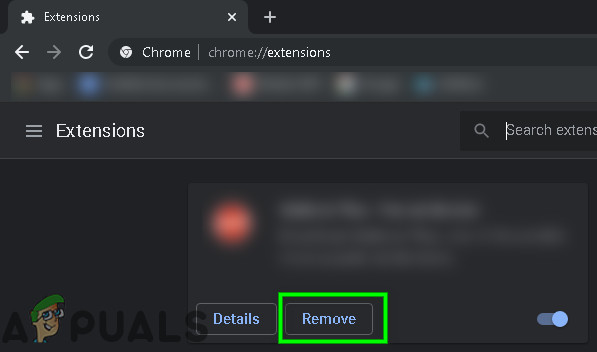
Click on Remove under Extension Name - Confirm by clicking Remove.
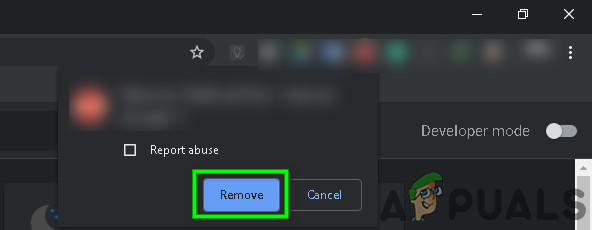
Confirm Removal of Extension
You should follow steps related to your browser if you are using a different one than Chrome.
After removing the malicious add-ons, extensions, etc. and Check if the problem is solved, if not move to the next solution.
3. Try a Different Browser
If you are accessing the Facebook Marketplace from a browser and that browser is having compatibility/accessibility issues with Facebook Marketplace then you can run into the problem of Facebook Marketplace not working.
In that case, accessing the Facebook Marketplace with a different browser may solve the problem.
- Download and install another browser of your liking.
- Run that Browser.
- Visit Facebook Marketplace and see if the problem is solved.
If not, move to the next solution.
4. Reinstall the Application
You are trying to access the Facebook Marketplace on the mobile and facing the Marketplace problem then uninstalling and reinstalling the app may solve the problem. You should navigate to the App Store if you own an iPhone or PlayStore if you own an Android device.
After reinstalling the Facebook App, check if the problem is solved, if not, move to the next solution.
5. Revoke your Removed Facebook Marketplace Access.
The Facebook Marketplace has community policies and whenever you go against these policies then Facebook will remove your access and you will not be able to access the Facebook Marketplace.
If you are sure that you didn’t violate Marketplace community policy. Then you need to walk through the below step to re-access the Marketplace.
- Login to your Facebook account.
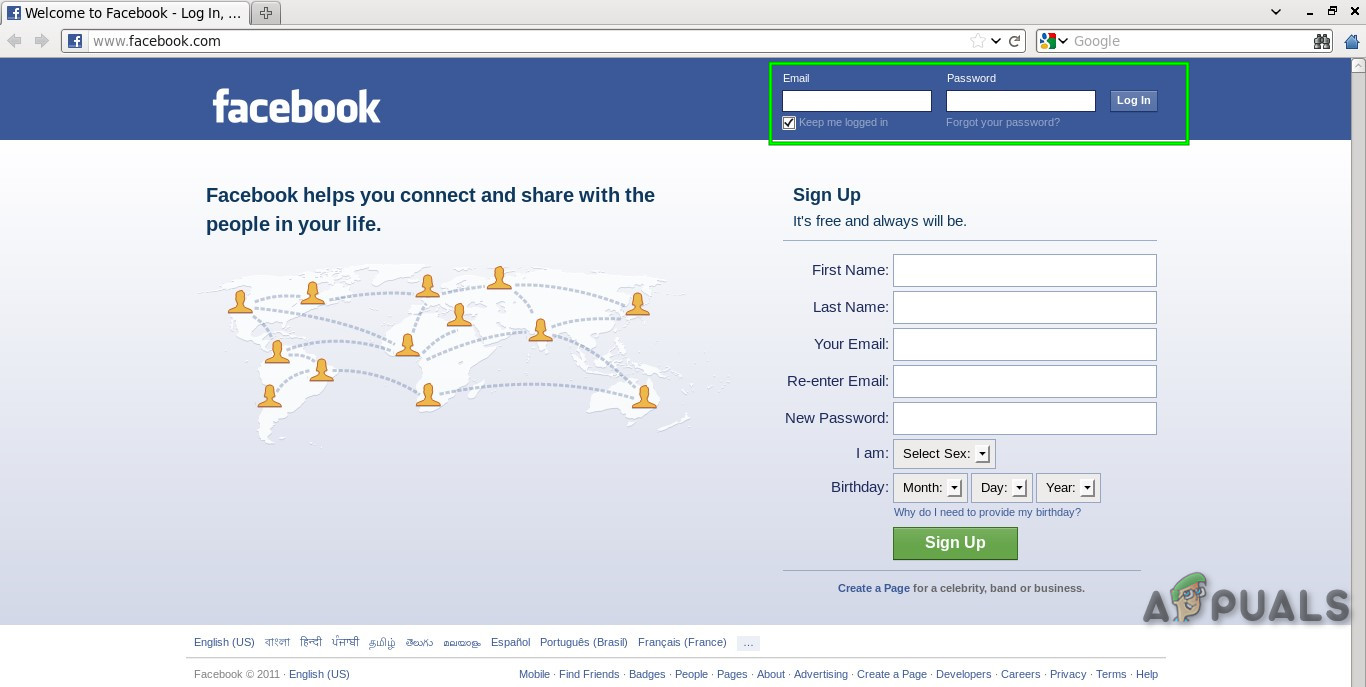
Facebook Login - Click the Marketplace icon.
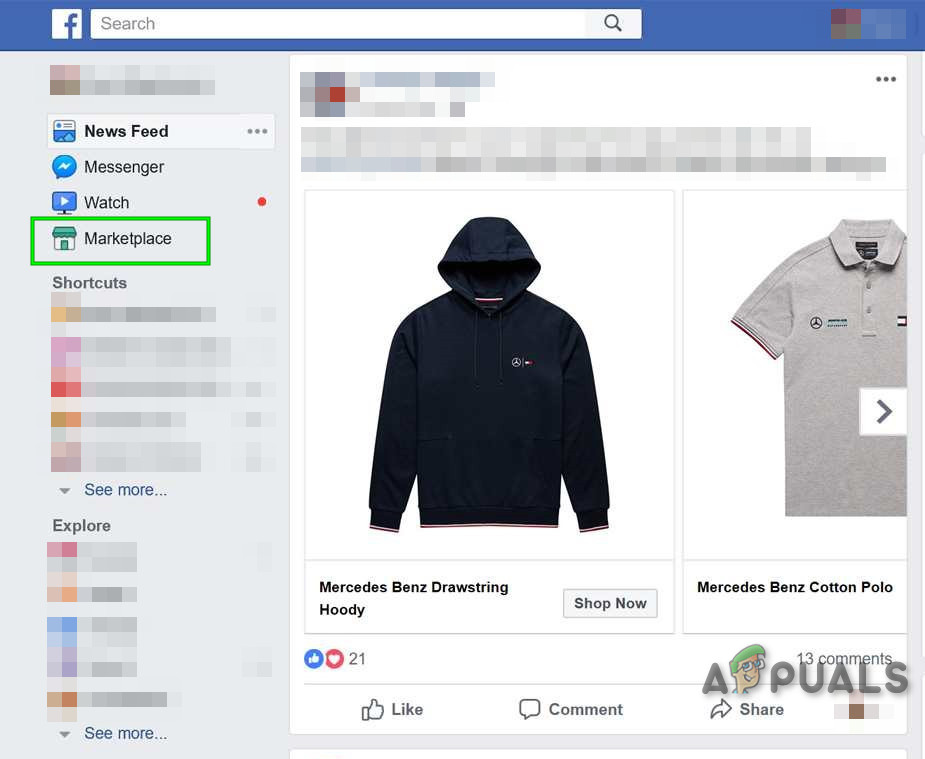
Marketplace in Facebook - Now Click the Request Review option.
- Fill the Request form.
- After a few days, the Facebook Team will respond to your appeal.
- Check your Support inbox every day.
When your appeal is accepted and you can access the Marketplace.
Hopefully, you have solved the Facebook Marketplace not working error. If not then try to use Facebook Marketplace on another device to see if Facebook Marketplace has a problem with your device.