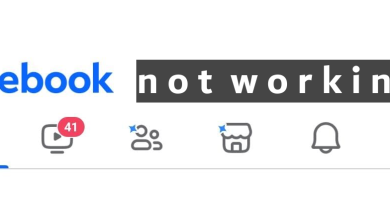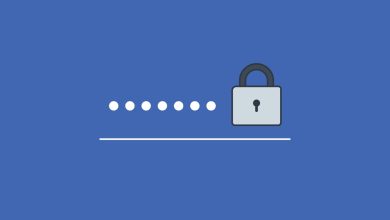10 Easy Ways to Fix Facebook Reels Not Showing [2023]
Meta introduced Reels on Instagram back in 2020 to massive success. It was their answer to TikTok and it worked. An year later, Facebook Reels became a thing as well, bringing a new form of content to the platorm that allowed users to create and engage with vertical videos.
Yet, like any new feature, it’s not without its problems. A large number of users have encountered issues with Reels, such as them not loading or even showing up. Let’s delve into the best solutions to tackle Facebook Reels Not Working.
Table of Fixes

1. Checking The Network Connection
The first and foremost step you should take whenever Reels are not working is to check the status of your internet. Go to fast.com to test your internet speed and confirm you have a stable connection.
You can also open any other app or a website on your device to check if that is loading and working properly. If you’re on your computer then make try switching from Wi-Fi to a wired connection to see if that improves things.

2. Restart Facebook & Your Device
Restarting Facebook can also fix Reels not appearing on your mobile or computer. If you’re using the app, simply close it and reopen it. If you’re on browser, close the Facebook tab. On top of that, we recommend restarting your device alongside Facebook just so everything gets a fresh start. You never know what unexplainable issue could be fixed with a simple “turn off and on.”
3. Check Facebook Status
If your device is connected to the internet and other websites are working correctly, but Reels aren’t showing up properly, then head over to MetaStatus or IsItDownRightNow to check the status of Facebook servers.
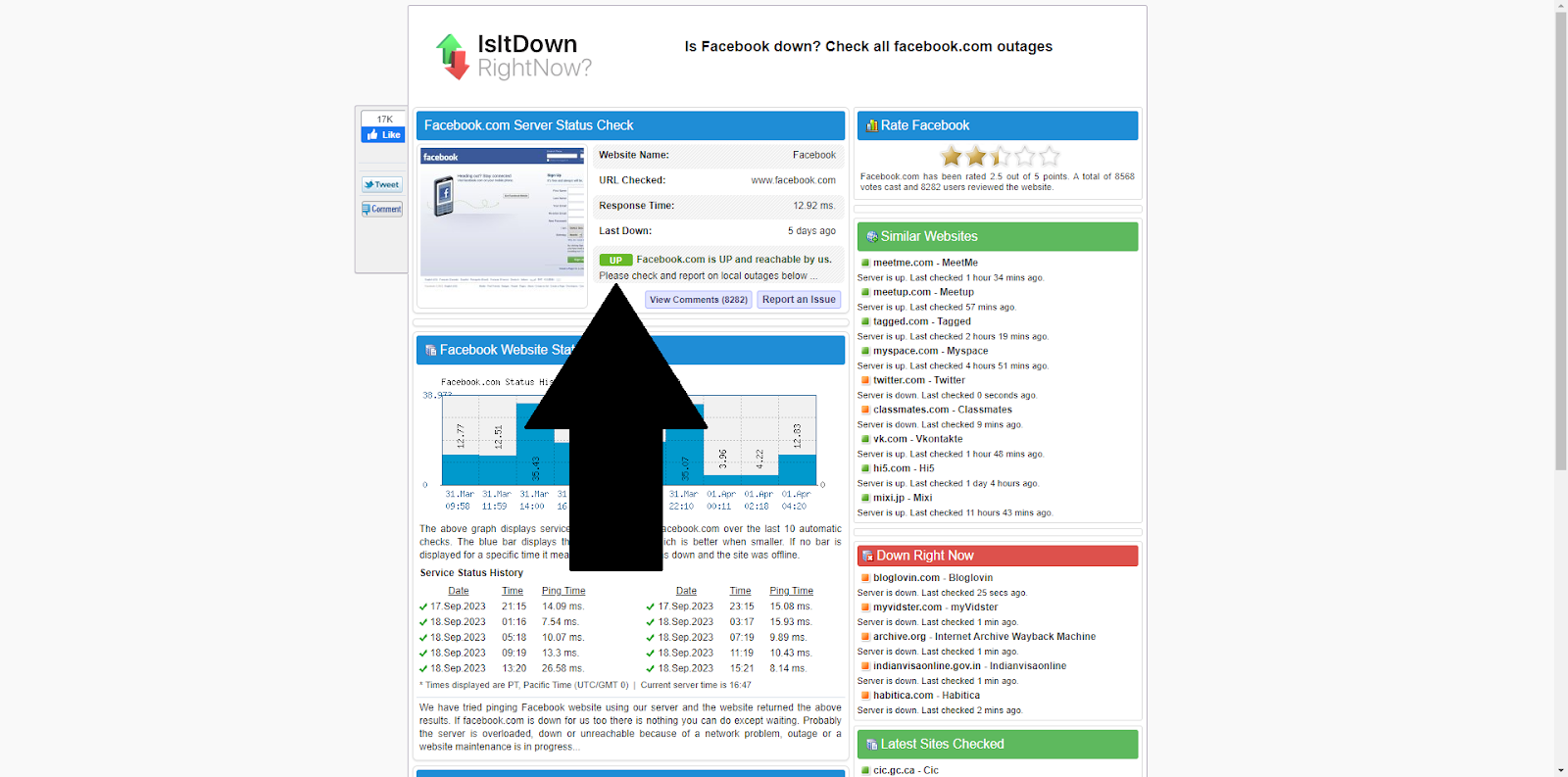
If Facebook’s servers are down, then these websites will let you know, and all you have to do is wait for half an hour or so, and the problem will be fixed. Sometimes large-scale outages do occur but it’s rare and you’ll find out about them anyways. If it says that Facebook’s servers are up, then you need to continue reading and try our other methods.
4. Allowing Mobile Data Permissions
If you’re using Facebook on mobile data, it’s crucial to allow full access to said data for Facebook. So even though your mobile data is on, there might be a chance that Facebook is actually not allowed to use it, especially if you have dual SIMs with separate data plans for both.
To allow Facebook to use your mobile data, follow these simple steps.
- Open Settings and tap on Apps
- Now select Facebook from the list and select Data Usage. This setting might be called “Mobile data & Wi-Fi” or just “Mobile data” depending on your specific device.
- Enable access to mobile data on both SIM 1 and SIM 2 if you have that.
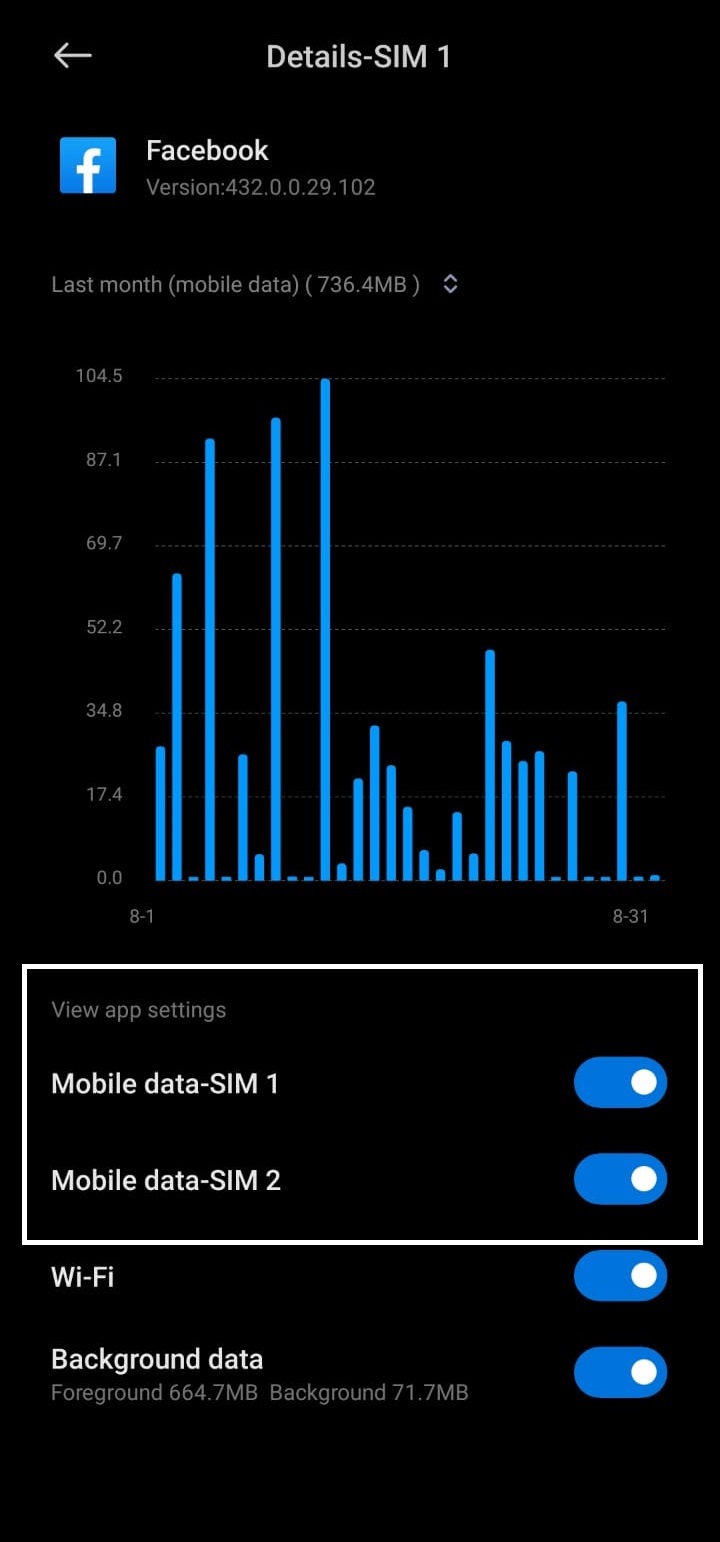
Make sure to turn these permissions on. Otherwise, Facebook Reels will stop working when your mobile switches to cellular from Wi-Fi.
5. Checking For Updates
Another thing that could be bugging out Reels is an outdated app. To update your app, go to the respective app store of your device and search for Facebook. On Android, this will be the Play Store and on iPhone it wil be the App Store.
After that, you should see an “Update” button if one is available. Download the update, and the matter should be resolved. If you’re on computer or using the website then there’s no need to update.

6. Clearing Data And Cache
If none of the steps listed above have solved your problem, try deleting the Data and Cache to fix bugs created because of temporary and corrupted files in your phone. This does more than just restarting your phone or even deleting the app in some cases and can help fix the issue.
iOS
To delete data and cache on an iPhone or iPad, you have to delete the app and redownload it. There’s no dedicated settings for accessing the data and cache of apps in iOS, so just tap and hold the Facebook app and select “Remove App” from the menu. Tap on Delete App when asked for confirmation.
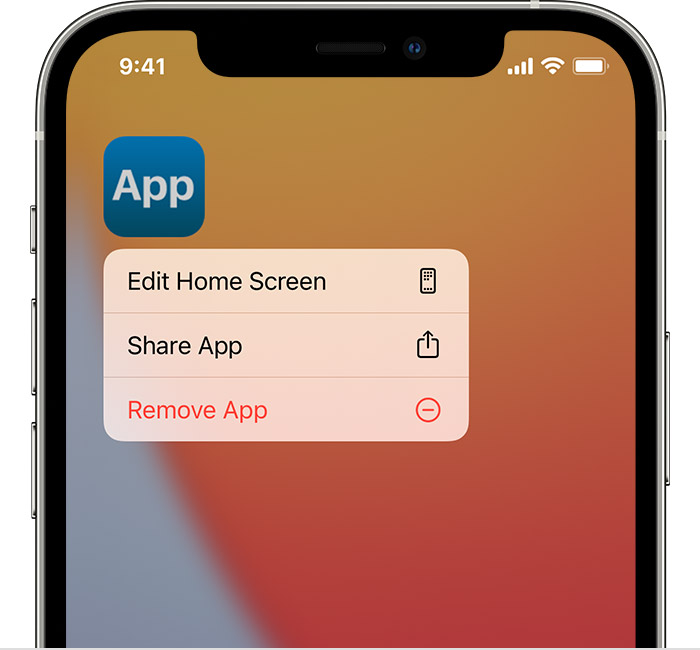
Android
Android allows you to modify the stored data and cache of pretty much any app. The easiest way to do that is to press and hold the Facebook icon to open the shortcuts menu, then press “App Info,” denoted by a lowercase “i” on most phones.

This will open the App Info menu. Tap on “Storage” (may be named differently depending on your device) and press the “Clear Storage” and “Clear Cache” options. Keep in mind that clearing the data will require you to log in again.
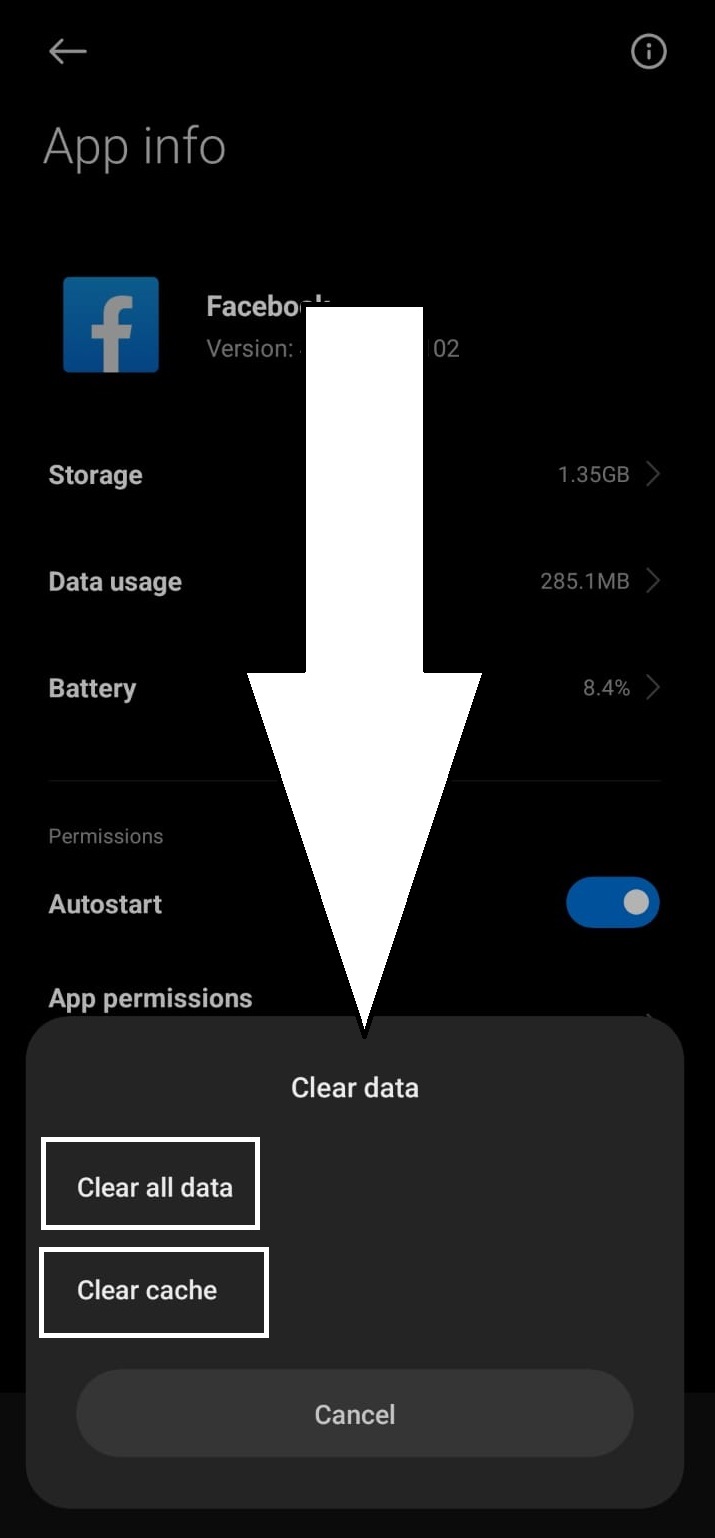
7. Uninstall And Reinstall
Having a fresh install of Facebook on your phone can also fix stubborn issues such as Reels not appearing. Use the method listed in the previous solution to Remove App on iPhone for deleting Facebook, then go to the App Store and reinstall it. On Android, open the Play Store and go to Facebook, tap on Uninstall and confirm. Then just tap the Install button to redownload it.

8. Reels Uploader Privacy Settings
If you can’t open a specific Reel despite trying all these steps, then the uploader has set the privacy setting to either Private or Friends only. Unfortunately, there is no way to bypass this setting as long as the privacy settings are unchanged. If the reel is uploaded by someone you know, you can try messaging them to confirm this and further troubleshoot the issue.
9. Removed Reel
There could be another reason for Reels to not appear on your device is that the uploader of the reel deleted it from Facebook. If that is the case, then you can only view it once the uploader decides to re-upload it on Facebook, otherwise that reel is now permanently gone.
10. Reporting Facebook Technical Glitch
Facebook often faces technical glitches that can’t be seen on websites such as MetaStatus. But if you see that Facebook status is completely fine and servers are running, and you’ve already tried every other solution then the only thing left to do is talk to support.
Unfortunately, since COVID Facebook support has been very hit or miss and they don’t engage in support chat anymore, however you can still report the issue and it is likely that someone will get back to you.
On Mobile
To report a glitch on your mobile, simply shake your mobile vigorously left and right, and a small menu will pop up where you can press “Report Problem,” doing so will send Meta a complete report with logs and diagnostics so that they can look into the matter and solve it quickly.
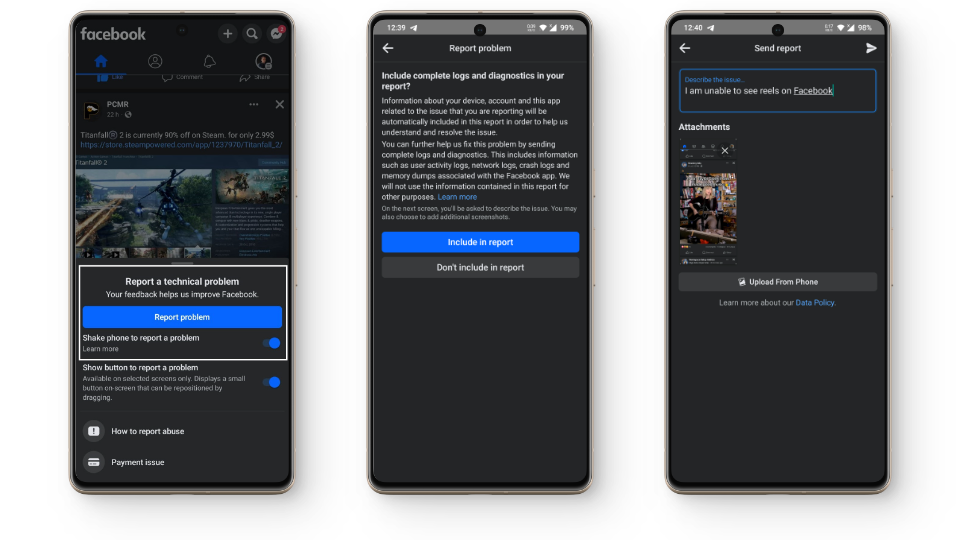
Describe the issue as vividly as possible and wait for Meta to get back to you. You can also write to them publicly on social media or privately via email, check out LocalIQ’s article on the matter to learn more.
On PC
Reporting these glitches on a browser is simple. All you have to do is click on your profile picture on the top right of Facebook. Select “Help and Support,” then select “Report a Problem,” and finally press “Something Went Wrong,” then you can choose whether to include the diagnostic logs or not just like on mobile. Describe your issue and send the report.
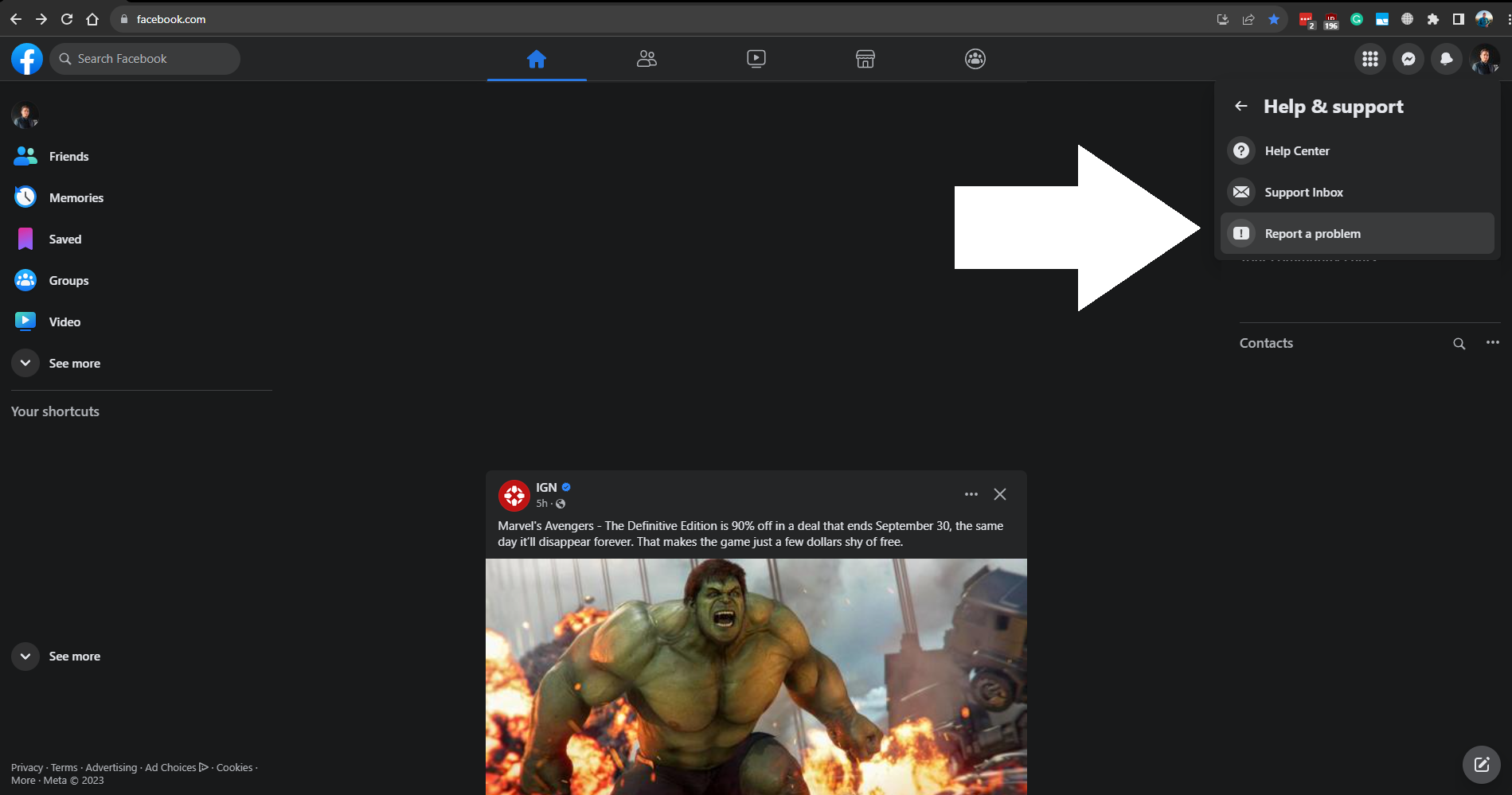
Conclusion
Facebook is constantly evolving to keep up with the latest market trends. It is likely that in the future, Reels will take over as the main platform for short-form content, taking over the reins from TikTok with the help of pre-existing userbase of Facebook. We can expect Facebook to further fine-tune Reels to avoid bugs such as Reels not working but till then this guide should serve you well.
FAQs
Facebook Reels are a feature that allows users to create and share short, engaging videos on a new dedicated Feed.
While both offer short-video formats, Facebook Reels are integrated within the Facebook platform, leveraging its existing user base, whereas TikTok is a standalone app that you have to download separately in order to enjoy content.
Ensure you have a stable internet connection when uploading, use high-resolution video clips, and take advantage of the in-app editing tools Facebook provides.
Yes, Reels can be shared across various platforms, but it’s essential to be aware of each platform’s guidelines and restrictions when doing so.
 Reviewed by
Reviewed by