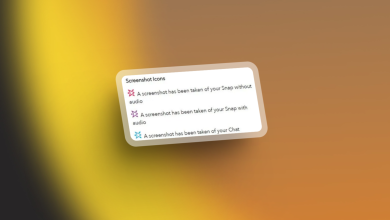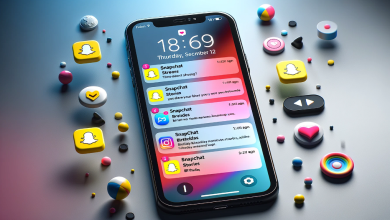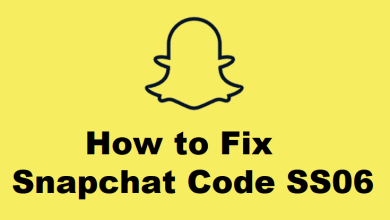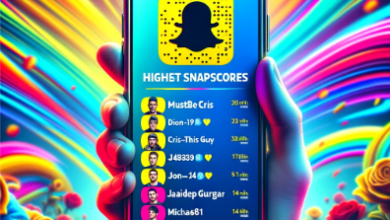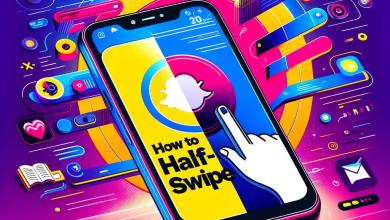How to Reopen A Snap Unlimited Times in 2023 [Ban-Proof]
Most Snapchat users have been in situations where they’ve had to replay a snap sent by friends. However, there may be some cases where you want to replay a snap more than once. Maybe you cannot save the snap in the chat, or you don’t want to do it as it notifies the other person. Regardless of the reason, in this article, we will be looking at the methods you can use to replay a snap multiple times.
Table of Contents
Replaying a Snap Once
Replaying a snap once after it has been already viewed is no problem as Snapchat has a feature that allows you to do so. After viewing the snap once, open the chat of the sender, and you will see the option “Hold to replay snap“. Long press on the specific snap, this will allow you to view the snap once more.
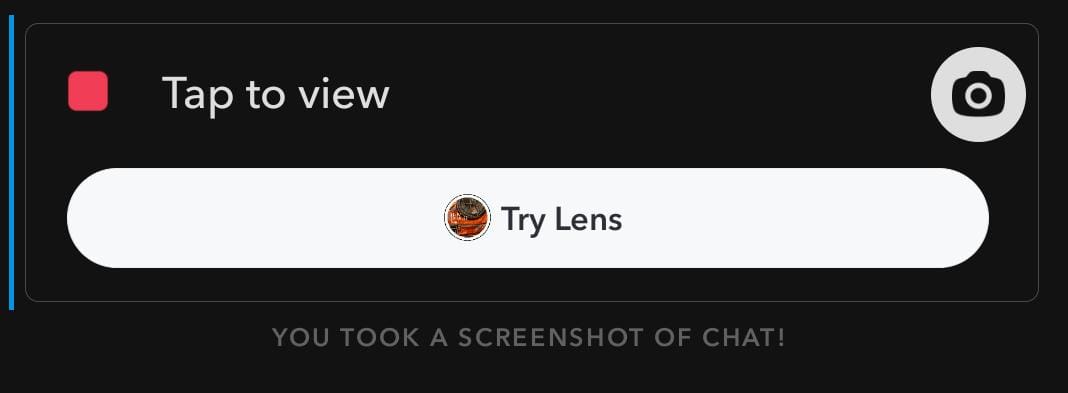
However, there are certain limitations to this. The first one is that you cannot exit the application, remove it from your recents, or power off your phone. As soon as you perform any of these actions, you lose the ability to replay an already viewed snap. Also, the sender is notified when you replay a snap and that may come off as weird and abnormal behavior.
How to Replay A Snap Multiple Times
Replaying a snap multiple times can be problematic. Most of the time you can save a snap in the chat, however as mentioned before this can be strange especially if the sender is not your close friend. In this scenario, you can take advantage of a loophole in Snapchat’s system.
Please note that this method is a bit lengthy but if you stick to the steps, you will face no problem. Also, you need to know your Snapchat login credentials.
- The very first step you need to do is to open your Snapchat, swipe left to reveal your chats, and then turn on the Airplane Mode on your device. Just swipe down on your screen and it should be present in the notification area, or swipe up on iPhone and it will be there in the Control Center.
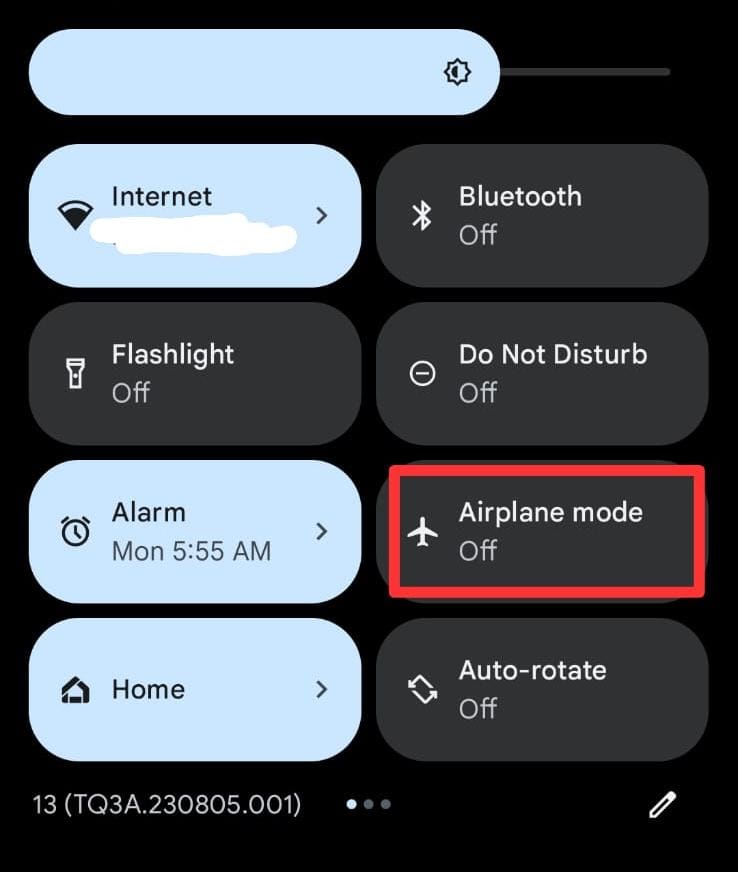
- Now click on the unopened snap and view it once, now using the method listed in the heading above, replay the snap. Make sure that Airplane Mode is on during this whole process as this ensures that your activity does not get updates on Snapchats end in real-time.
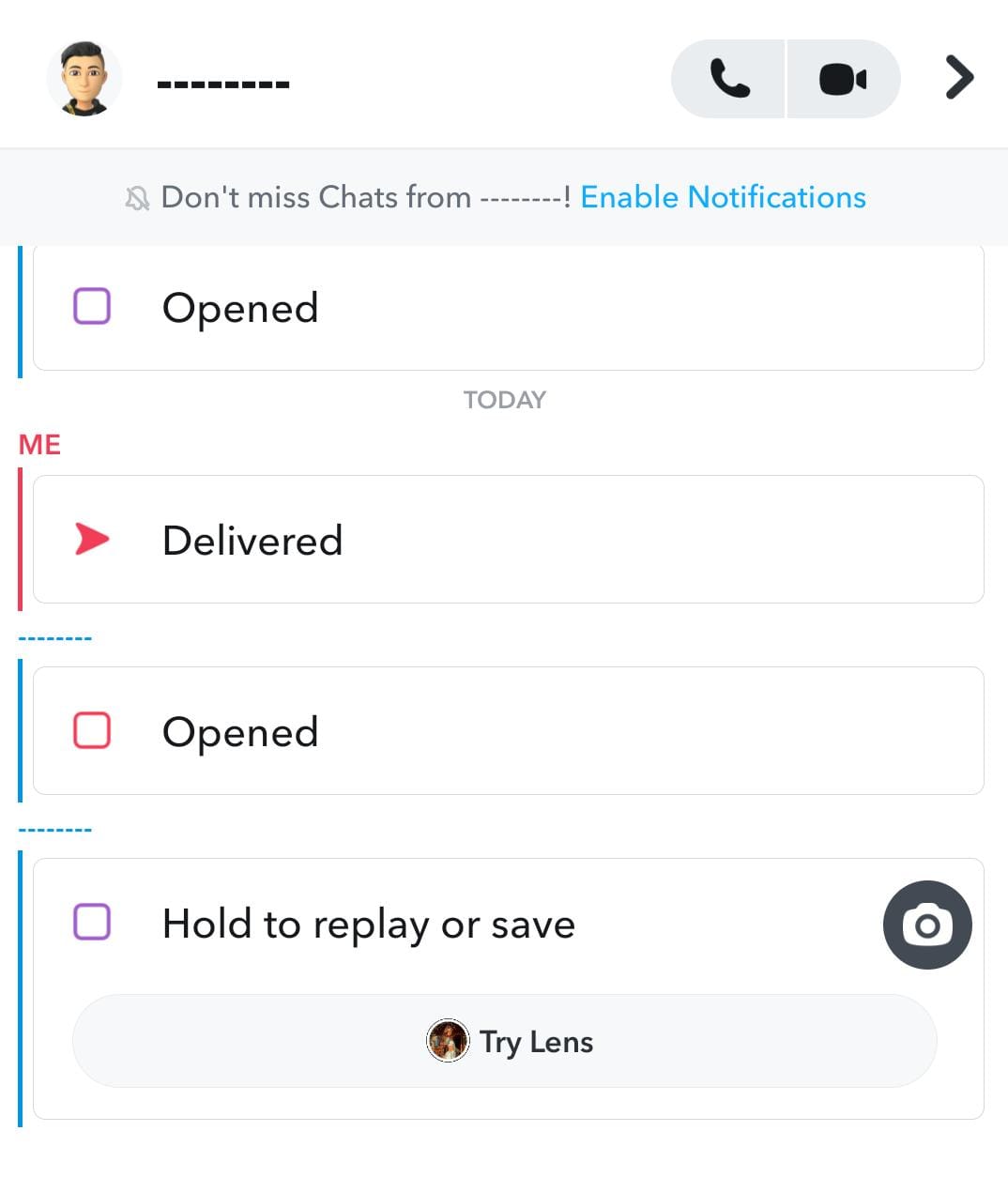
Hold to replay option - After replaying it once, delete your Snapchat application. Now turn off the airplane mode and head to your respective App Store and reinstall the application.
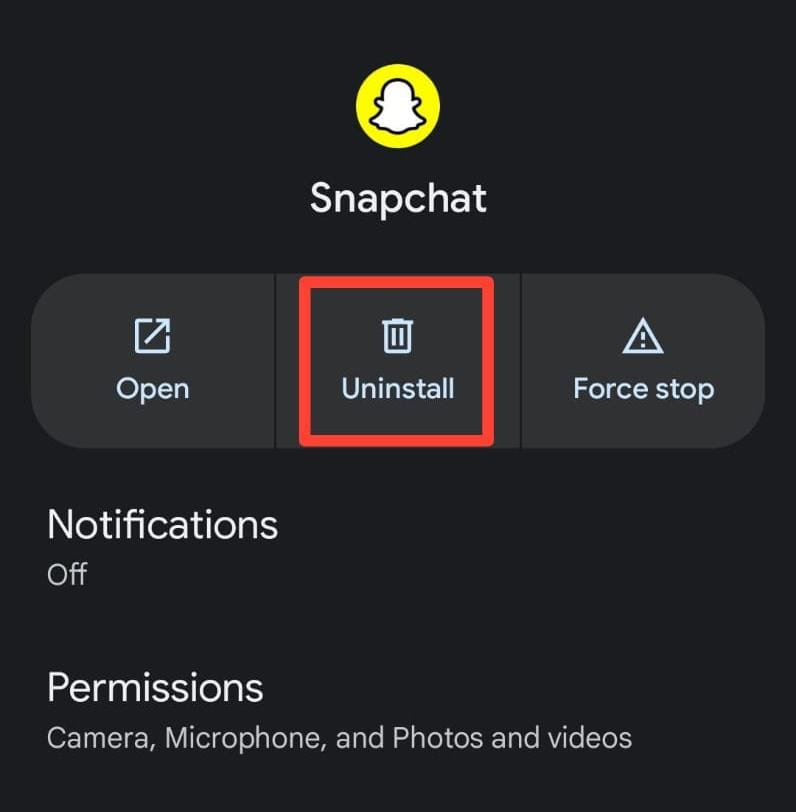
Uninstall Snapchat - Once Snapchat gets reinstalled, open the application and log in to your account. Accept all the permissions requested by the application. If you care for your privacy, select “While using the app” so that your audio and video are not captured when not using the app.
- Now head to your chats and there you will see the snap viewable again. Now if you want to keep on seeing the snap again and again repeat the entire process. Meanwhile, you will be able to receive and view new snaps from other people.

Snap becoming viewable again
Don’t worry as, by following this method the sender will not be notified that you have replayed their snap and won’t be notified if you take a screenshot as well. While this method is effective, it’s certainly not the most efficient, and repeated use might be tedious depending on your preference.
To summarize the steps: Airplane mode on > Viewing the snap > Deleting the app > Airplane mode off > Reinstall application > View the snap.
Conclusion
There you have it, the complete method to keep on reopening a snap multiple times. Snapchat is designed for messages that disappear after viewing, but sometimes you might find a snap so interesting you wish to see it again. However, always remember to value privacy and respect. Ensure you’re not overstepping someone’s trust or privacy.
FAQs
Yes, when you simply replay the snap without using the second method, the user is notified.
All of your data remains intact when you delete Snapchat, however, if you are a Snapchat+ subscriber all the changes you make to your app, get reversed.
Unfortunately, the second method won’t work in that case. This is because Snapchat will get updated that you have viewed the snap.
Well, in theory, turning off your internet should also work as it does the same thing as turning on the Airplane mode. However, when we tried repeating this process with this change, it did not work.
 Reviewed by
Reviewed by