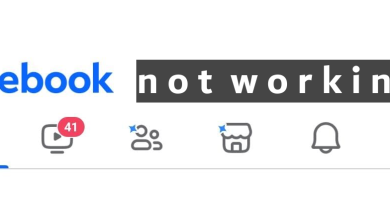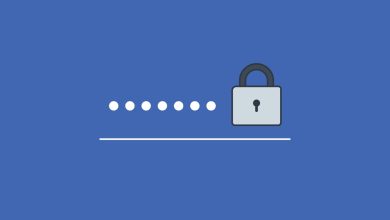How to See Who You Are Following on Facebook [Easy Guide]
Facebook has been a very popular social media platform for years, engaging billions of active users every day around the globe. This platform offers an excellent space for connecting with friends and close family members and even keeping tabs on your favorite celebrities.
The feature that allows users to follow various individuals and pages ensures that you remain informed and updated with all their recent posts and activities.
Are you feeling lost and confused about the list of people or pages you’re following on Facebook? There’s no need to worry. We have prepared a straightforward guide to assist you in navigating and understanding it effortlessly.
Table of Contents:
What does following mean on Facebook?

You can follow others to see their posts on social media, like Facebook, Instagram, Twitter, and TikTok. “Following” on Facebook means you subscribe to see updates from the person you decide to follow.
You’ll see all their public posts in your feed while you follow them. But remember, following someone doesn’t mean you are friends with them. You can follow one person and don’t be friends.
You won’t see all their posts if you follow someone who isn’t your friend. Only the ones they share with everyone will be visible to you. They control this with their privacy settings. Following allows you to keep track of their public posts easily without going to their profile daily.
Read More: Facebook Hacked Account: How It Happens & How to Fix It?
See who you are following on Facebook (Android or iOS)
Most people use the Facebook app on Android or iOS devices instead of PCs. To see who you follow on Facebook using your phone, do these steps:
- Open the “Facebook app” on your phone.

Open Facebook app - Go to your profile and tap the “Three dots” for more options.
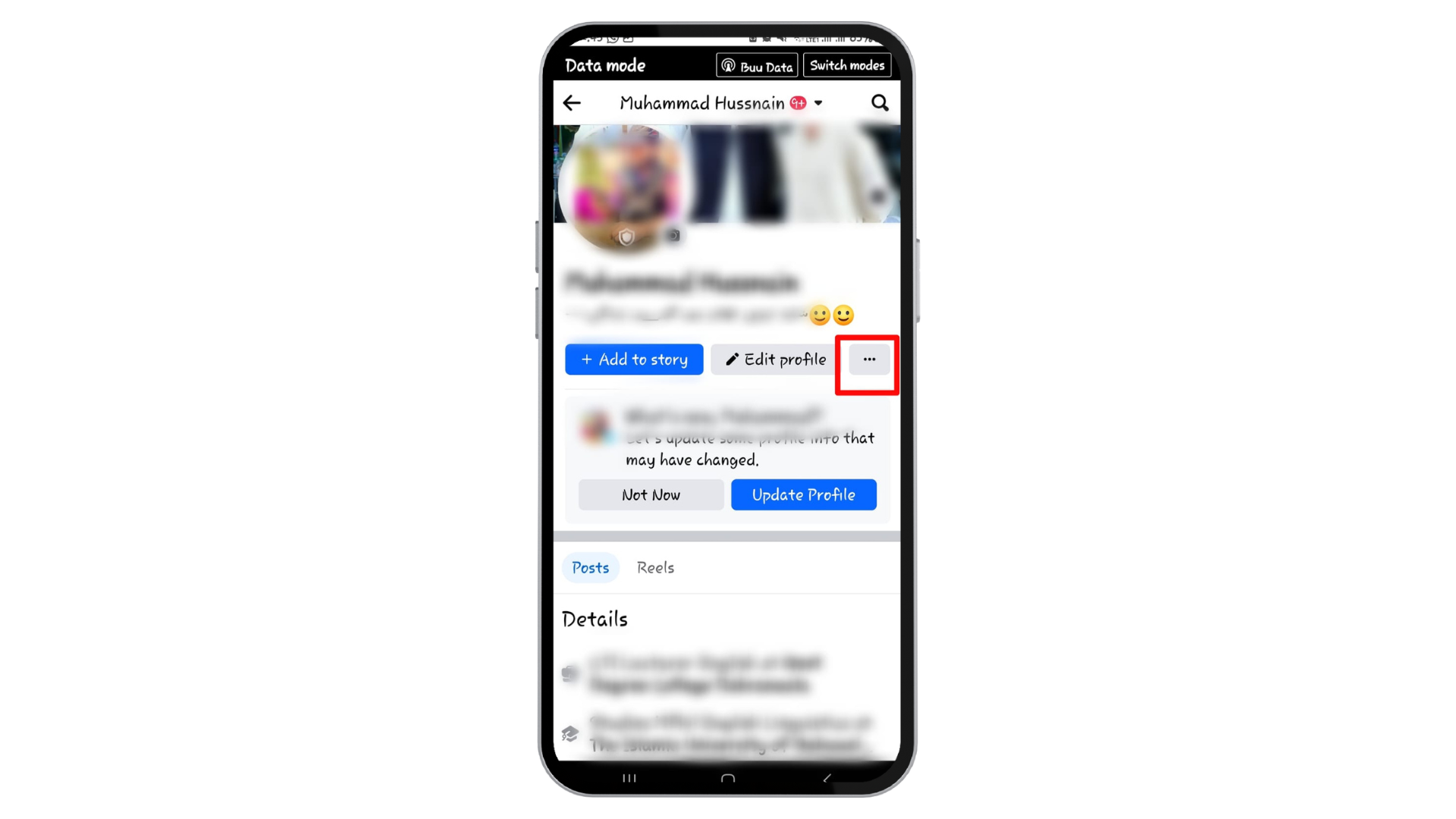
Tap the “Three dots” - A list will open. Tap “Activity Log” from this list.

Tap “Activity Log” - Tap “Connections,” and then scroll down.
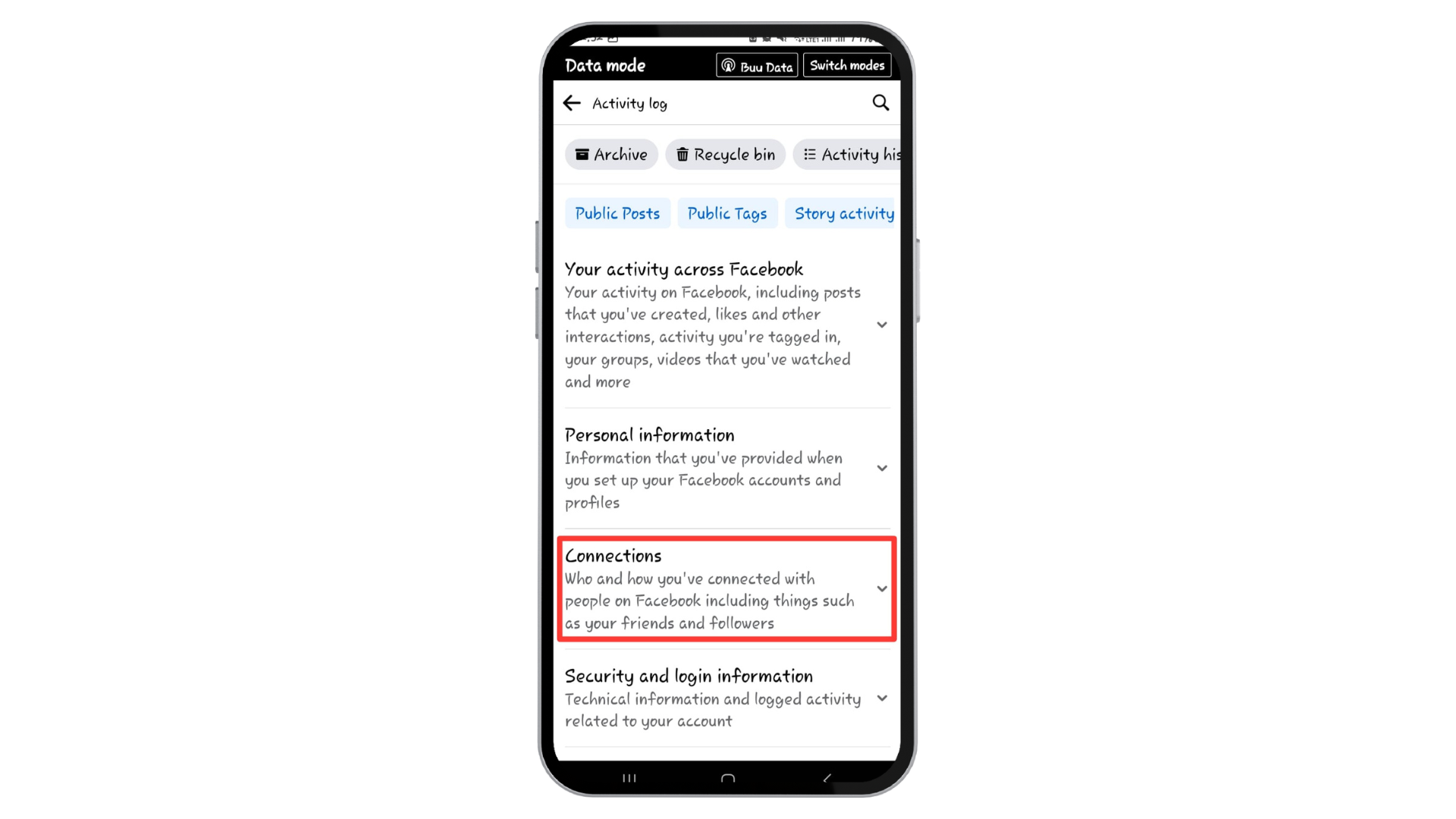
Tap “Connections” - Select “Followers“.
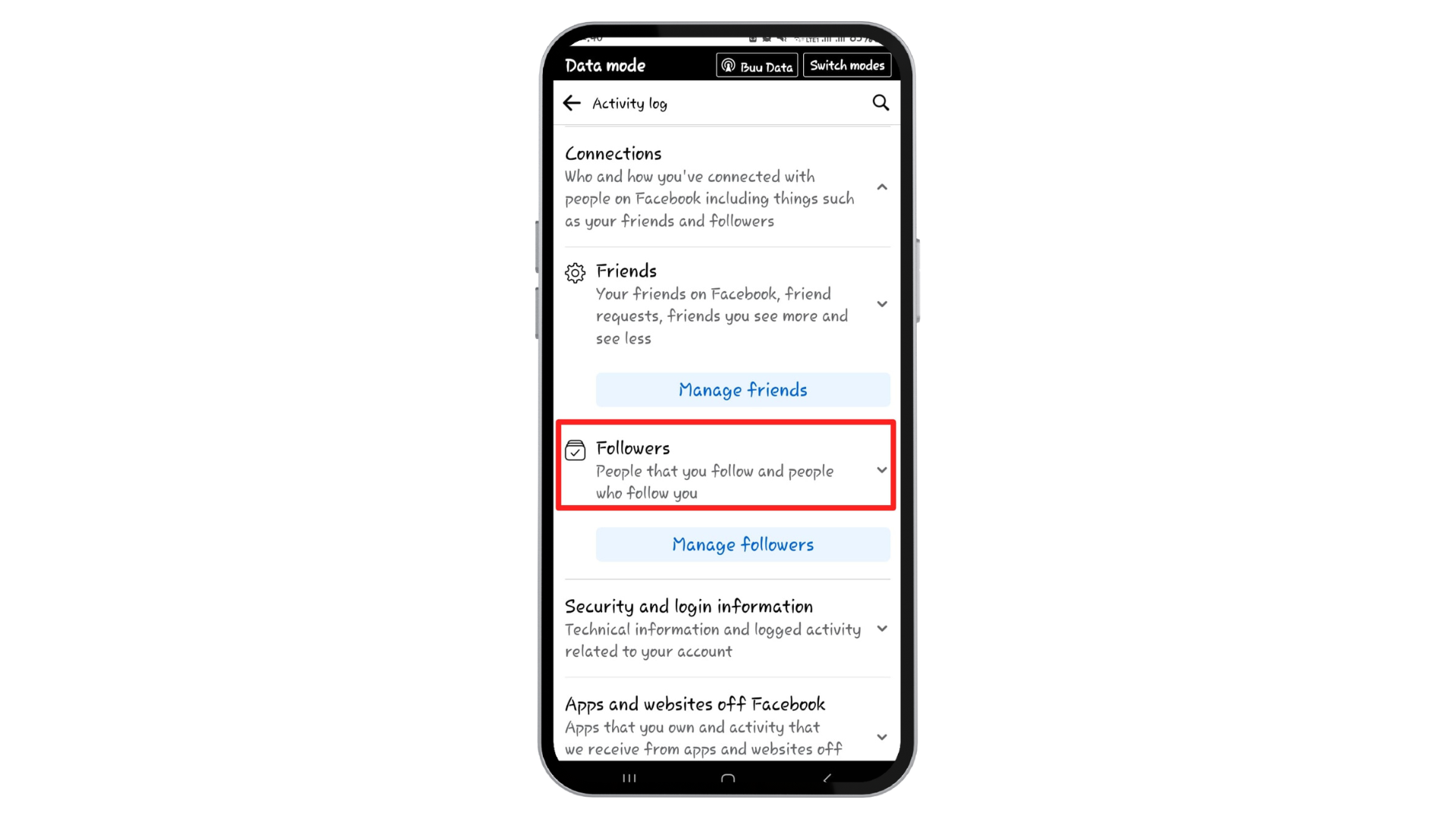
Select “Followers” - Finally, tap “People who followed you” to view the list of people you follow on Facebook.
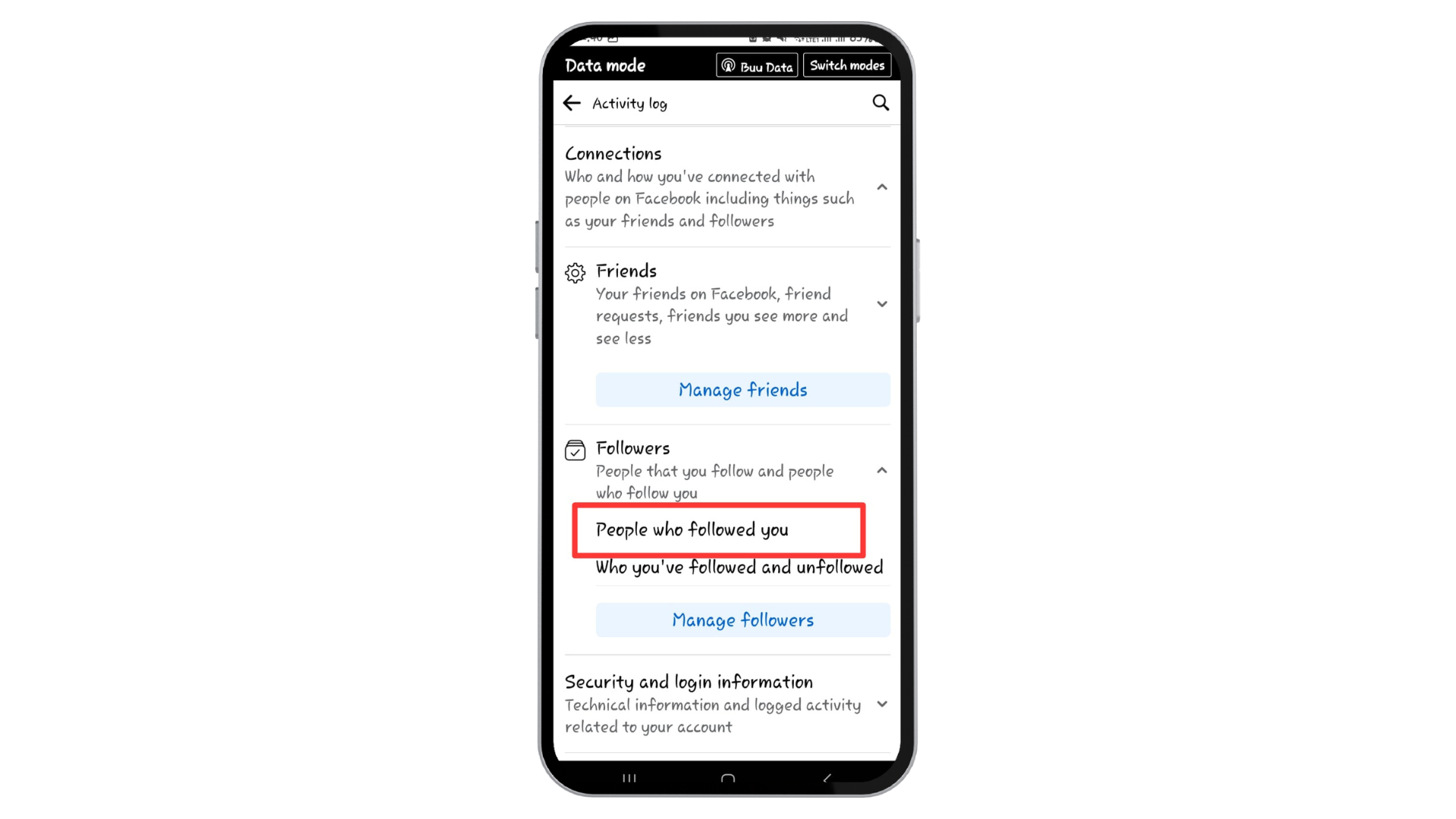
Tap “People who followed you”
See who you are following on Facebook (desktop)
To see who you’re following on Facebook from a desktop, follow the steps below. These steps are similar for all types of operating systems, including macOS and Windows.
- Open Facebook on your desktop computer.
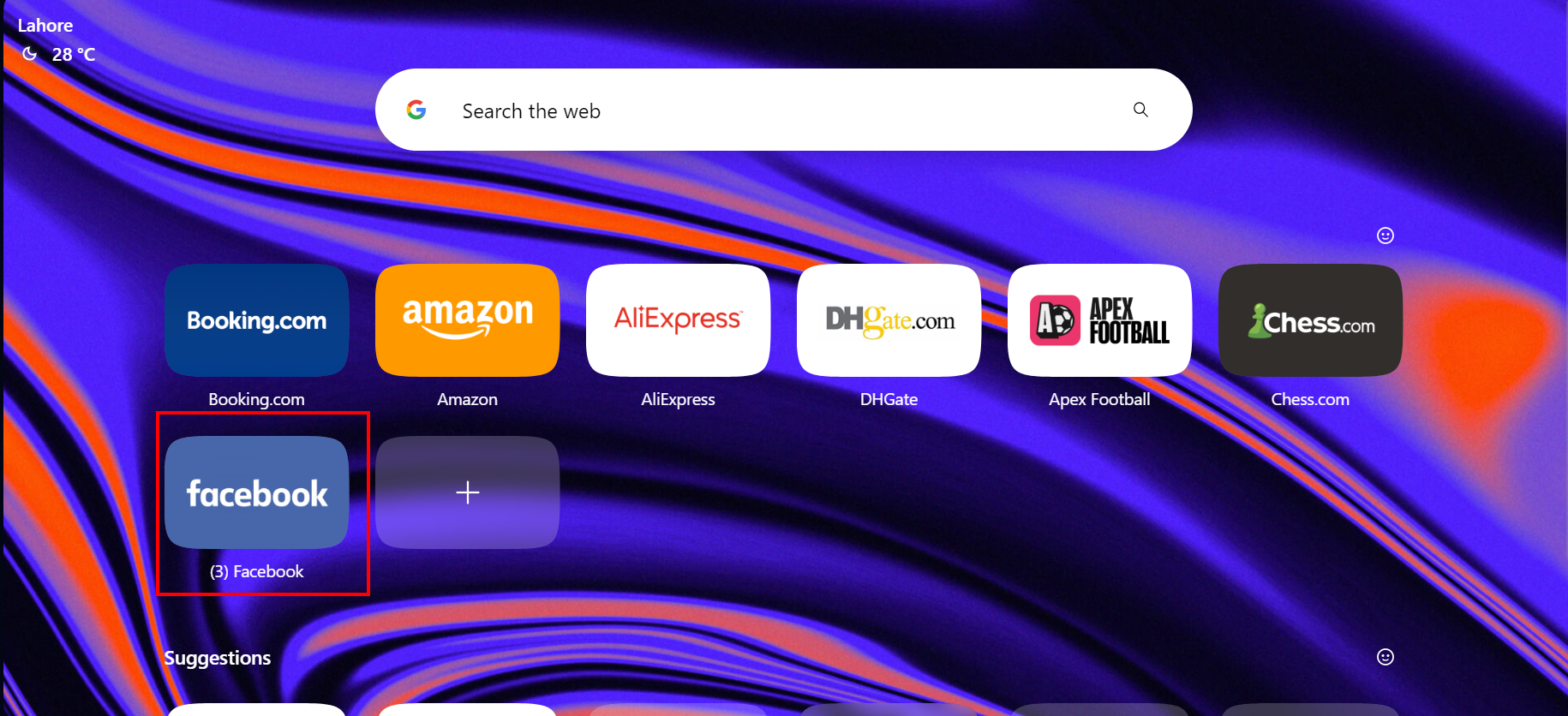
Launch Facebook on your desktop - On the left side of the screen, click your name to navigate to your profile.
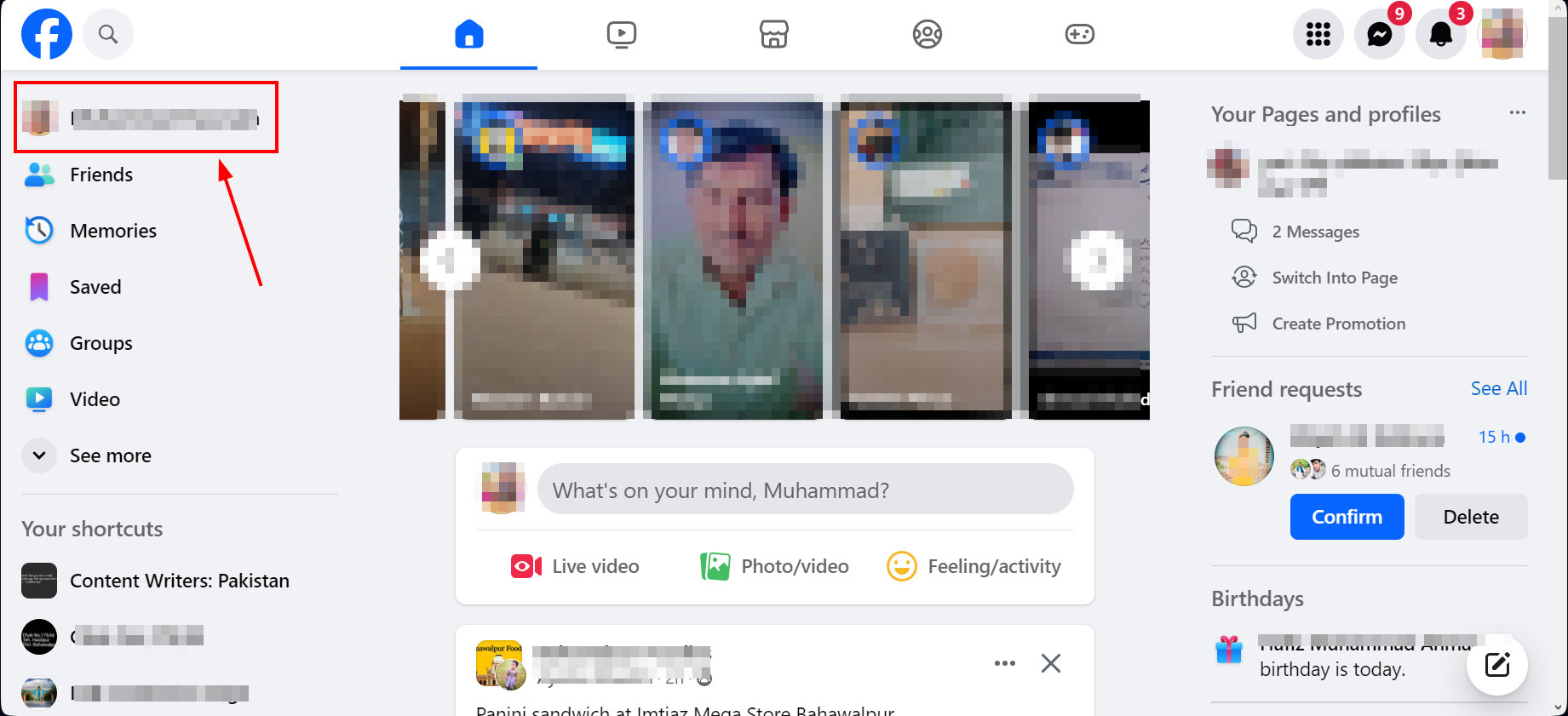
Click your name - Click on the “Friends” tab is under your profile picture and name.

Find the “Friends” tab click on it - Look for and click the “More” option.
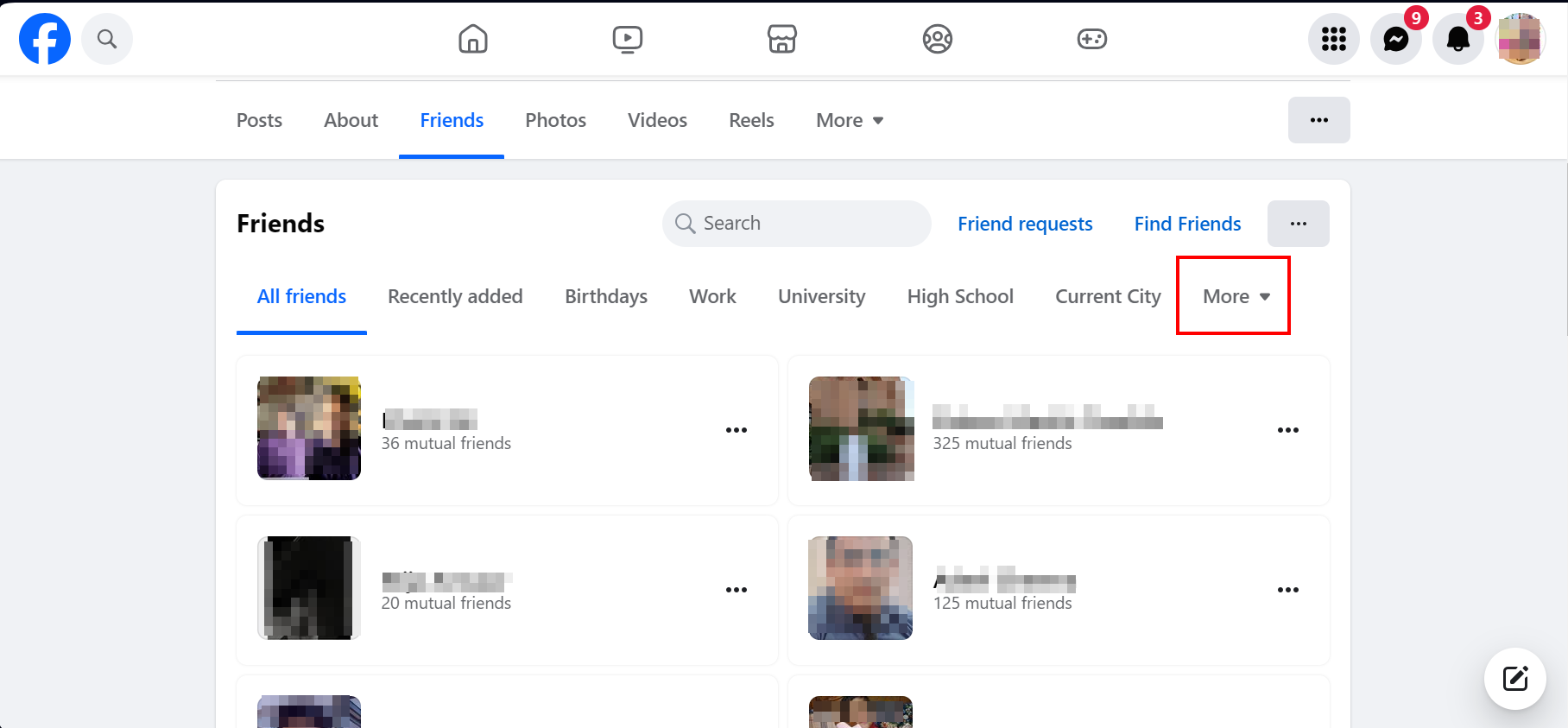
- A list will appear; choose the “Following” option from here.
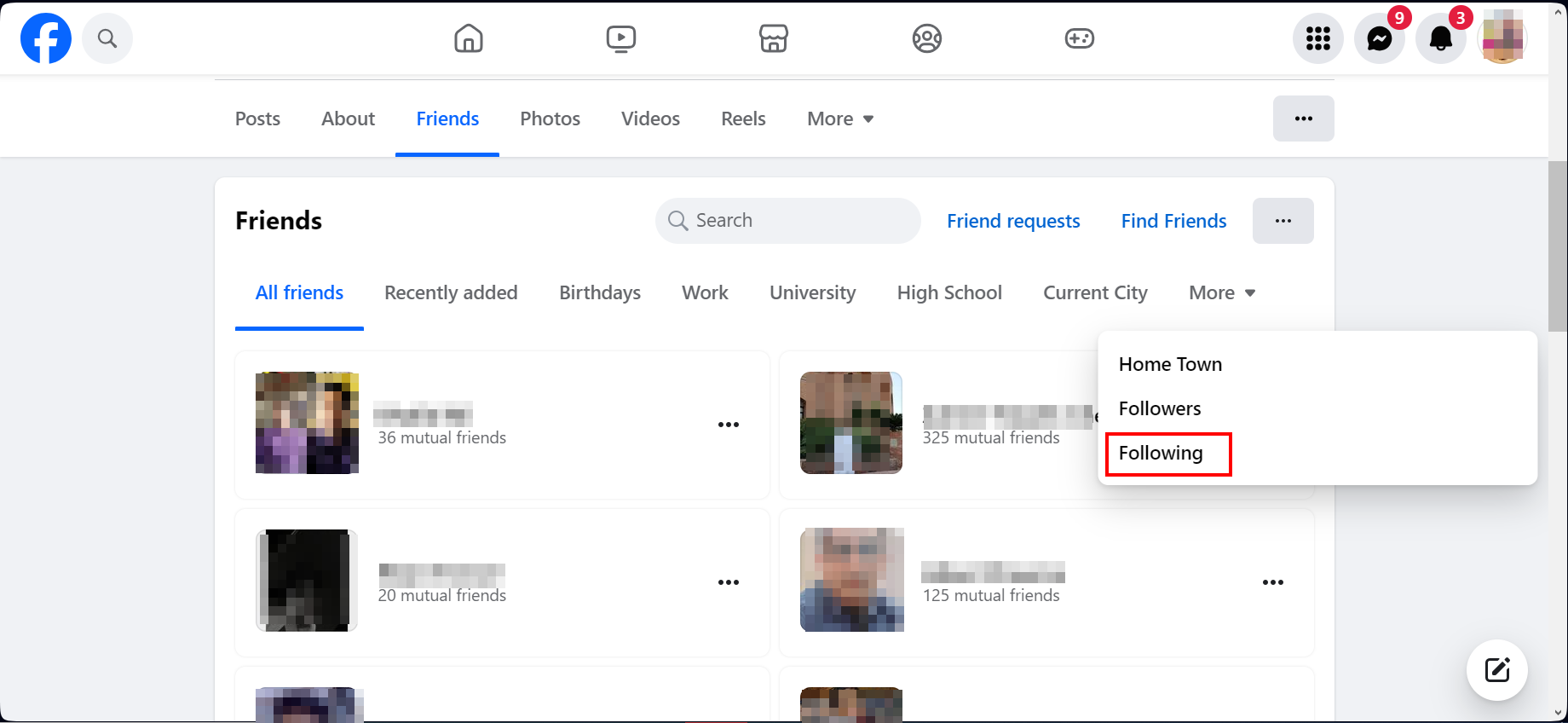
Select “Following” option - A list of people you follow on Facebook will be displayed for viewing.
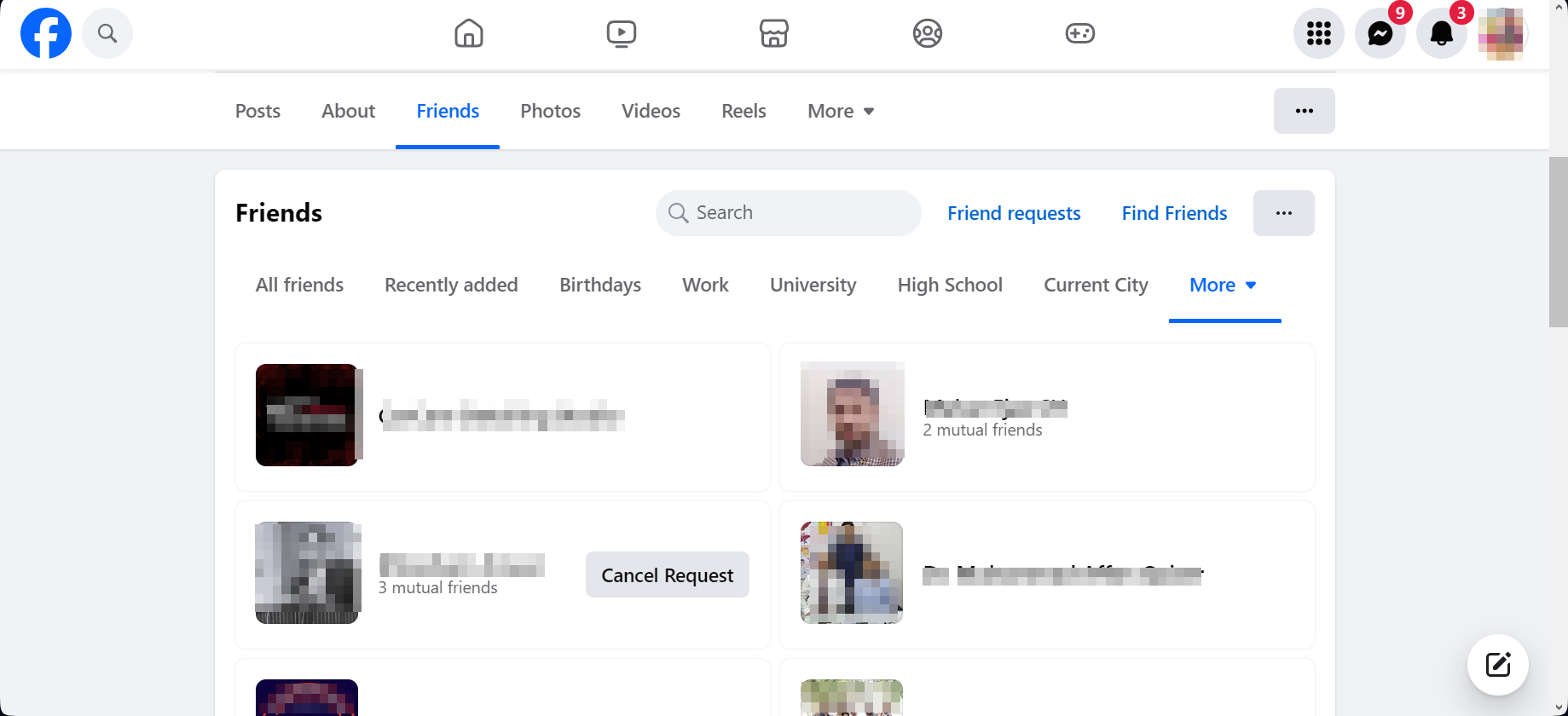
Your Following list will appear
How to hide who you are following on Facebook?
While you can view who you’re following on Facebook, others can also see your following list. But if you want to hide your following list from people, here’s the simple way to do it:
- In the top right of the Facebook homepage, click your profile icon and select “Settings & Privacy.”
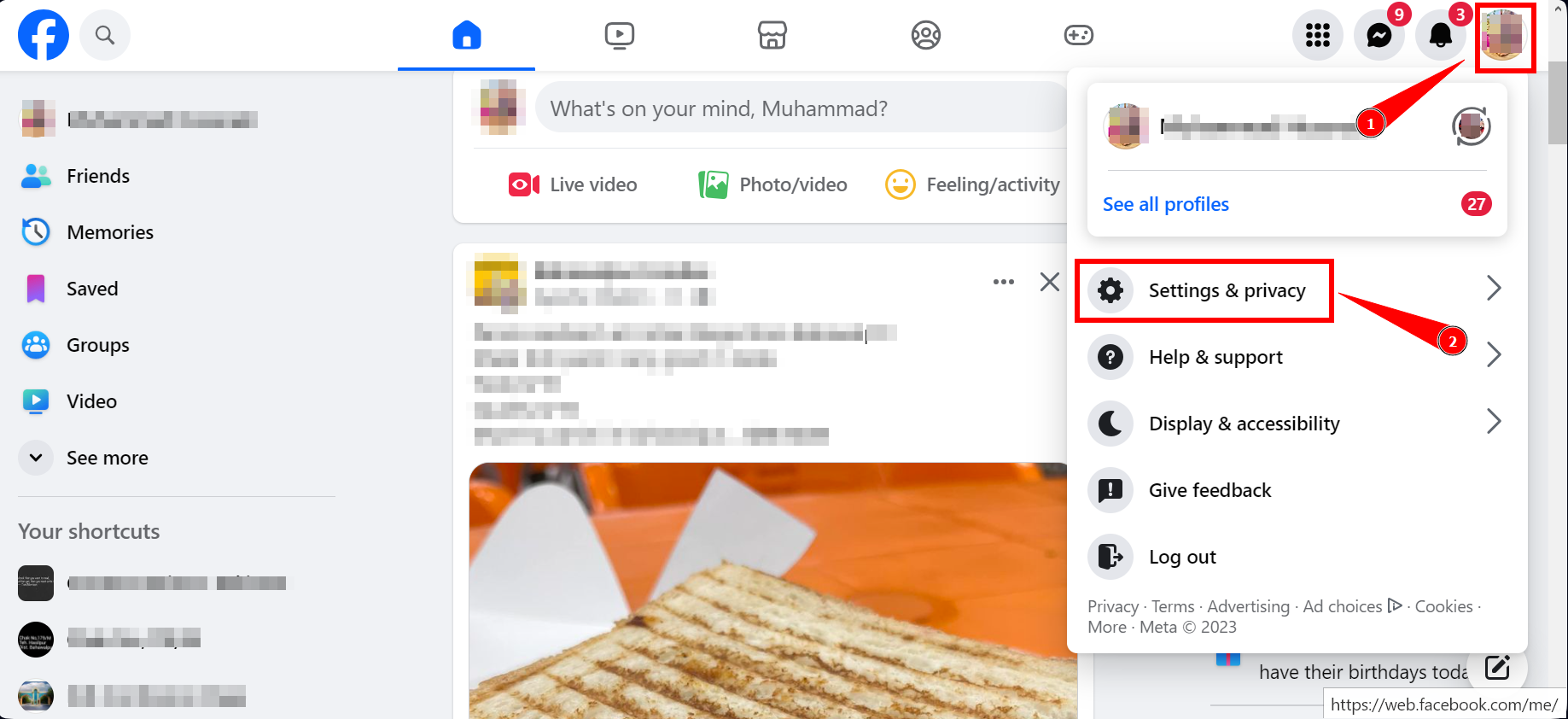
Open “Settings and Privacy” - Then, click “Settings” on the screen that pops up next.
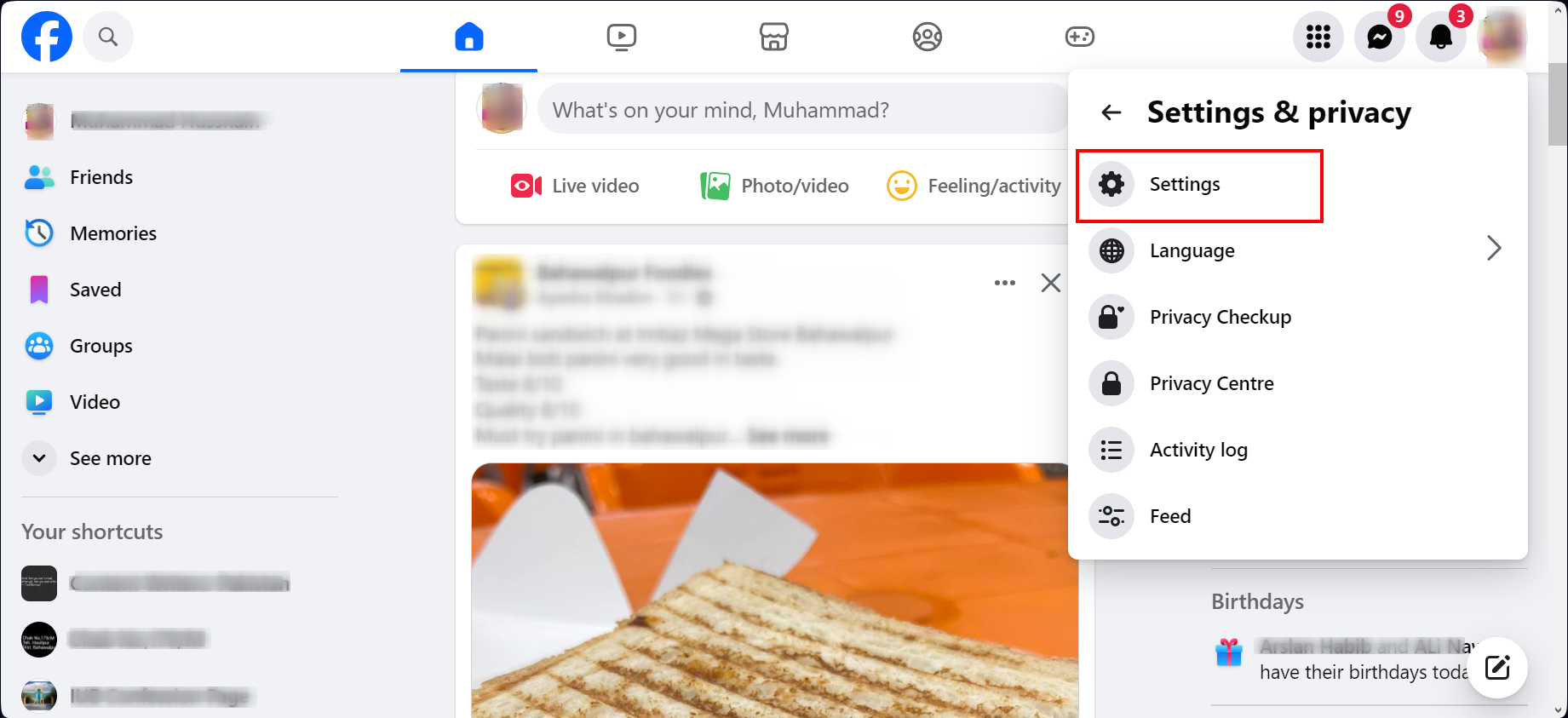
Then click “Settings” - Click on “Privacy” from the menu on the left side of the screen.
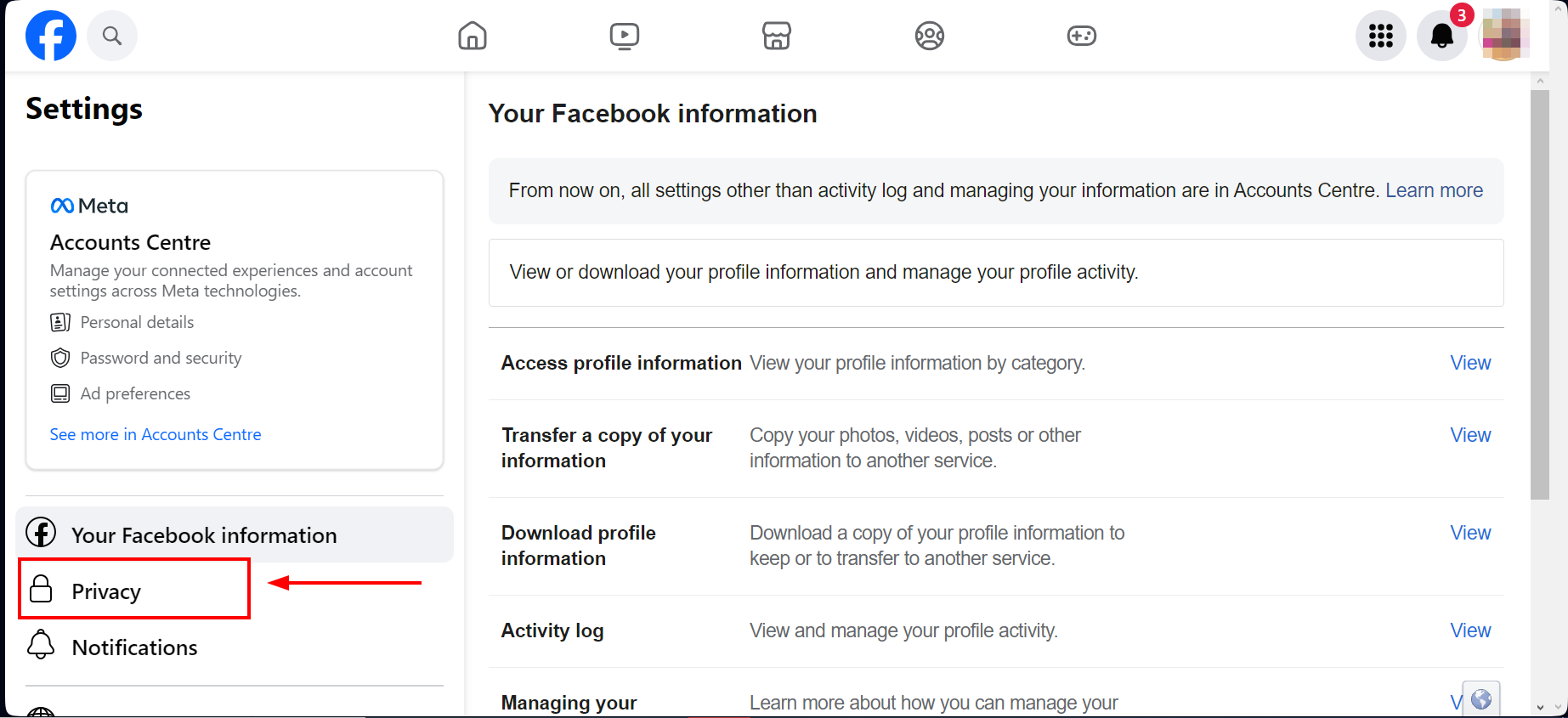
Choose “Privacy” - Scroll down and find “Who can see the people, Pages, and lists you follow?” and click “Edit” next to it.
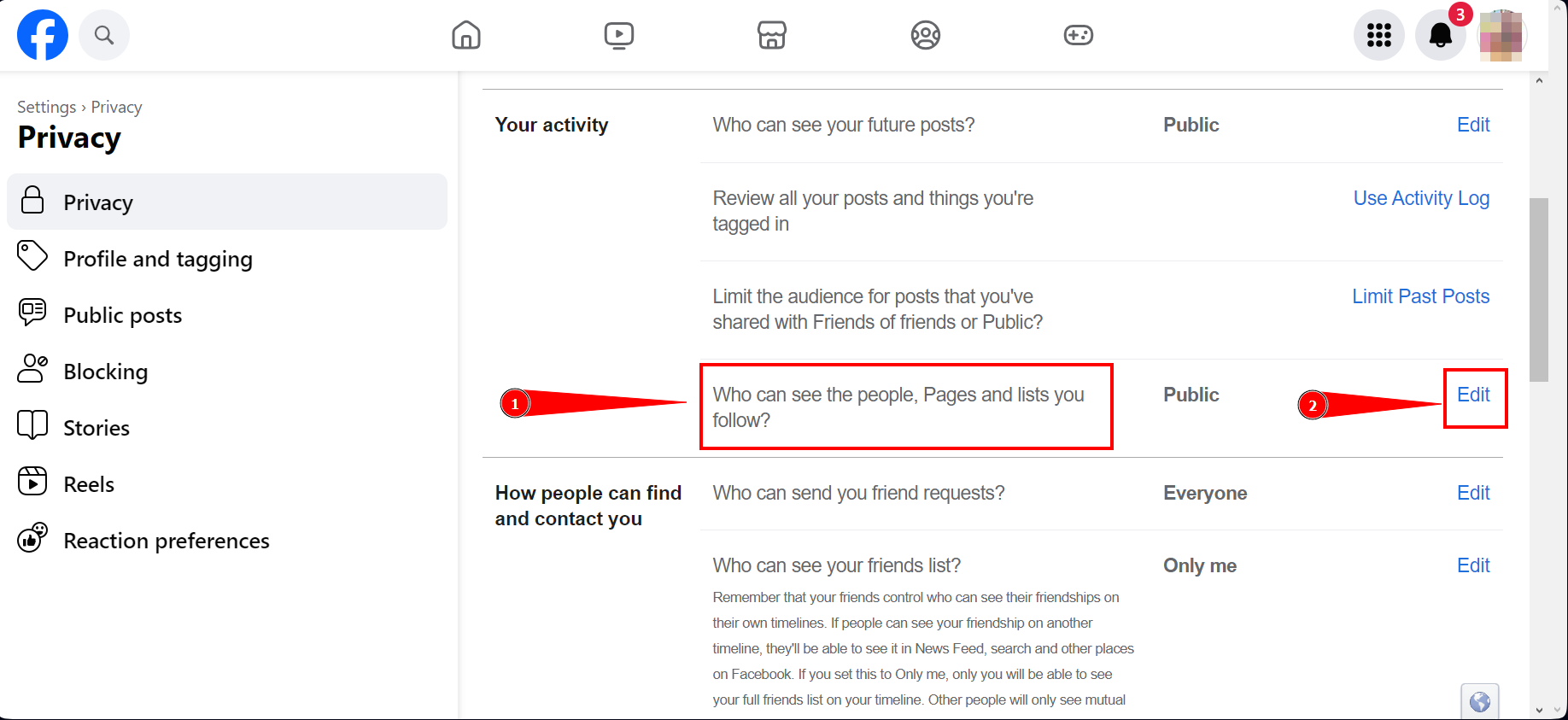
Click “Edit” - A drop-down menu will appear with choices. You can switch the setting from “Public” to “Only me,” making your following list visible.
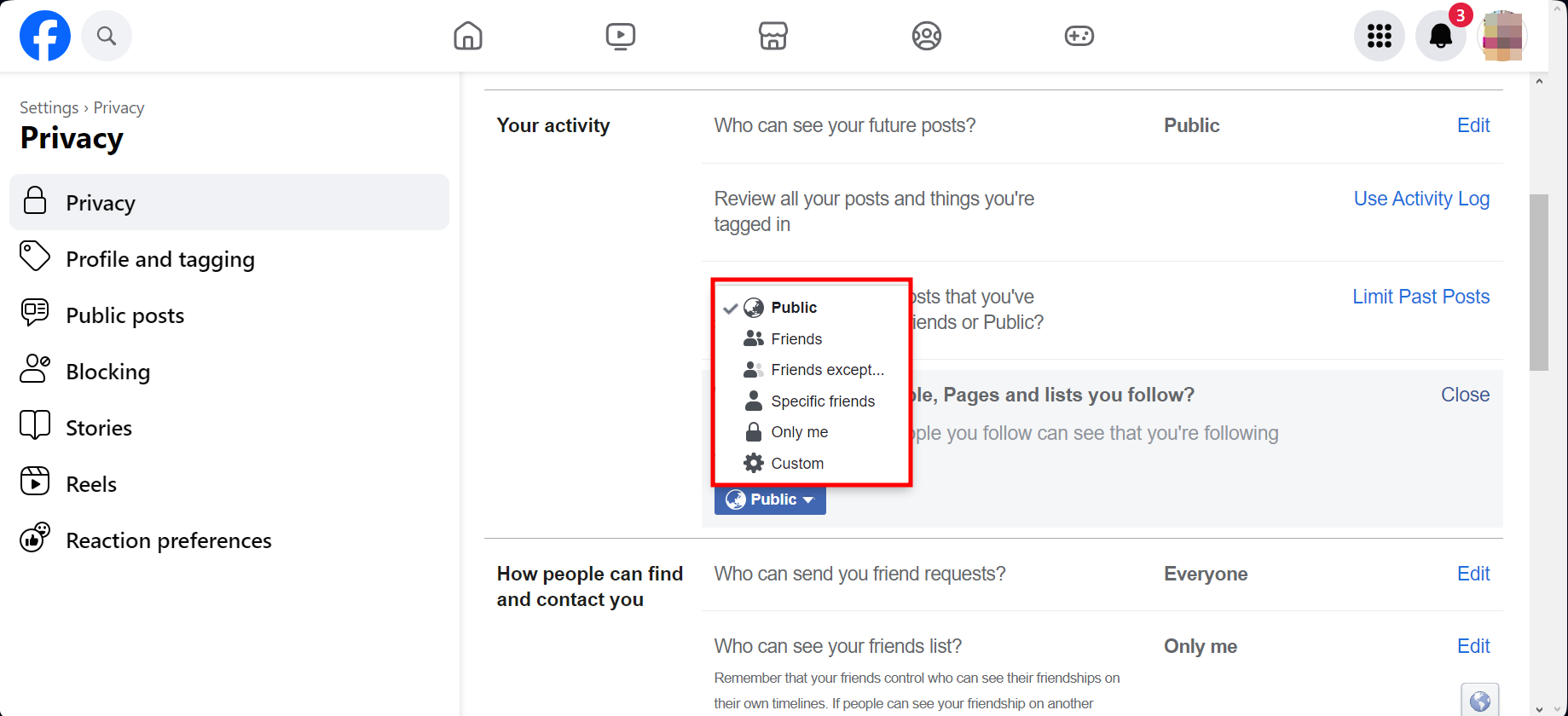
Select “Only me”
Remember, you have options: you can let “friends,” “friends except, “specific friends,” or use “custom” settings to see your list too. Take time to explore other privacy settings available on this page to protect your account better.
Can’t see your Facebook followers?
If you’ve attempted to look at your Facebook followers using the app and it’s not working, your app might be outdated. Be sure to update it through the App Store or Play Store.
Also, if you don’t have any followers on Facebook, the option to view them won’t be available. So, if you’ve gone through the steps mentioned earlier and still can’t see any followers, it’s because there aren’t any to see.
If your Facebook account is new, you likely won’t have followers yet so the option won’t appear either.
Read More: 5 Ways to Fix Facebook Birthday Notifications Not Showing
How to unfollow someone on Facebook?
Here’s a simple guide to help you stop following someone on Facebook:
- Go to the profile page of the person you want to unfollow and click “Friends“.
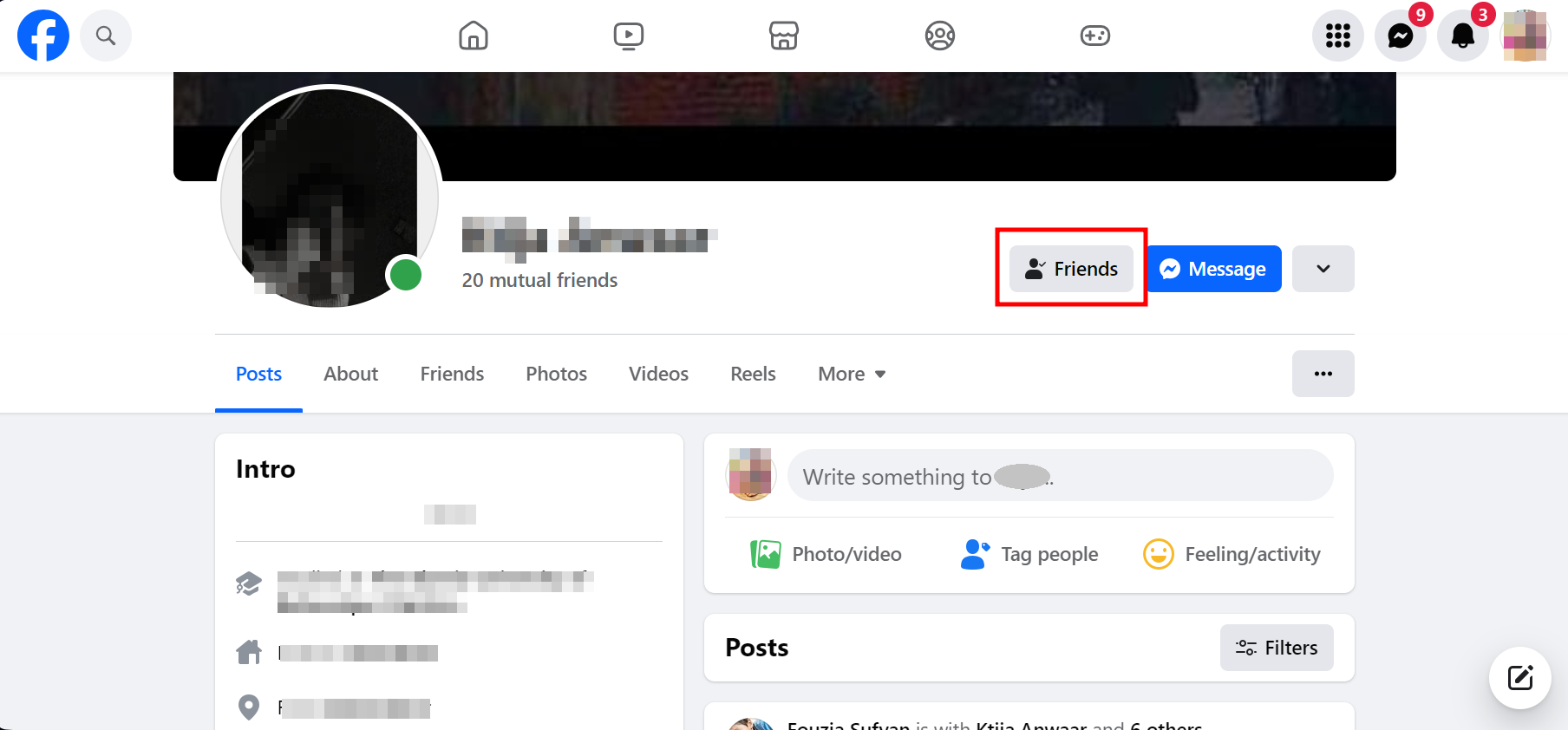
Click Friends - Click “Unfollow,” and you’ll stop seeing their posts.
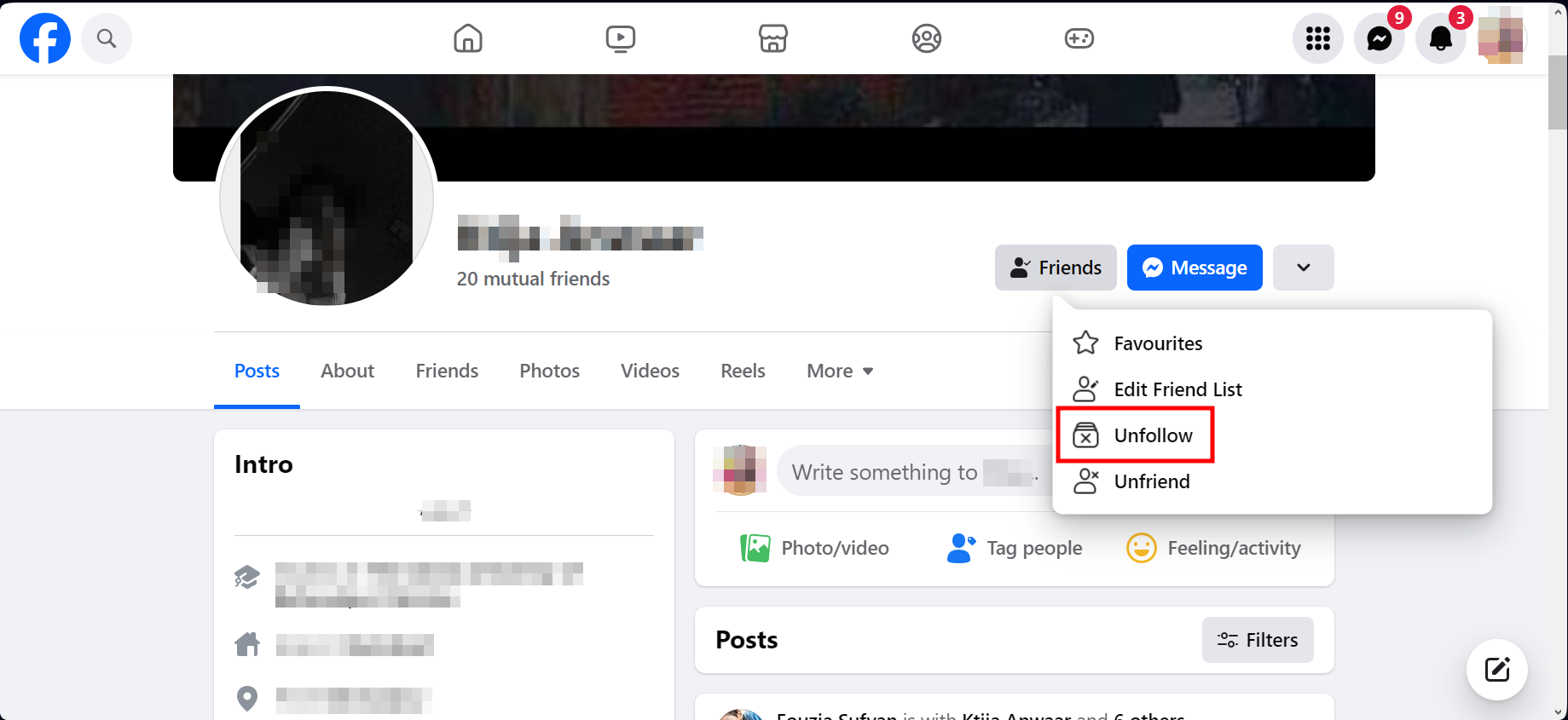
Click “Unfollow”
If you want, you can also remove someone as a friend without stopping following them. Click “Unfriend” next to the “Unfollow” option to do this.
Final Thoughts
Navigating through Facebook’s following and follower lists is straightforward with the right steps, whether you’re using a desktop or mobile device.
Always ensure your app is up-to-date to avoid any issues. With the detailed instructions, you can seamlessly view who you are connected with and adjust privacy settings to conceal your follower list from others.
To set up your feed, learn how to unfollow or unfriend individuals. New users should note that building a follower base takes time. Implement these steps to have a secure, organized, and enjoyable Facebook experience, maintaining the perfect balance between socializing and privacy.
Facebook Followers - FAQs
You can easily check who you’re following on Facebook by going to the activity log and scrolling to the “Connections” section to see a list of people you’re following.
Your profile will show the “Followers” tab only if you have people following you publicly. Ensure you’ve turned on the public followers setting to allow others to follow you. Also, an old app version might be the issue if you’re using a mobile device. It’s a good option to look for any available Facebook updates in the App Store or Google Play Store.
People can follow you on Facebook without becoming friends. Facebook allows you to limit what these followers can see on your profile. Although you can’t remove followers individually, you can adjust your settings to remove non-friend followers entirely or limit what they can view on your page.
 Reviewed by
Reviewed by