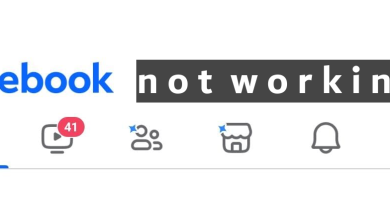How to See Facebook Password Without Changing [2023]
- You most likely have your Facebook password saved in your browser. Open the browser settings and go to the Passwords section to see it.
- Your passwords are also saved on your phone, from where you can easily see them. On an Android device, they're tied to your Google Account while on an iOS device, they're tied to your Apple ID.
- You might have used a third-party password manager like LastPass or even told your friend about your password a while ago, try searching your chats.
There are times when you’ve gone months, or even years, without logging into your account, and out of the blue, you need to re-enter your credentials – either for signing into a new device or linking your account somewhere else. In such cases, it can be incredibly hard to remember your password.
In this guide, we’ll go over the ways to retrieve your Facebook account password without effectively changing it to a new one.

Table of Contents
The Easy Way Out!
Whenever you lose your password for any social media account, the easiest way to log in again is to use the “Forgot Password” option, which effectively verifies the user before changing the password to a new one. However, the issue with this is that it doesn’t solve the problem. If you ever find yourself stuck in the same situation again, you’ll look to change your password again.
After a few times, this procedure can get so confusing with multiple passwords to remember from that it puts you at a risk of permanently being banned from the platform. That is why it is important to look for ways where you can remember your password without ever changing it.

Methods to Retrieve Your Password
If you don’t want the easy way out—which you don’t because you’re reading this article—here are the methods to see your Facebook password without forgetting it:
1. Using your Browser’s Password Manager
Whenever you log into any account, there’s a tiny popup that appears on the top right hand side of your screen prompting you to “Save Password.” Well, it’s there for a reason, and what it does is that it saves your password to your account. If you use Google Chrome or Opera (or Arc) you password will be saved to your Google account, and for Edge, it’ll save to your Microsoft account.
You can go to your saved passwords and view your password for your Facebook account easily from there. Here’s how you can do that on Chrome and Edge.
Google Chrome
- On your PC, open Google Chrome.
- In the top-right corner and click on the three vertical dots and select Settings.

Accessing the Settings on Chrome - From the left panel, select “Autofill and passwords,” and click on Password Manager.
- Here, you’ll see a list of websites with the corresponding account and its saved passwords.

Opening Password Manager on Chrome - Next to the passwords, there’ll be an eye. Just click on it to reveal the password.
Microsoft Edge
- On your PC, open Microsoft Edge.
- In the top-right corner, on the left of the Bing Chat icon, click on the three horizontal dots.
- Select Settings.

Accessing the Settings on Microsoft Edge - Under the Profiles tab, click on Passwords.

Navigate to Passwords - Here, you’ll see a list of websites with the corresponding account and it’s saved passwords.

The list of saved passwords on Edge - Next to the passwords, there’ll be an eye. Just click on it to reveal the password.
However, this convenience comes at a cost. Anyone with access to your PC’s credentials can easily access your passwords, or worse, if your system becomes infected with a virus, your data is at risk of being leaked, and it may be permanently lost if effective security measures are not implemented.
2. Using Google Password Manager (Android)
This method may seem similar to the one listed above with Google Chrome web browser, but it’s different in a way that it is universal to all Android smartphones and is a bit more convenient because of that. Just like you can access Google Password Manager on Chrome, you can do the same inside the Google app on your phone:
- Open the Google app.
- Tap on your profile icon in the top-right corner.
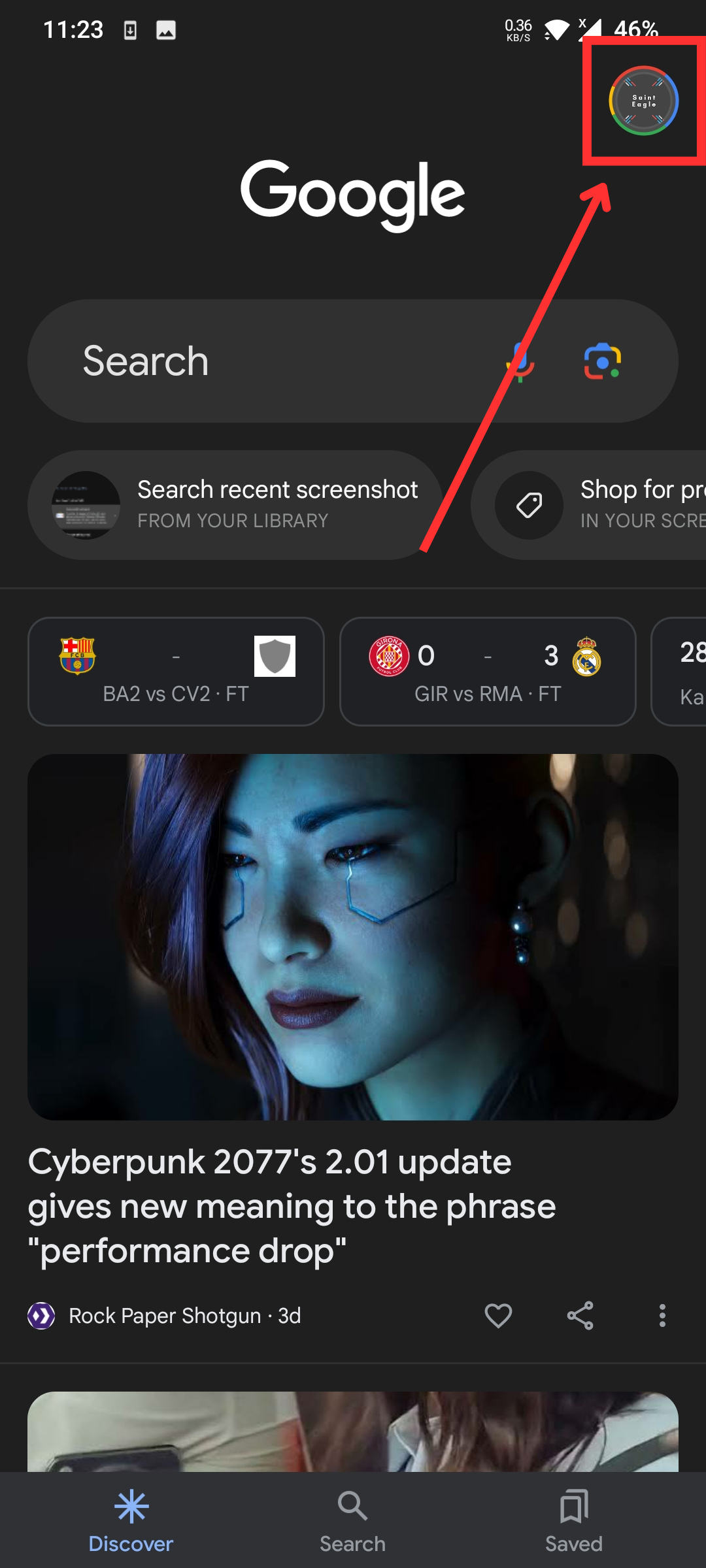
Tap on your profile icon - Select “Manage your Google Account.“
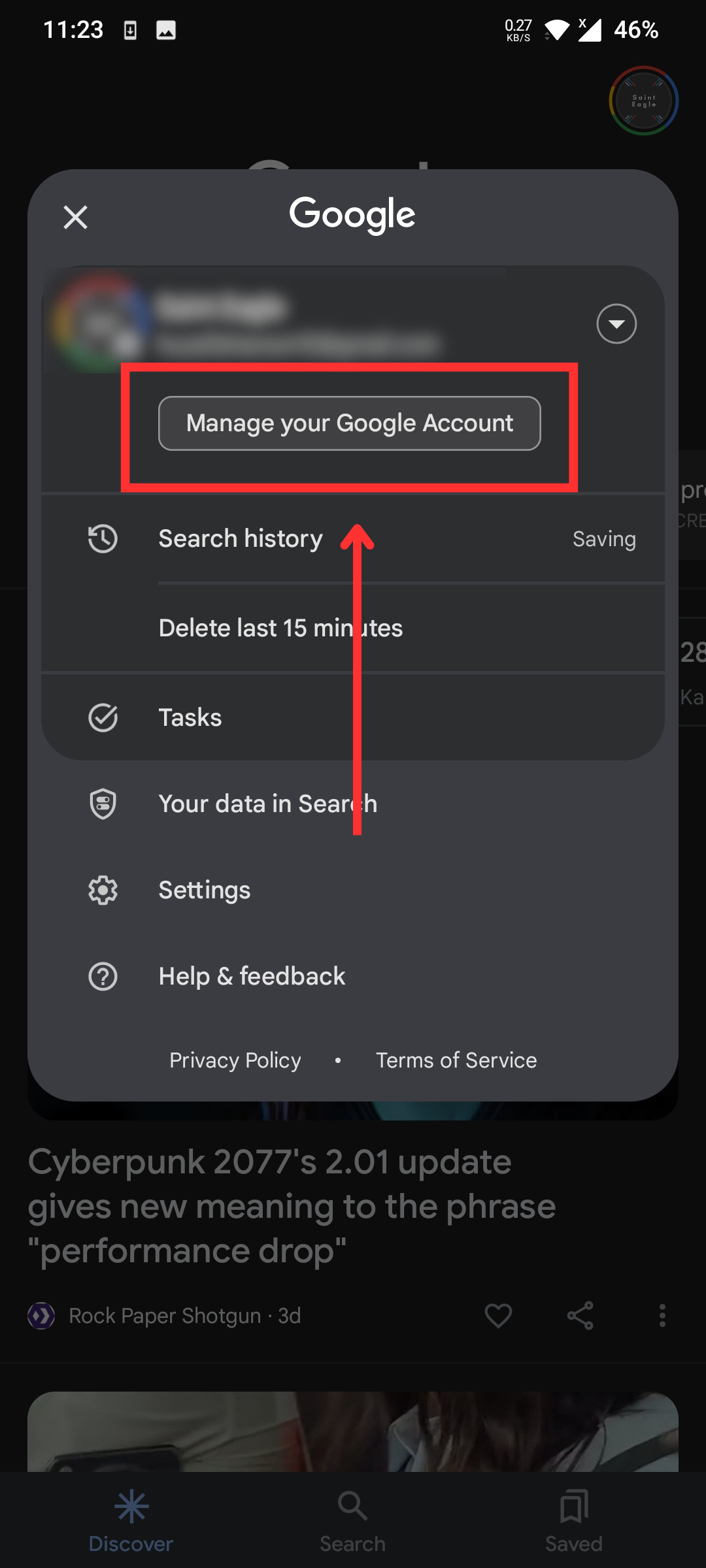
Tap Manage your Google Account - Now, look towards the top of the screen and navigate to the Security tab.
- Under here, scroll down fully until you see the Google Password Manager option.
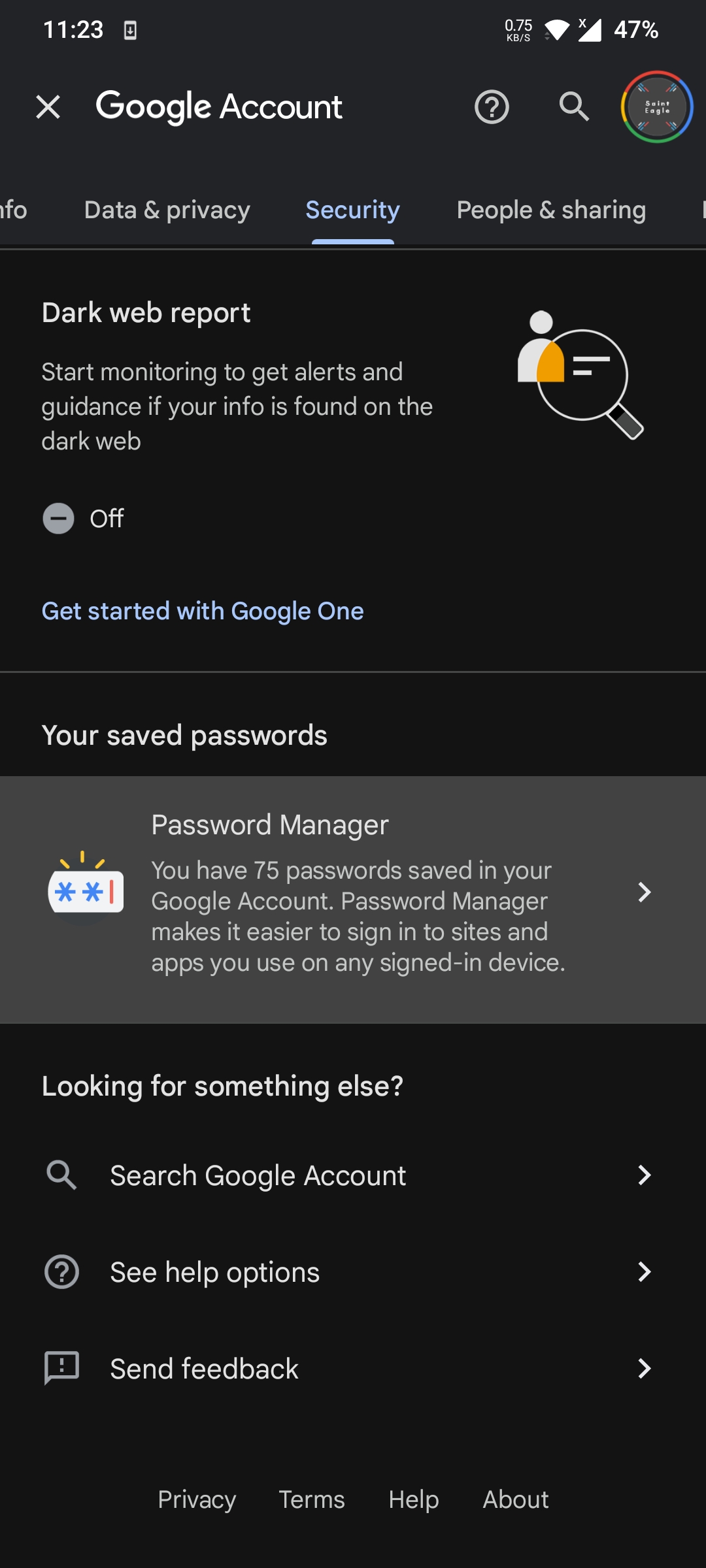
Google Password Manager on mobile - Now, you’ll see a list of your accounts with their usernames and passwords. Simply tap on the little eye next to the password to reveal it or copy it using the clipboard icon.

Search for and tap on facebook.com.
3. View Saved Password via iCloud (iOS)
Like Android, iOS also gives you the option to view your saved passwords. These are saved directly to your AppleID. To do this, simply follow the steps down below:
- On your iPhone, tap on Settings, then select Passwords.
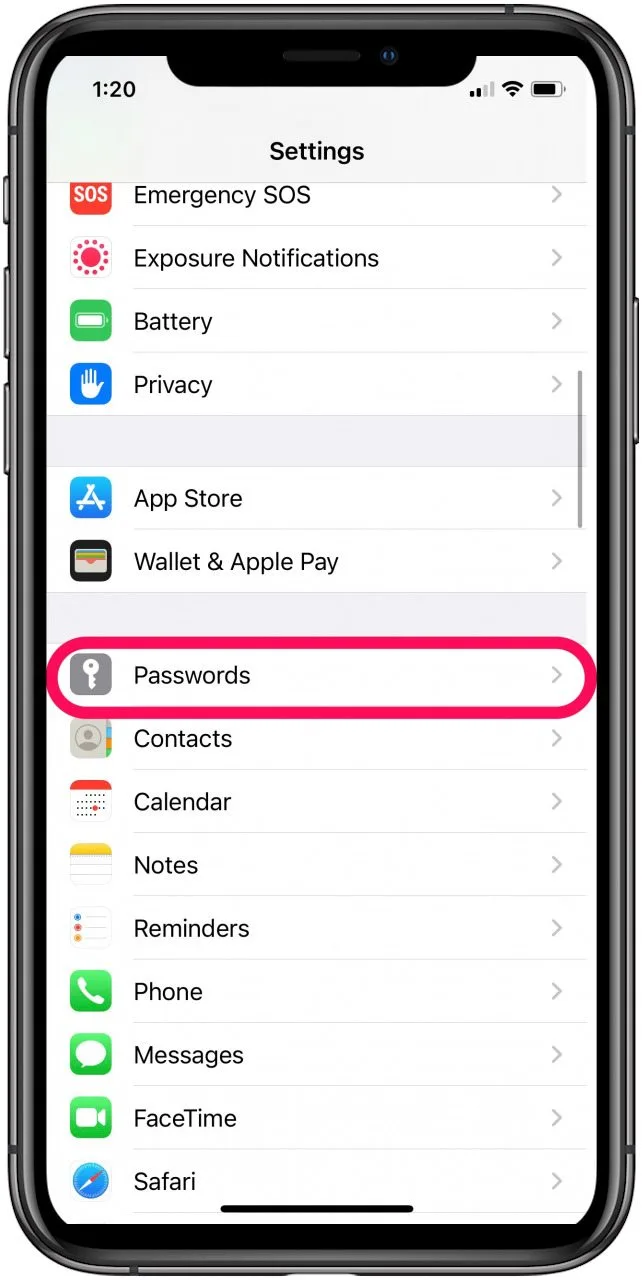
Tap on Password in Settings - Use Face ID or Touch ID when prompted or enter your passcode to verify your identity.
- Once inside, you’ll see a list of saved passwords with your corresponding email.
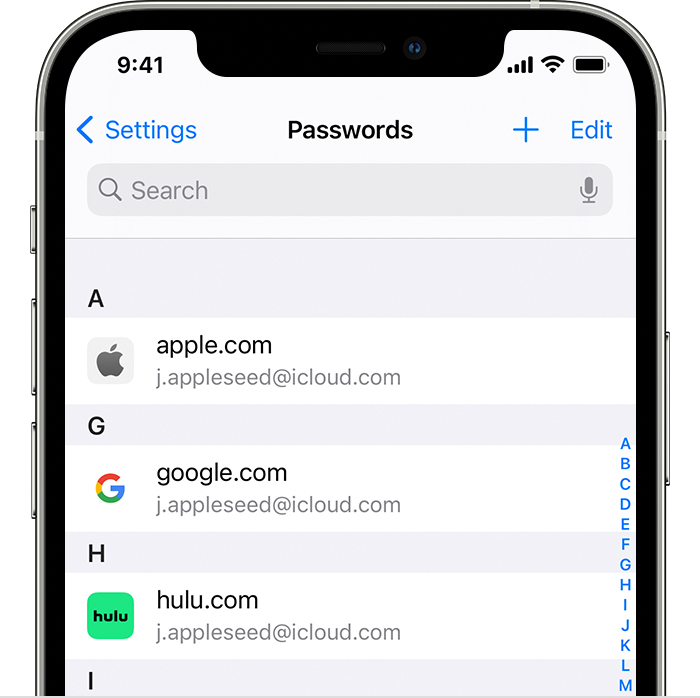
Passwords saved in your Apple ID - Scroll down and find the option for Facebook, tap on it to see the details including your password.
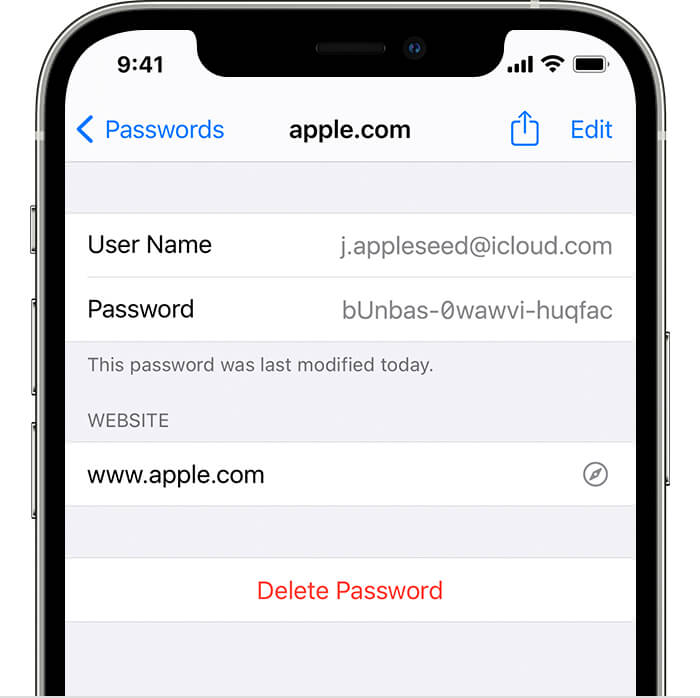
Imagine this is Facebook
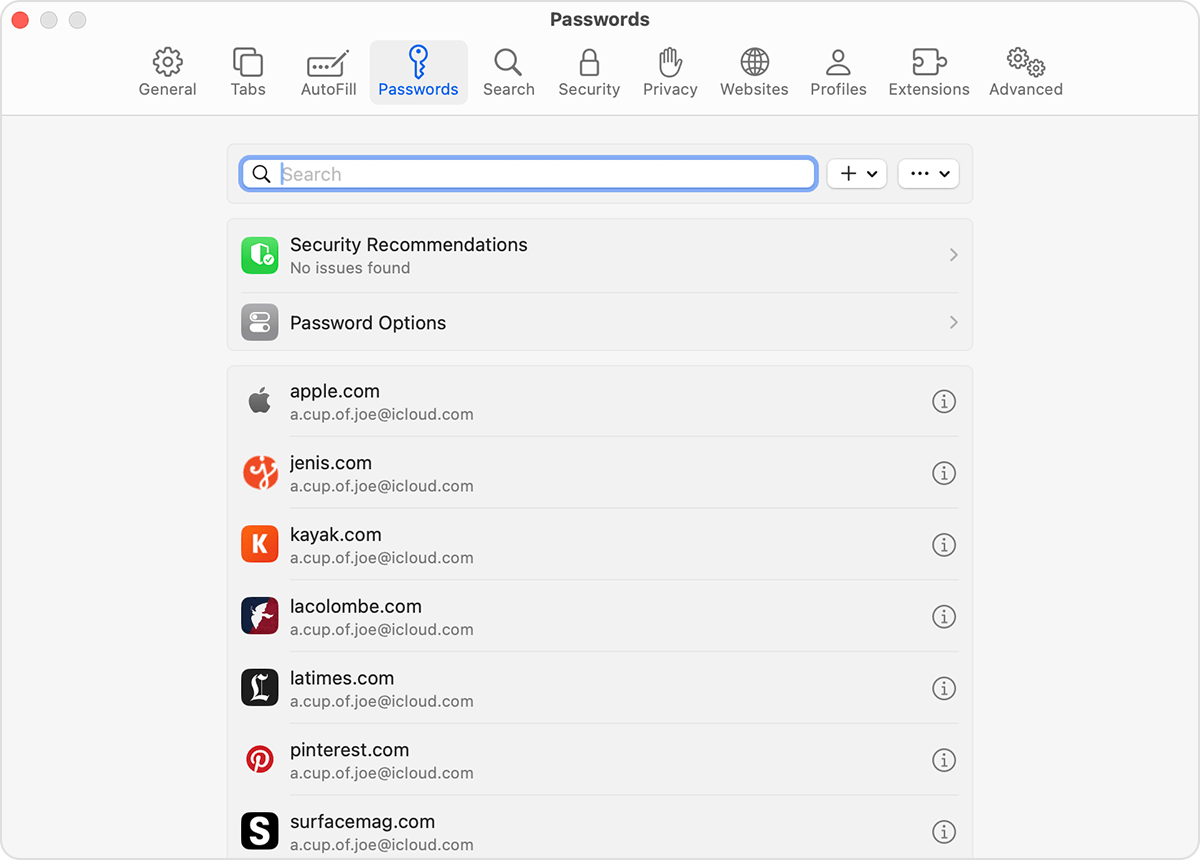
4. Use a Password Manager
If nothing works out for you, try using a third-party password manager like Bitwarden or LastPass. These simplify the process of remembering passwords for you and auto-fill the passwords in appropriate websites when needed automatically.
If you’re already using a password manager, then simply open it and see your saved Facebook password. You most likely have it saved.

When comparing it to Google’s Password Manager, these can be a bit more secure options to consider. Ultimately, the choice is yours, but with third-party password managers, you have the ability to sync it across various platforms and have them on multiple devices simultaneously.
5. Asking a Friend
If you are one of those people who don’t trust technology, there’s always the option of sharing your password with someone you trust. If you trust someone, you may have already shared your password with them, perhaps during a conversation online.
If you (think you) have, you can always go back to the platform and search your chats to find the password. However, there are some pretty obvious downsides to this choice as well, which we won’t delve into here. This can be an absolute last resort that wouldn’t hurt to try as we all share things on chats from time to time that we don’t even remember.

Conclusion
While it’s pretty common to forget your password because, with autofill and saved passwords in the picture, you won’t be asked to enter it every day. In fact, you may not need it for months, but if you do, there are some pretty secure choices that you can revisit.
FAQs
Continually using this option can lead to confusion with multiple passwords and risk account bans. This guide provides alternatives to access your password without changing it.
In Chrome, navigate to Settings > Autofill and Passwords > Password Manager. Here, locate Facebook and click the eye icon to view the saved password.
Yes. On Android, use the Google app to access the Google Password Manager. On iOS, go to Settings > Passwords to see saved passwords after verifying your identity.
They offer cross-platform synchronization and might provide enhanced security compared to built-in managers. Examples include Bitwarden and LastPass.
While it’s an option, it poses potential security risks. Always exercise caution and only share with someone you deeply trust.
 Reviewed by
Reviewed by