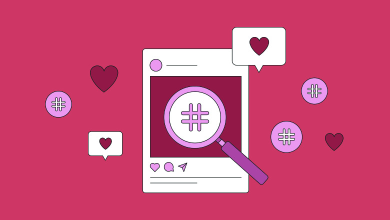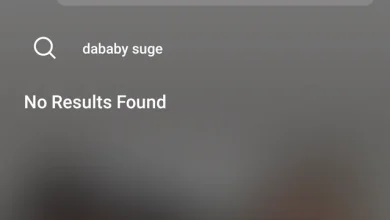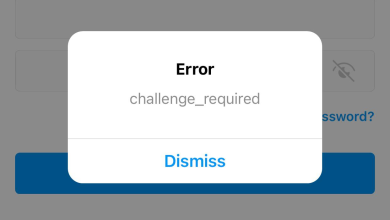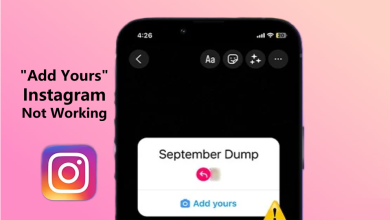11 Fixes for “We Restrict Certain Activity…” Instagram Error
- The message indicates Instagram has detected rule-breaking activity, leading to temporary restrictions to ensure platform safety.
- Resolving this error involves slowing down interactions, adhering strictly to Instagram's community guidelines, ensuring account security, completing account information, and avoiding using third-party apps or banned content. Clearing the app's cache or reinstalling the app can also help rectify the issue.
- Instagram sets limits on activities like likes and comments to prevent spam. Complying with these limits is essential for uninterrupted use.
With over 2.4 billion monthly active users on Instagram, moderating the platform is crucial. Instagram takes numerous measures to keep the platform safe and to ensure a healthy user experience. If you ever find a message on your Instagram saying, “We restrict certain activity to protect our community,” it means something unusual might have happened with your account.
This guide will explain what this message means and why it pops up. We’ll cover the steps to identify and resolve the issue, some critical points about this error, and understanding Instagram’s rules and limits. This way, you can enjoy using Instagram without any hiccups.
Table of Contents
- What does the “We restrict certain activity to protect our community” error mean?
- Why does this error occur?
- More things to remember when you see this error
- How to fix the “We restrict certain activity” Instagram error?
- 1. Slow down your interactions
- 2. Don’t break Instagram’s guidelines
- 3. Check for suspicious issues
- 4. Complete your Instagram account information
- 5. Show Instagram you are not a bot
- 6. Remove links from your bio
- 7. Refrain from using third-party apps
- 8. Clear your Instagram cache
- 9. Reinstall the Instagram app
- 10. Stop using any of Instagram’s banned hashtags
- 11. Contact Instagram support
- Understand Instagram limits
- Final Thoughts
What does the “We restrict certain activity to protect our community” error mean?
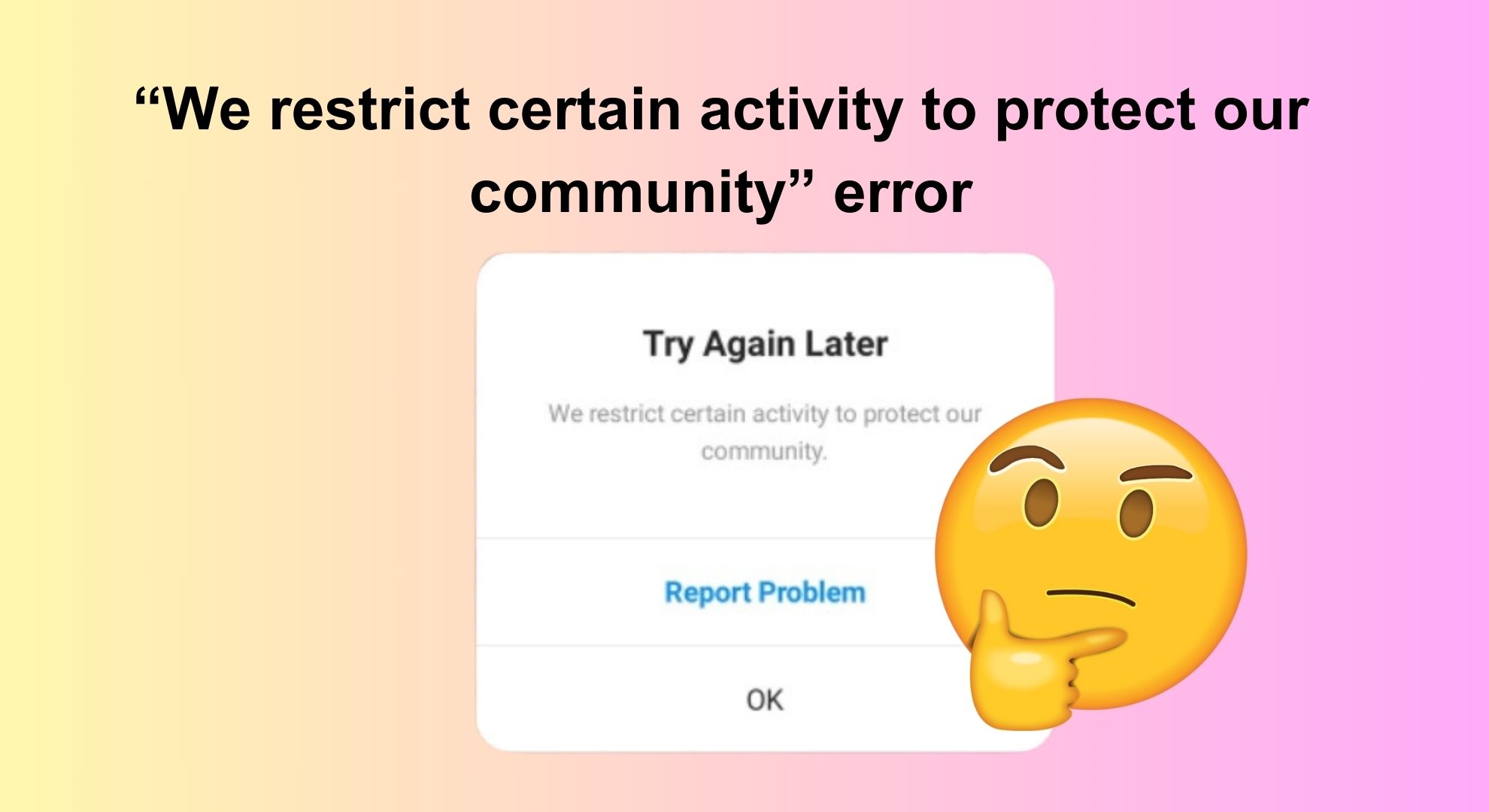
When you get the message “We restrict certain activity to protect our community” on Instagram, it means Instagram has noticed something odd with how you’re using your account. If Instagram thinks your actions could bother or hurt others, it sends this message and limits what you can do for a while. You might also get shadow banned or blocked by the platform,
This kind of control is normal on many social media sites, which set rules on what you can share and post and how often you can do these things. Some people try to get around these rules by changing terms or words, but these tricks don’t always succeed.
There are other social media platforms like X (formerly Twitter), Parler, and Minds where you can post without many restrictions. X is known for letting people speak freely with less monitoring. Parler encourages open speech with minimal oversight.
These platforms are popular among those who think Instagram’s strict rules are too limiting, as they allow users more liberty in sharing their opinions.
READ MORE: How Long Can an Instagram Reel Be in 2024? ➜
Why does this error occur?
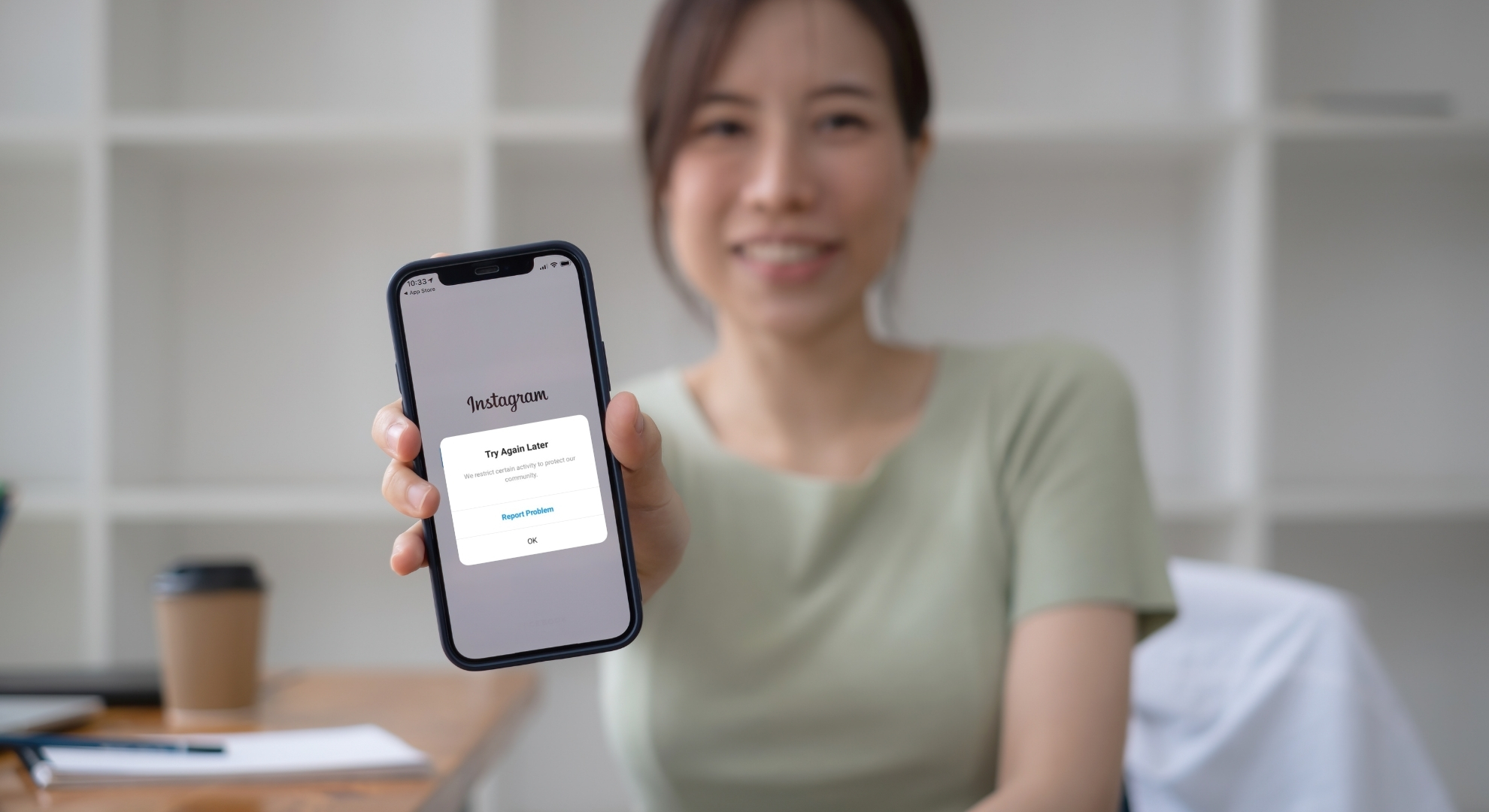
This error shows up if you’re doing things on Instagram that aren’t allowed, like spamming people or misusing Instagram’s features. Here are some common reasons why it might happen:
1. Violating community guidelines
Instagram has rules called community guidelines to keep the platform safe and positive. If you break these rules by posting things that aren’t allowed or by being mean to others, like liking tons of posts quickly or leaving many comments in no time, Instagram might limit what you can do on your account.
2. Suspicious activity
If Instagram thinks your actions are suspicious or could harm others, like using third-party apps to get more followers or likes unethically, it might put some restrictions on your account to keep everyone safe.
3. Security concerns
If Instagram thinks someone might be trying to hack into your account or use it without your permission, it might limit certain things to protect your account.
4. Glitches and bugs
Sometimes, this error might be because Instagram is having technical problems. These issues might fix themselves after a while or might need some attention from Instagram’s tech team. If you see this error, checking what you’ve been doing on Instagram is an excellent option to ensure you follow the rules.
5. Copyrighted material
Instagram also limits using other people’s work without giving them credit or without getting their permission. This is to ensure the original creators get recognized and rewarded for their work and to stop intellectual property theft.
More things to remember when you see this error
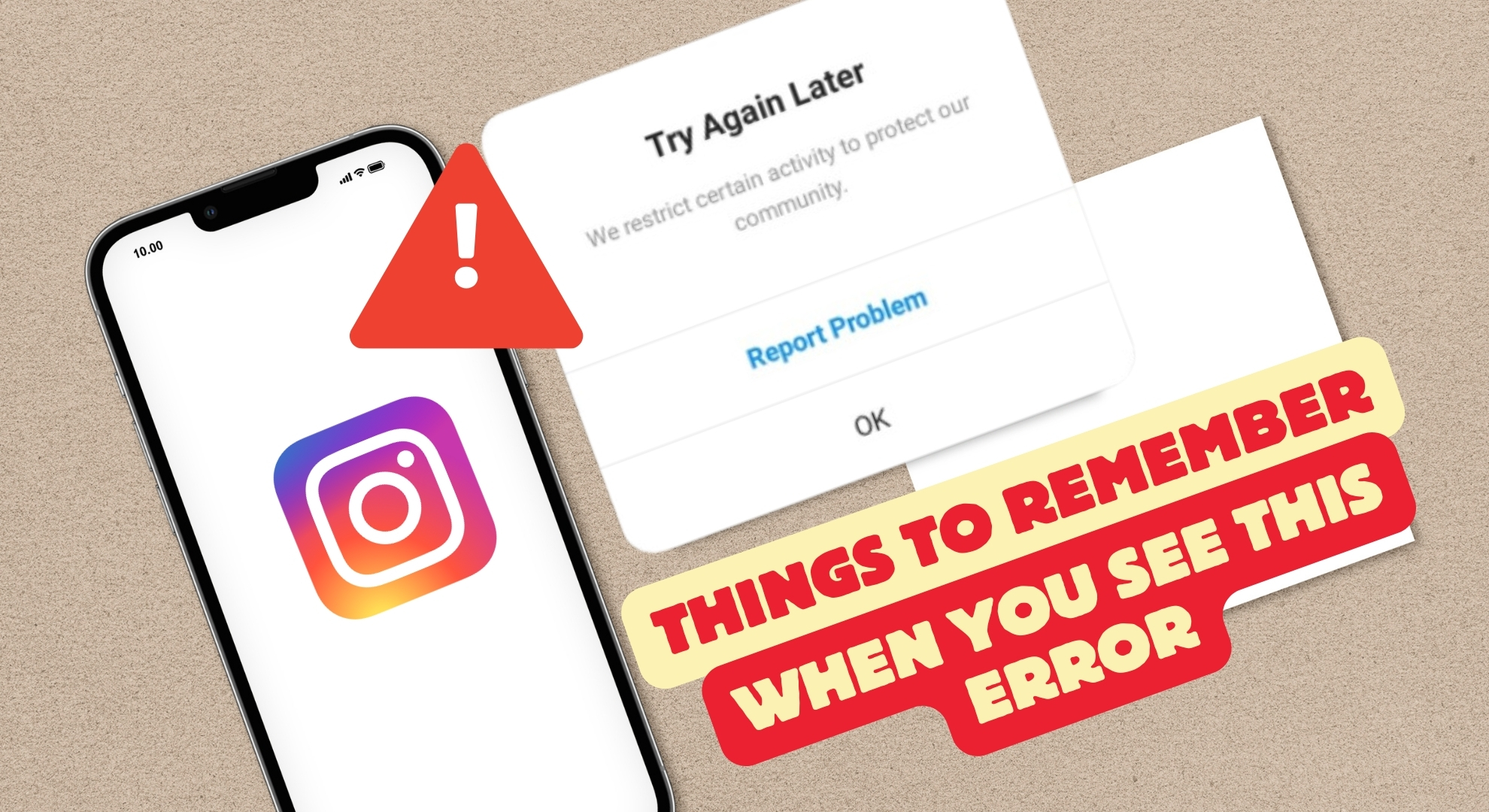
When you encounter this error on Instagram, there are a few key points to remember to understand and navigate the situation better. Here’s what you should remember:
- Duration of the error: The length of time you’ll see this error can change based on what Instagram decides.
- Account functionality during the error: You can still look around on Instagram, but you might not be able to like, comment, or follow as usual.
- Prevention strategies: Always check your posting plan to ensure it fits what Instagram allows.
- Unresolved issues: If telling Instagram about the problem doesn’t fix it, just waiting for the next update from Instagram might clear it up.
- Role of VPNs: If you’re using a VPN, Instagram might limit your account because it sees the VPN as a security concern.
READ MORE: Instagram Error While Adding Captions? Try These 7 Fixes! ➜
How to fix the “We restrict certain activity” Instagram error?
We’ve explained the error on Instagram. Now, let’s figure out how to solve this problem.
1. Slow down your interactions
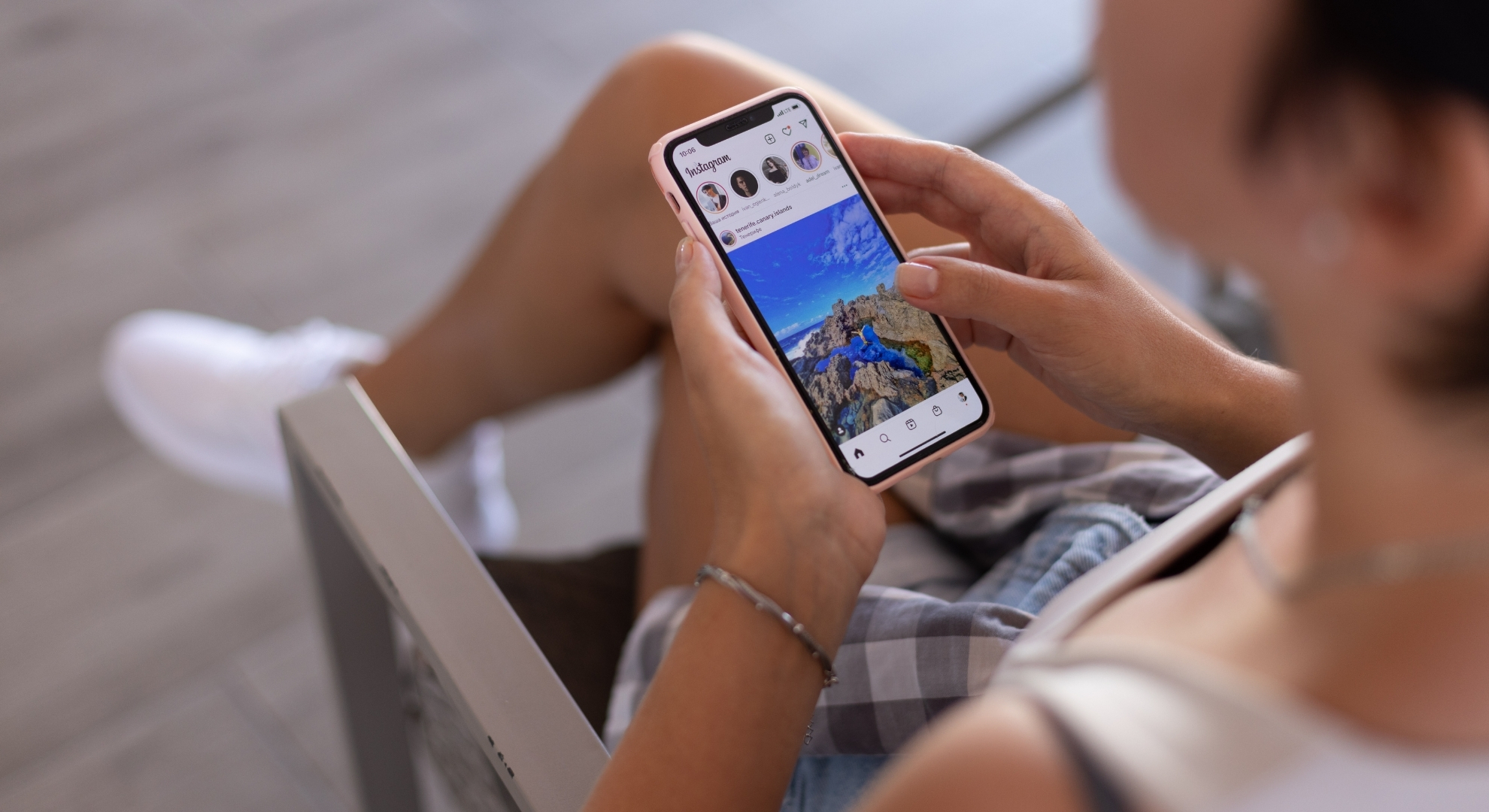
One of the main reasons you might see this error is if you’re doing too much too fast on Instagram, like following or unfollowing lots of people or liking and commenting on lots of posts quickly.
To fix this, just take it easy with how you interact with posts and stories on Instagram. Only follow or unfollow some accounts at a time, and avoid liking or commenting on posts too rapidly. If you slow down and give it some time, the error should disappear after a while.
READ MORE: How to See Instagram Password While You’re Logged In ➜
2. Don’t break Instagram’s guidelines
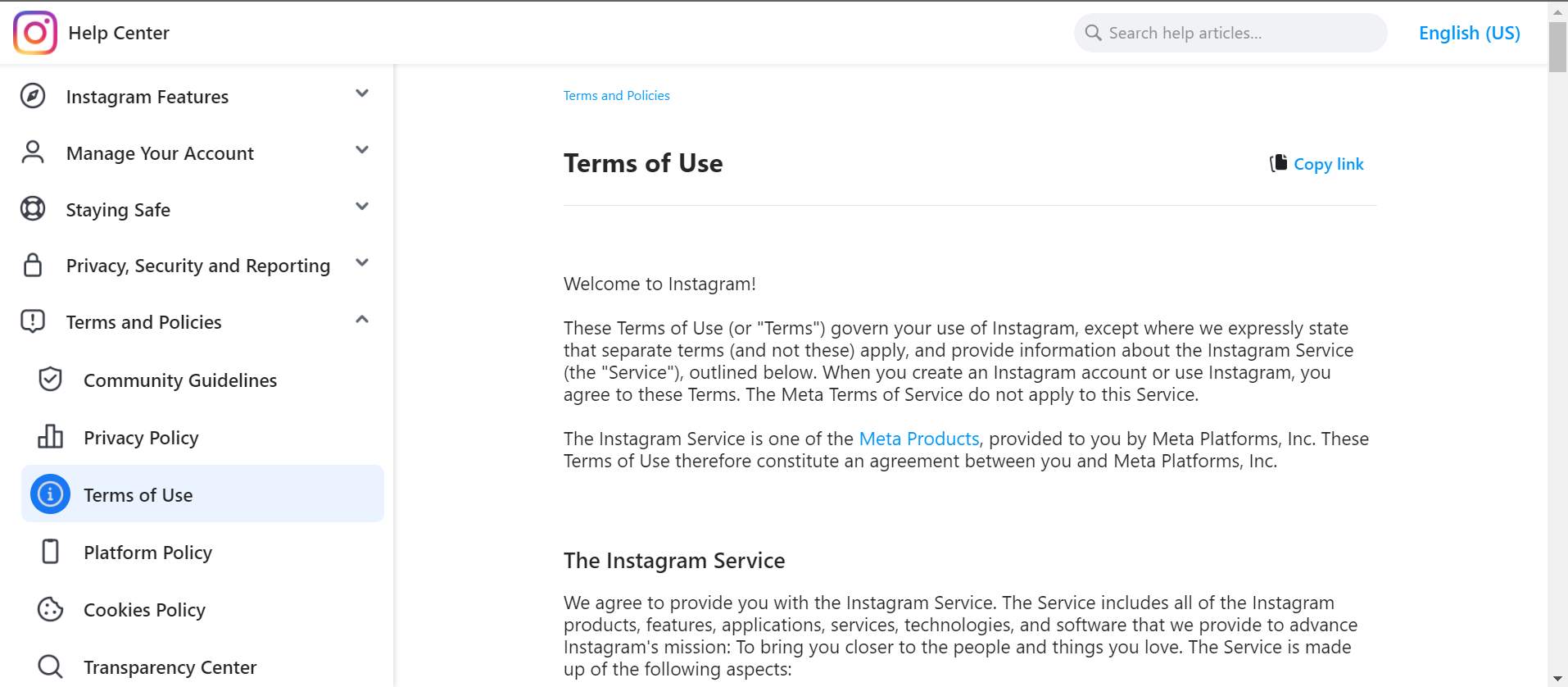
Ensure you know and follow Instagram’s rules, which you can find in their community guidelines and terms of use. Don’t post things that go against these rules, and if you see anyone else posting bad or inappropriate stuff, let Instagram know by reporting them.
Breaking these rules can lead to Instagram limiting what you can do on the platform, so sticking to the rules helps you avoid getting blocked.
3. Check for suspicious issues
Make sure your Instagram account is safe. Look out for any strange signs, like unknown login attempts or changes to your account that you didn’t make.
If someone else got into your account, change your password immediately and turn on two-factor authentication for extra protection. Your Instagram might be locked, or some things you try to do might be stopped to keep you and others safe until the problem is fixed.
READ MORE: 7 Easy Ways to Get Instagram Notes on iPhone & Android ➜
4. Complete your Instagram account information
If you’re new to Instagram and running into this problem, you might need to fill out your account details. Instagram might limit what you can do if your profile lacks enough information to prove it’s real. Here’s what you can do:
- Open the Instagram app and tap on your profile picture at the bottom.
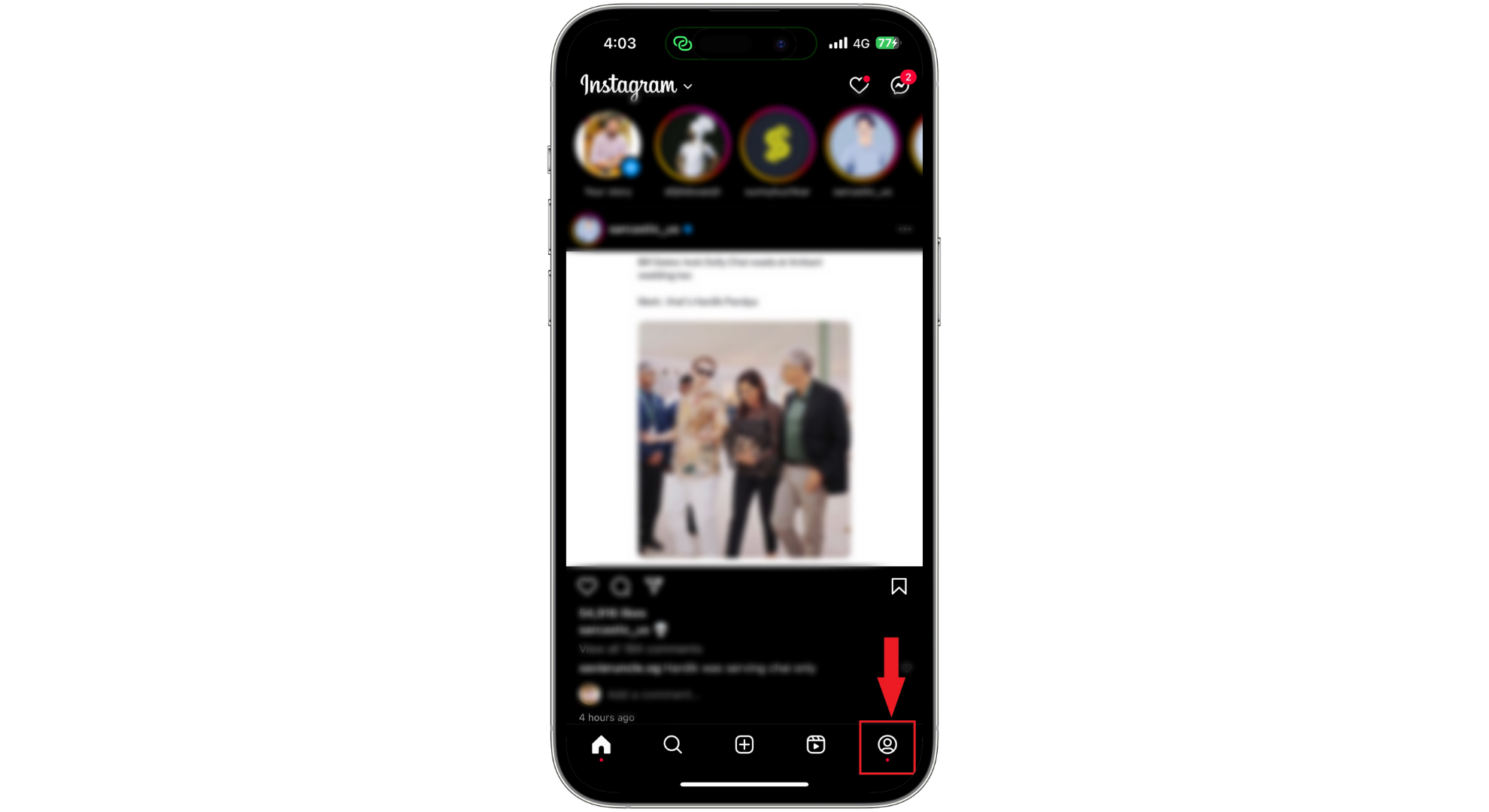
Tap on your profile picture - Press the “Edit Profile” button.
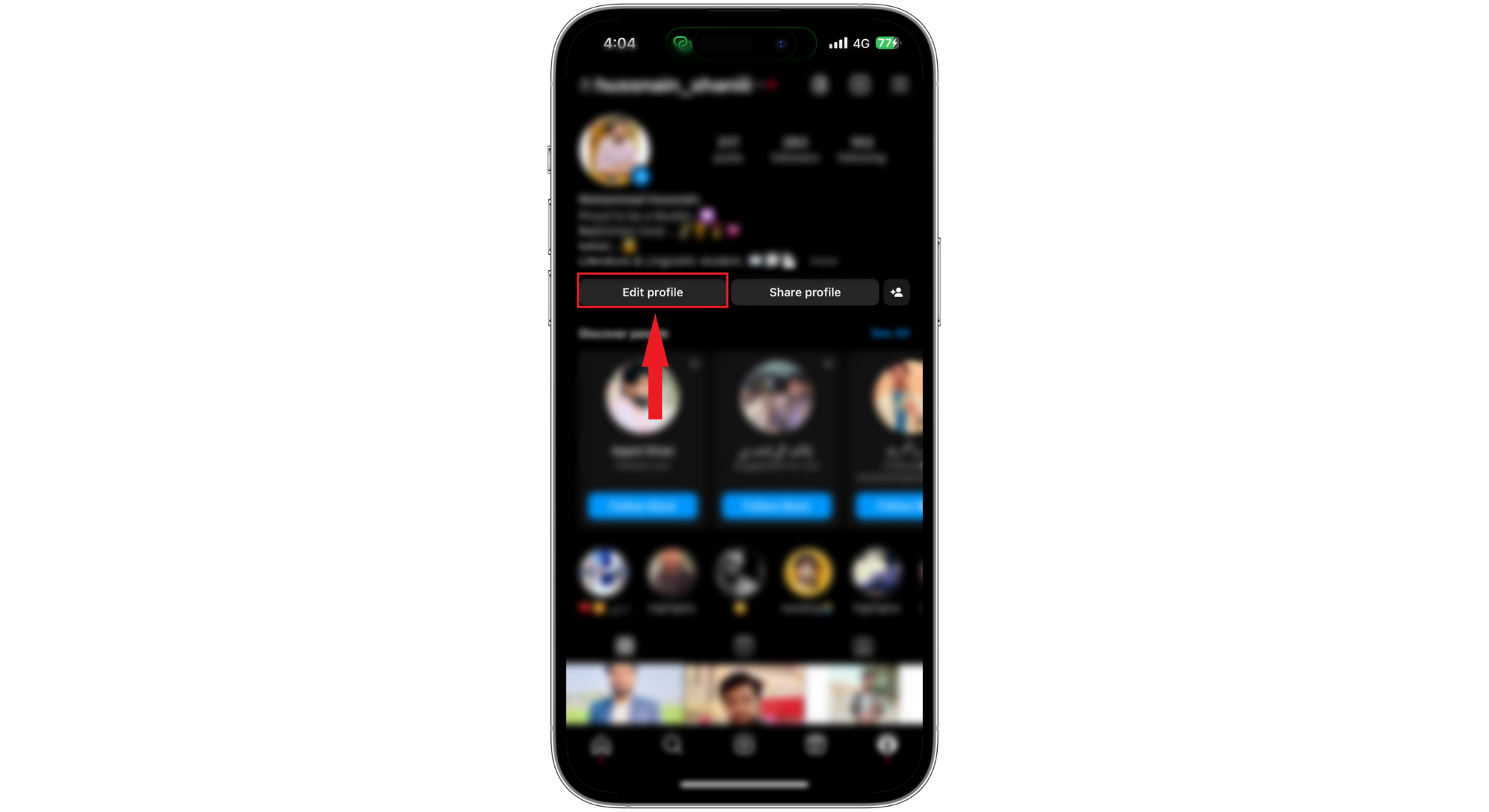
Tap on Edit Profile - Tap on “Personal Information Settings.”
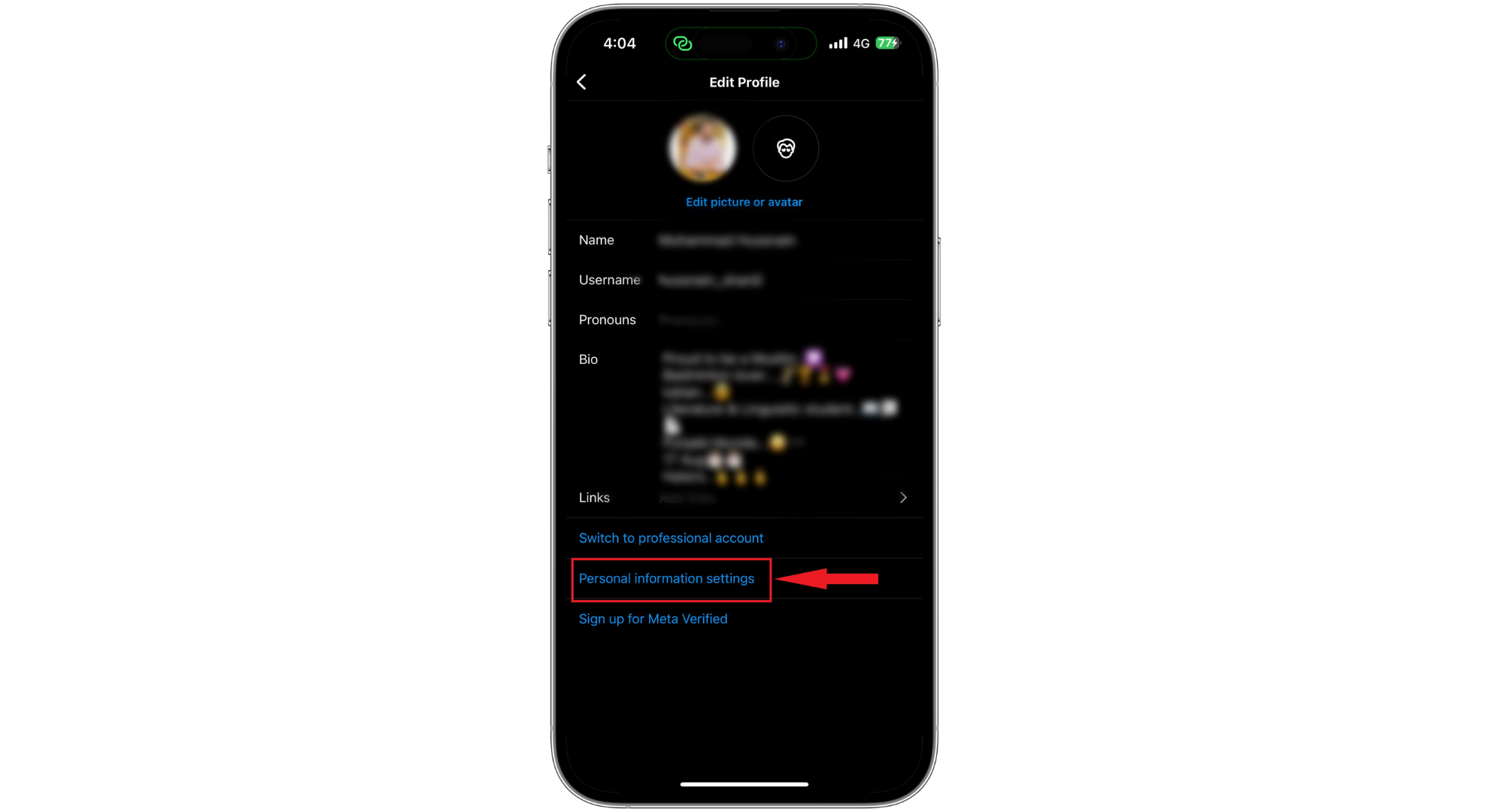
Tap Personal Information Settings - Choose “Contact Info.”
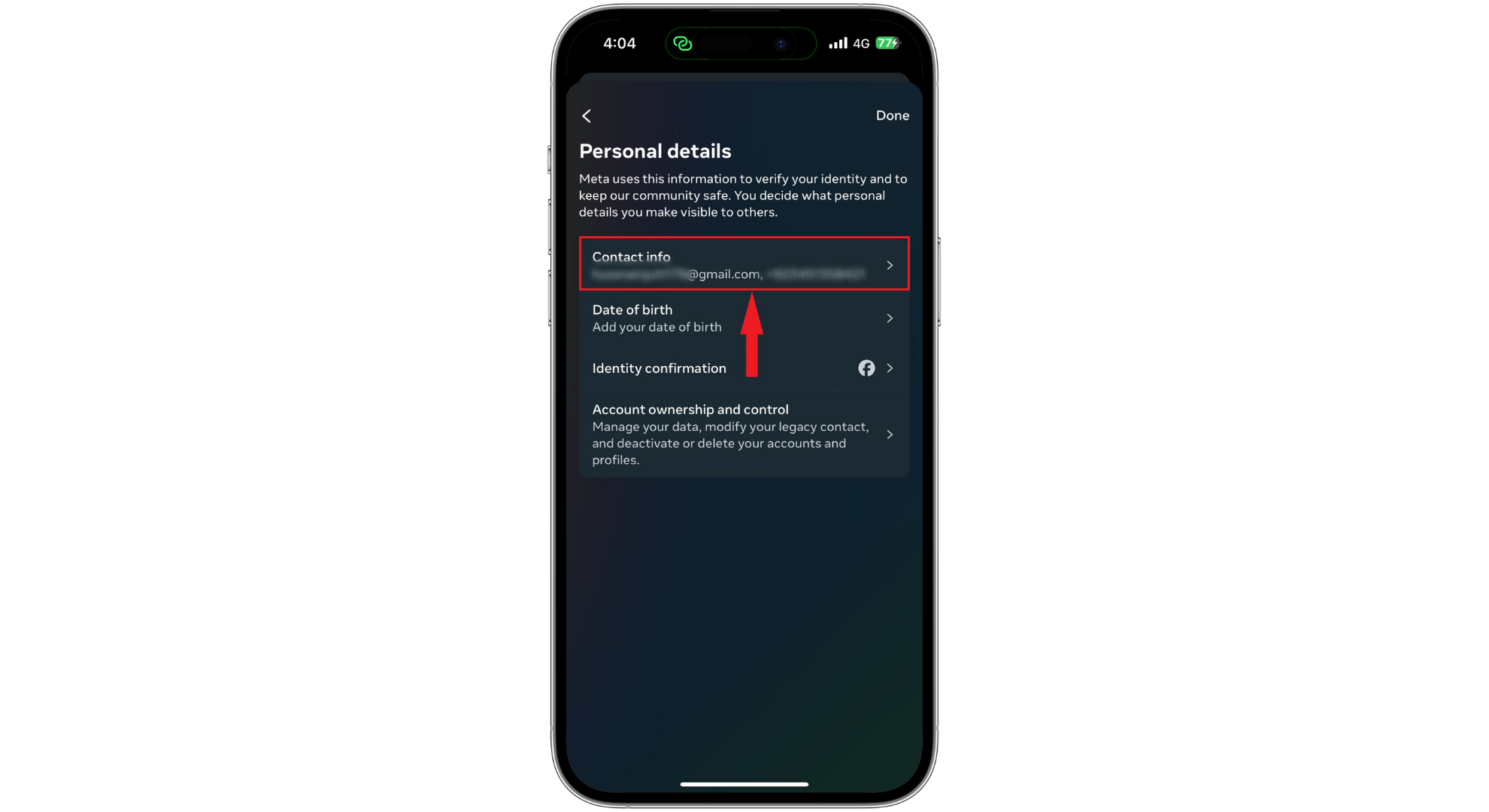
Tap Contact Info - Make sure you add all the essential details.
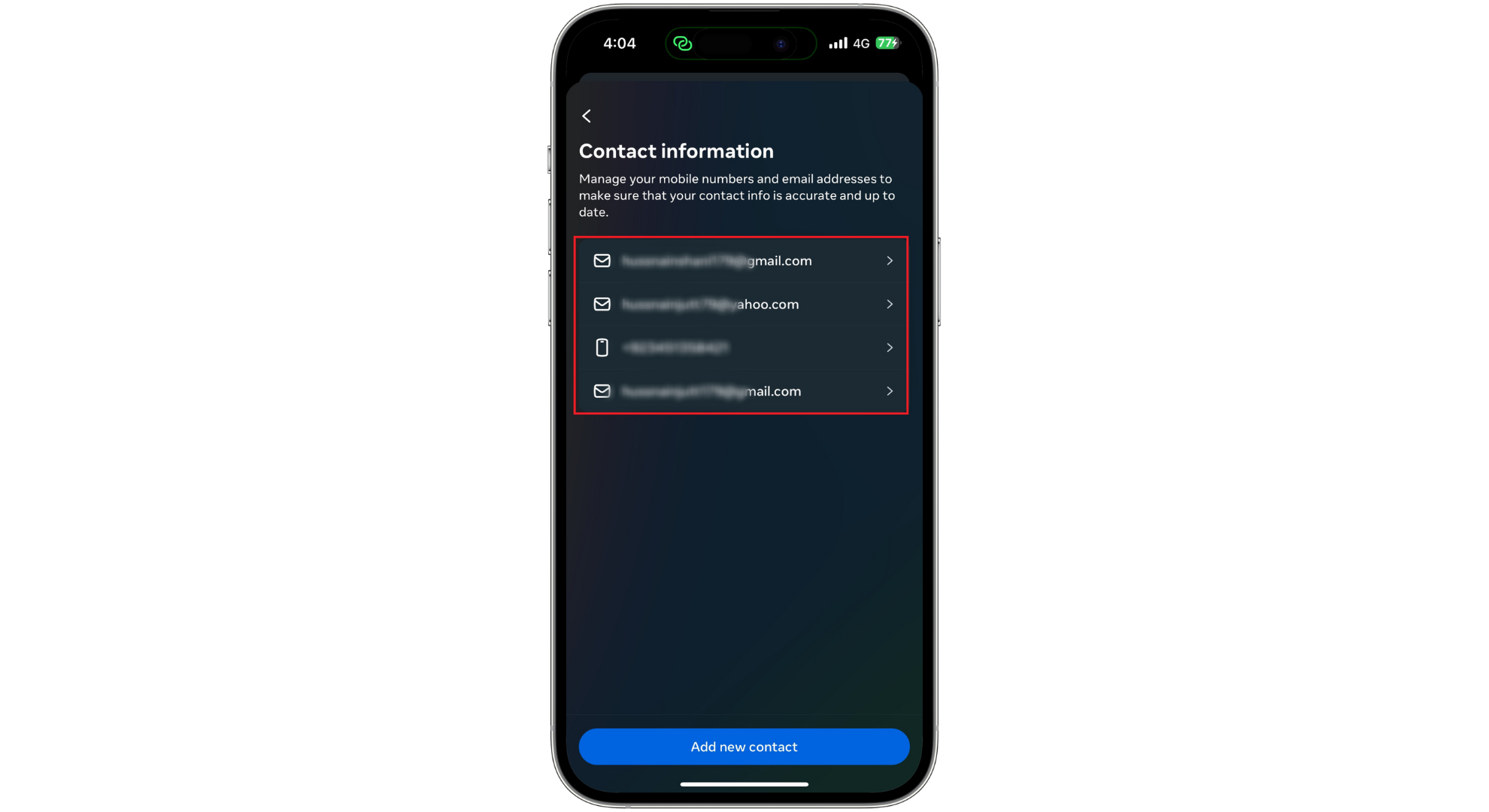
Make sure you provide all the information
5. Show Instagram you are not a bot
You can do a few things to show Instagram you’re a real person and not a not a bot:
- Confirm your phone number or email address.
- Connect your Facebook account to your Instagram.
- Turn on two-factor authentication for extra security.
- Change your password.
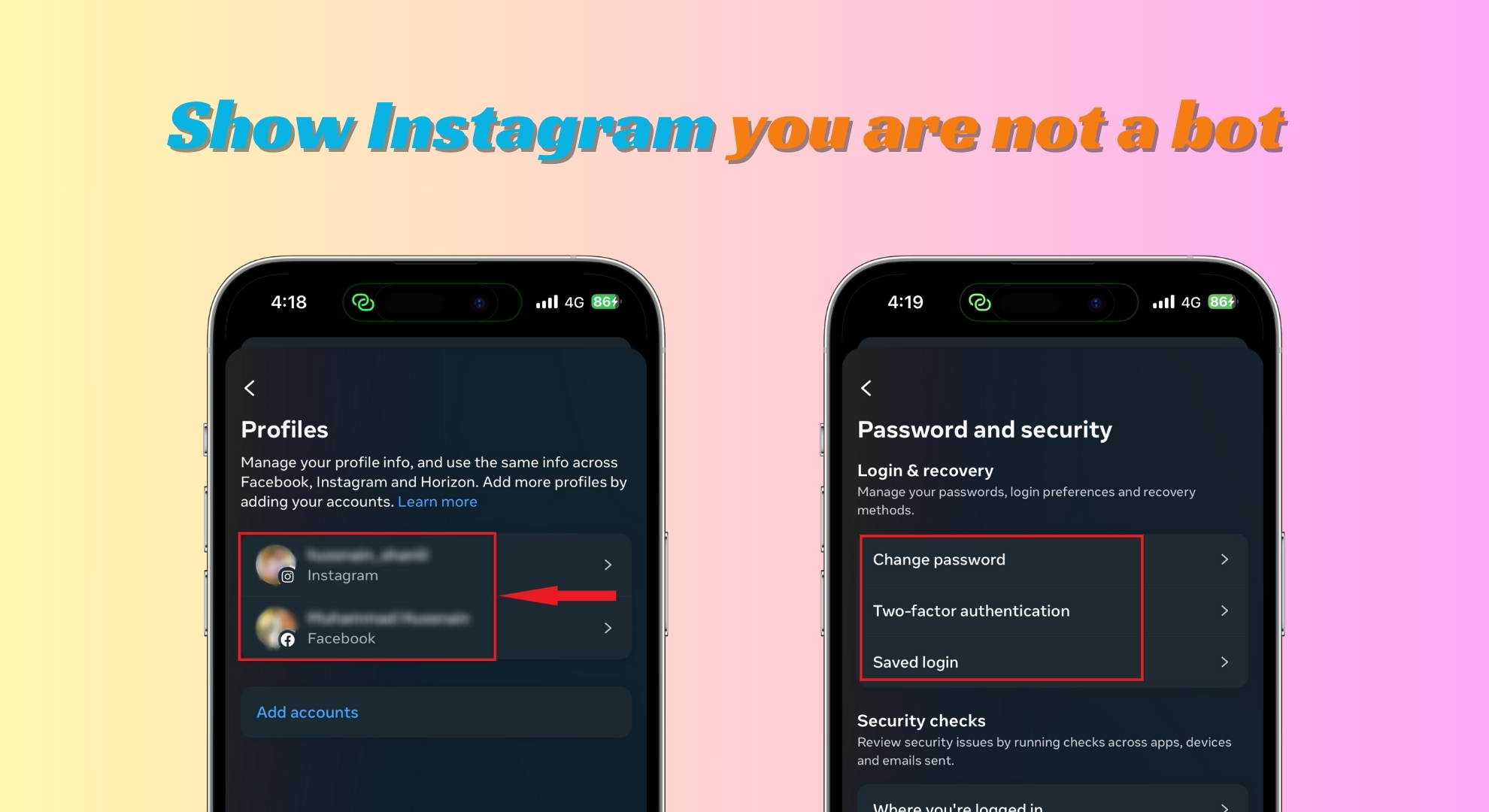
READ MORE: What is an OTP Bot & How to Protect Yourself From It [2024] ➜
6. Remove links from your bio
If you have links in your bio that Instagram doesn’t allow or thinks are harmful, you might be limited in what you can do on the app. To fix this, remove links that don’t fit Instagram’s rules. Here’s what to do:
- Open Instagram and tap on the “Profile picture” at the bottom.
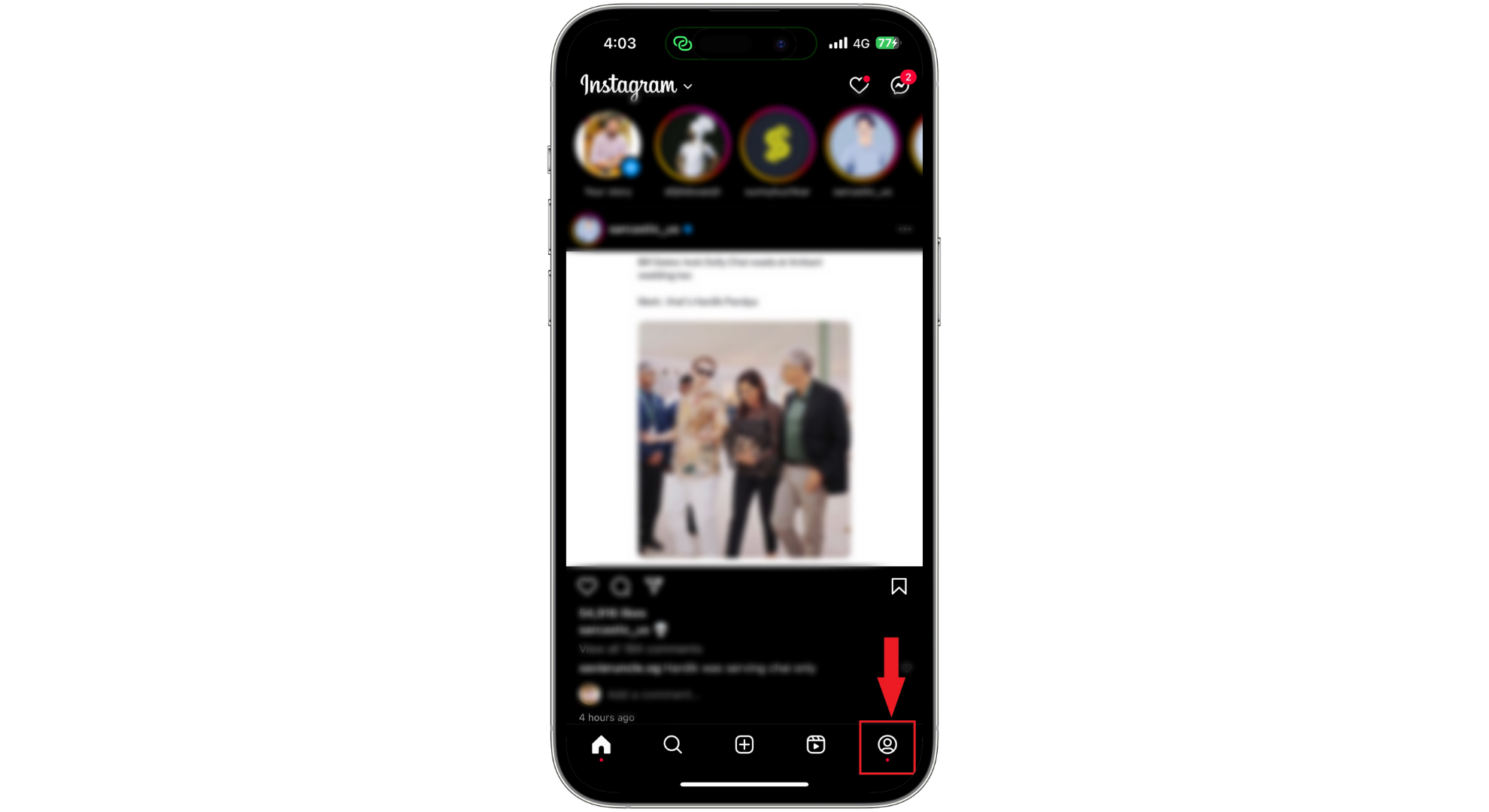
Tap on your profile picture - On your profile, select the “Edit Profile” button.
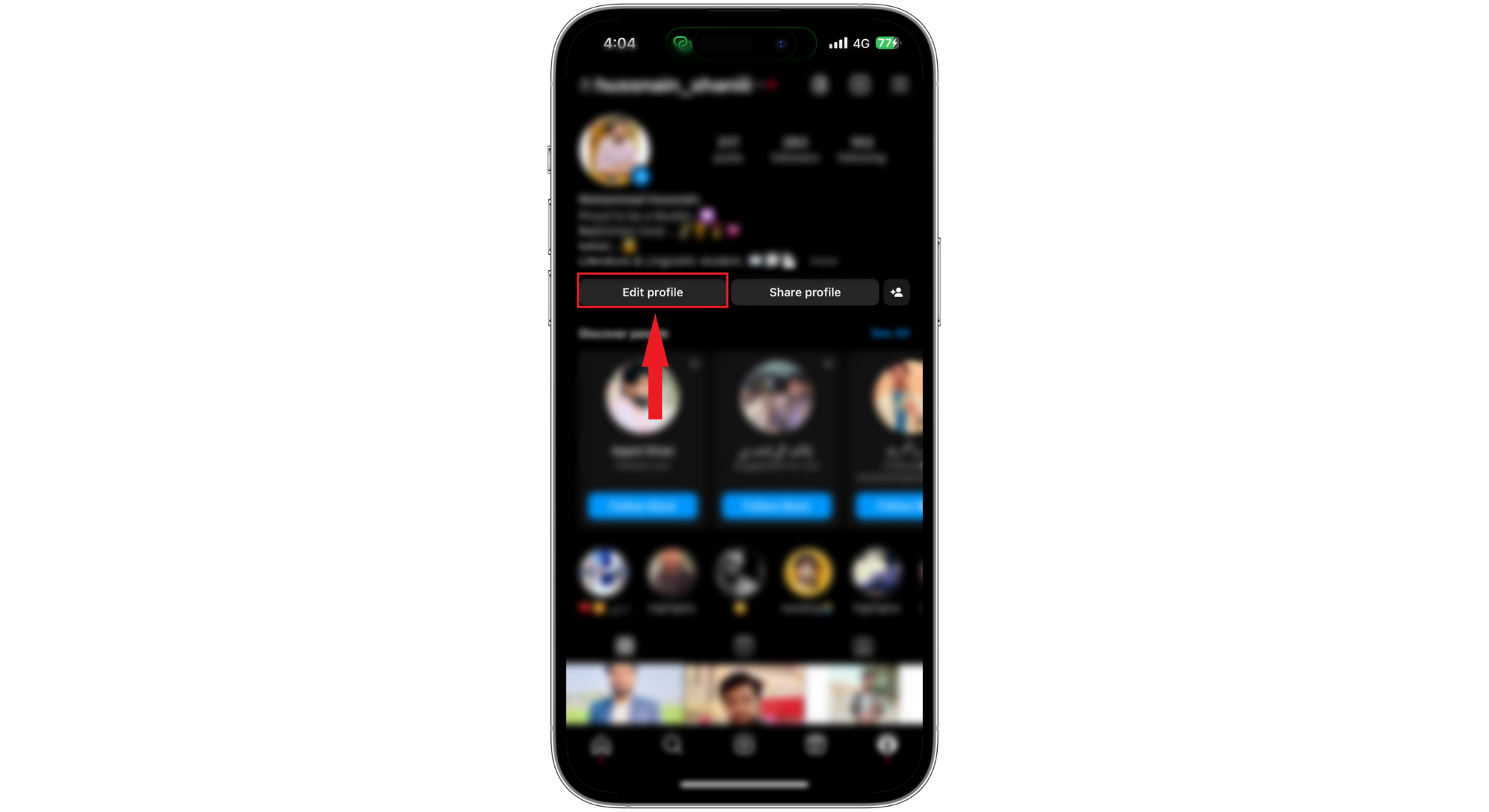
Tap on Edit Profile - Tap on “Links.”
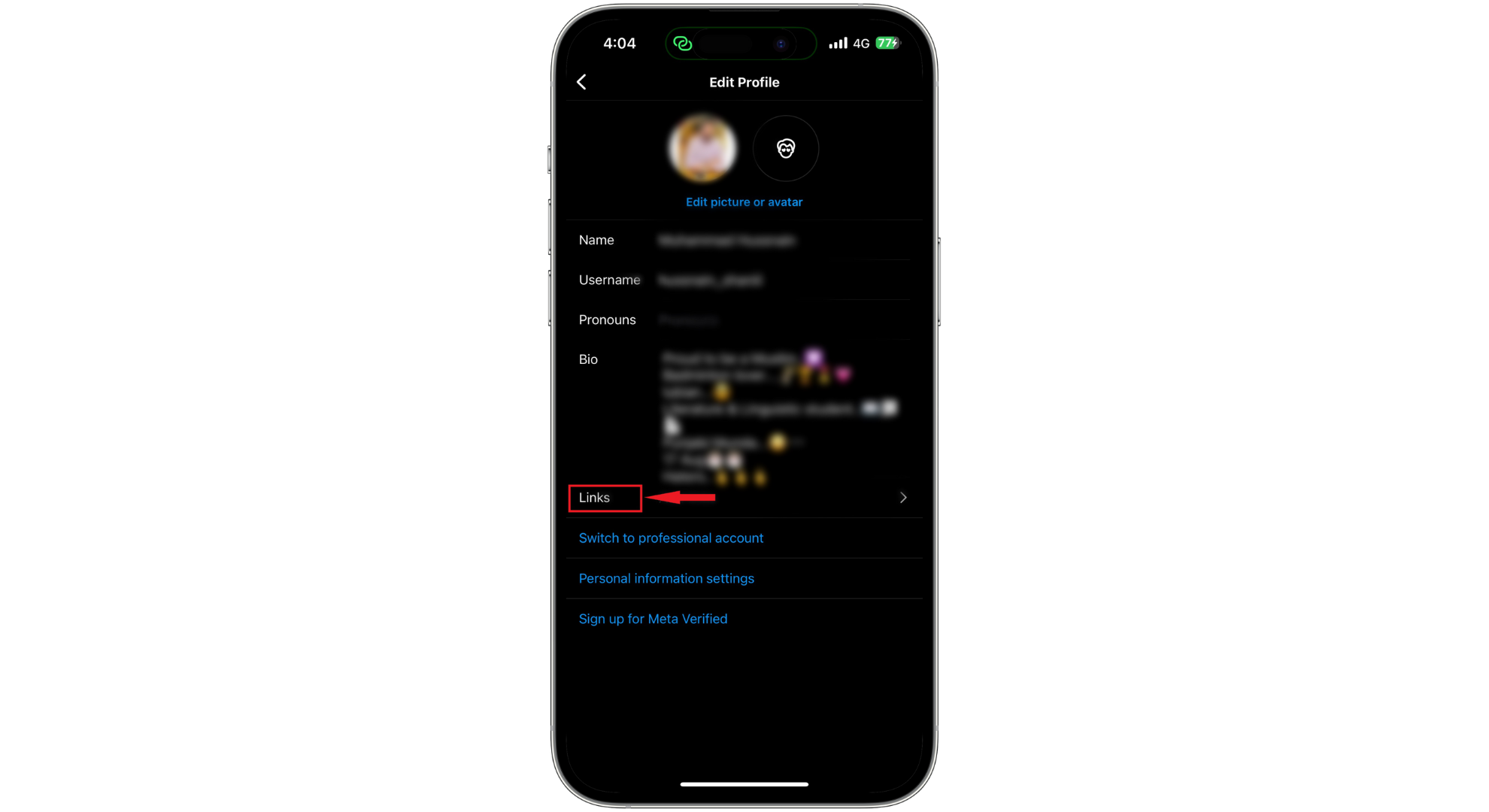
Tap on Links - Check the links you’ve added and remove any that could break Instagram’s rules.
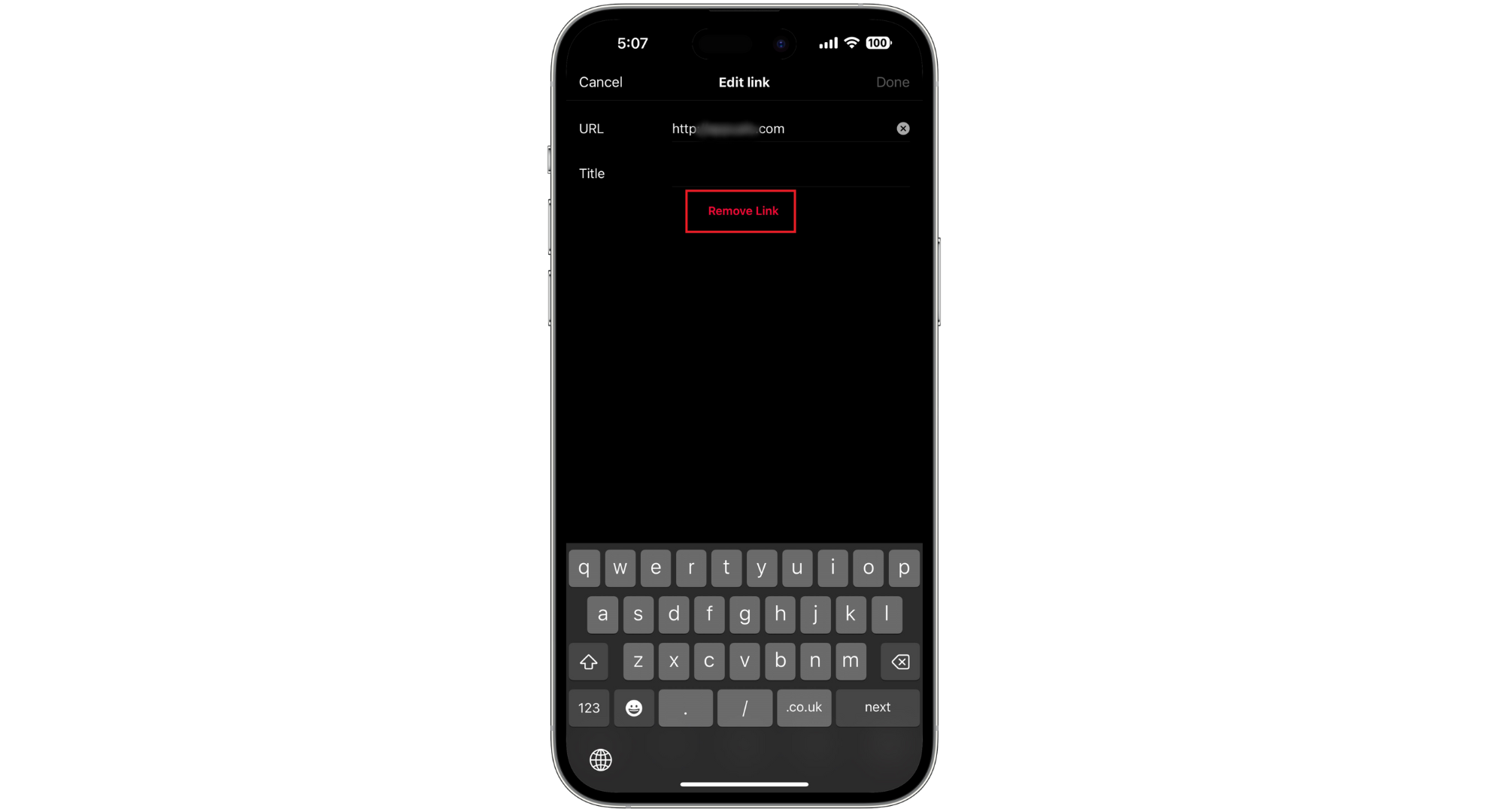
Make sure your links are not restricted
7. Refrain from using third-party apps
Avoid using other apps or services that say they can improve your Instagram. These can go against Instagram’s rules and cause you to face limits. These kinds of apps often don’t follow what Instagram wants and can bother other people using Instagram, which the company doesn’t like.
READ MORE: How To View Instagram Without Account in 2024 [2 Methods] ➜
8. Clear your Instagram cache
Clearing the cache for the Instagram app can help solve problems by removing old and possibly corrupted data that might be causing issues. Here’s a simple way to clear your Instagram cache:
↪ For Android users:
- Open your phone’s “Settings” app. Scroll down and tap on “Apps” or “Application Manager” (this might differ depending on your device).
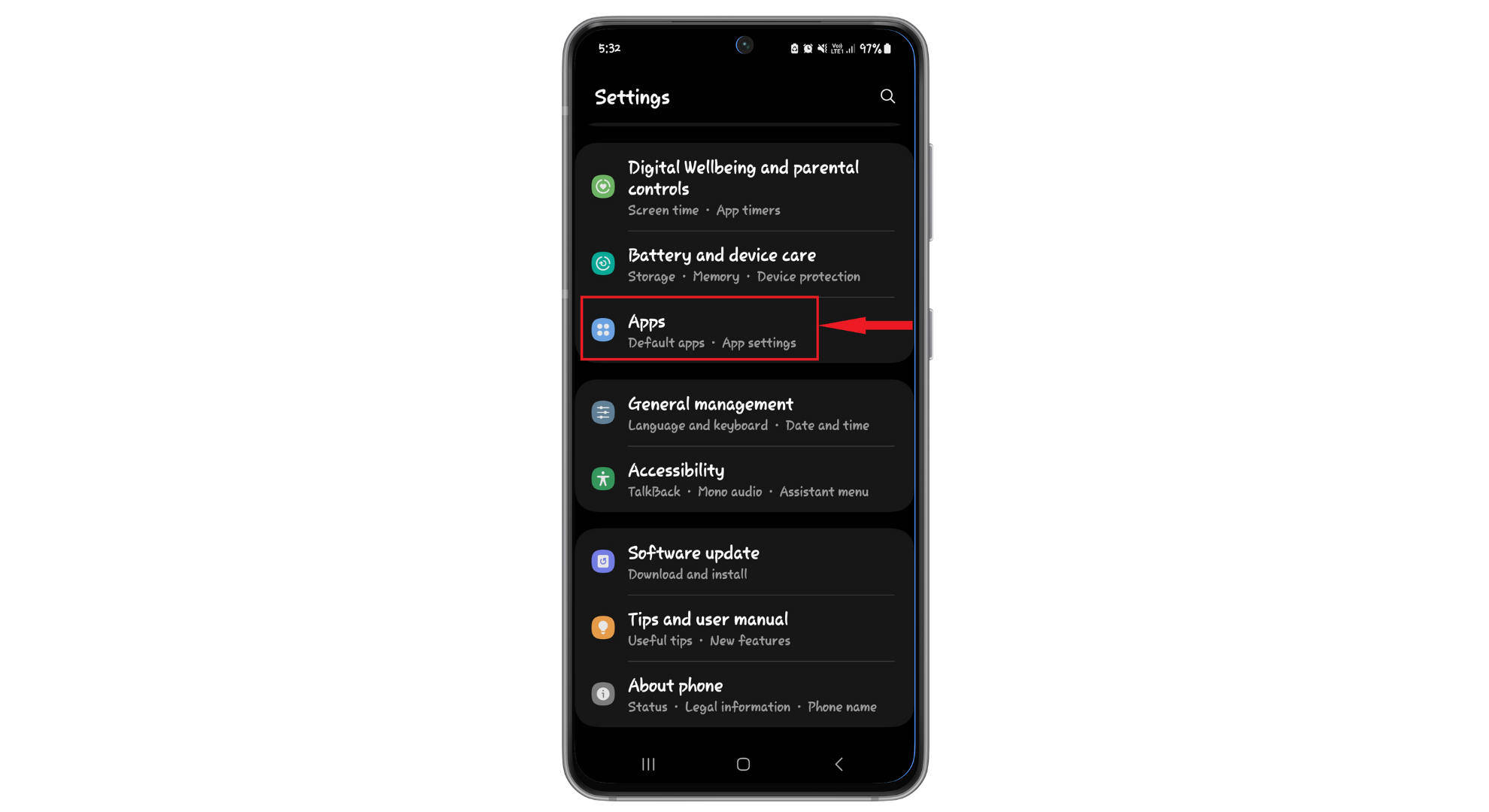
Tap on Apps - Find and select “Instagram” from the list of apps.
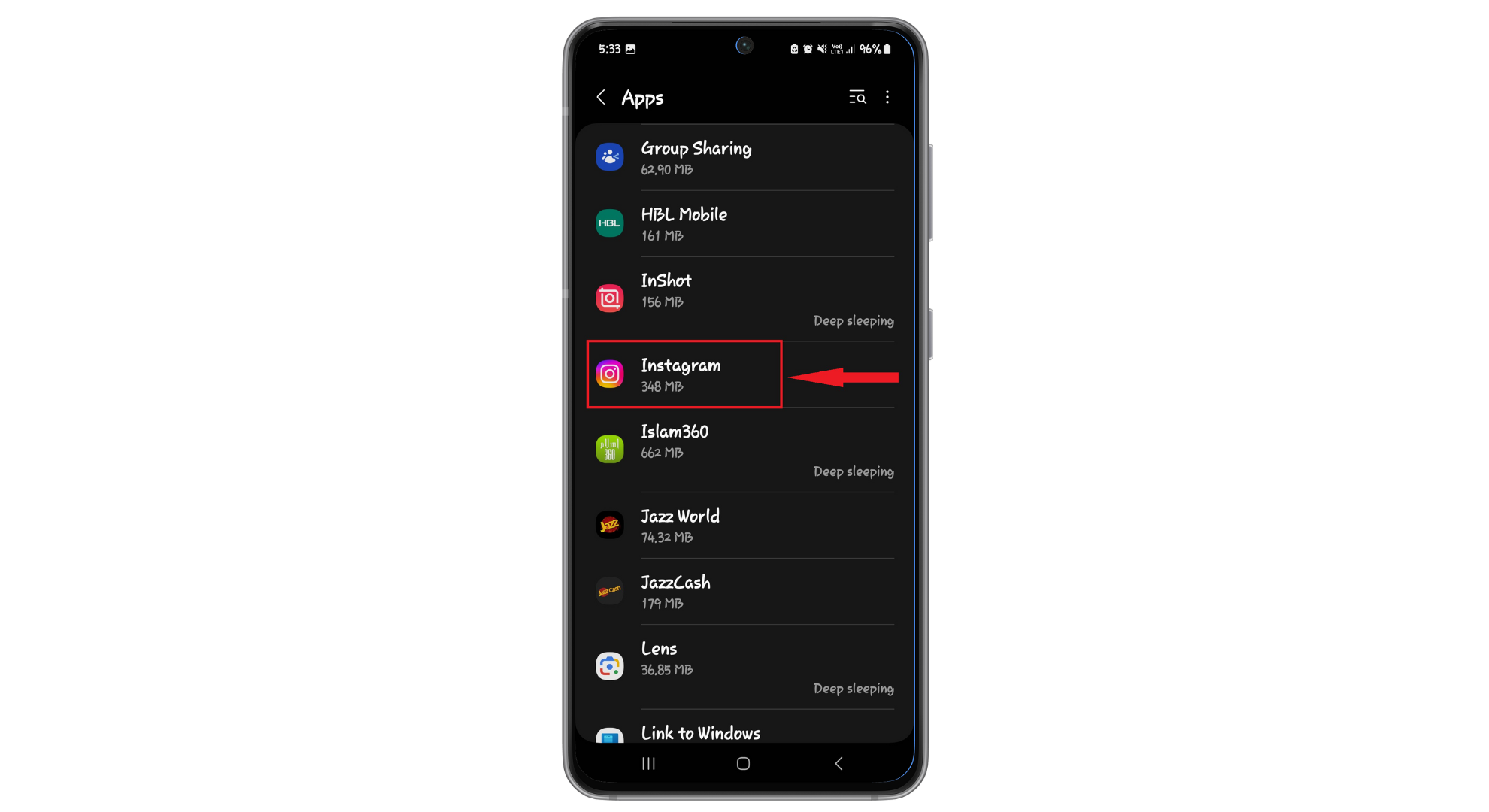
Find Instagram here - Select “Storage.”
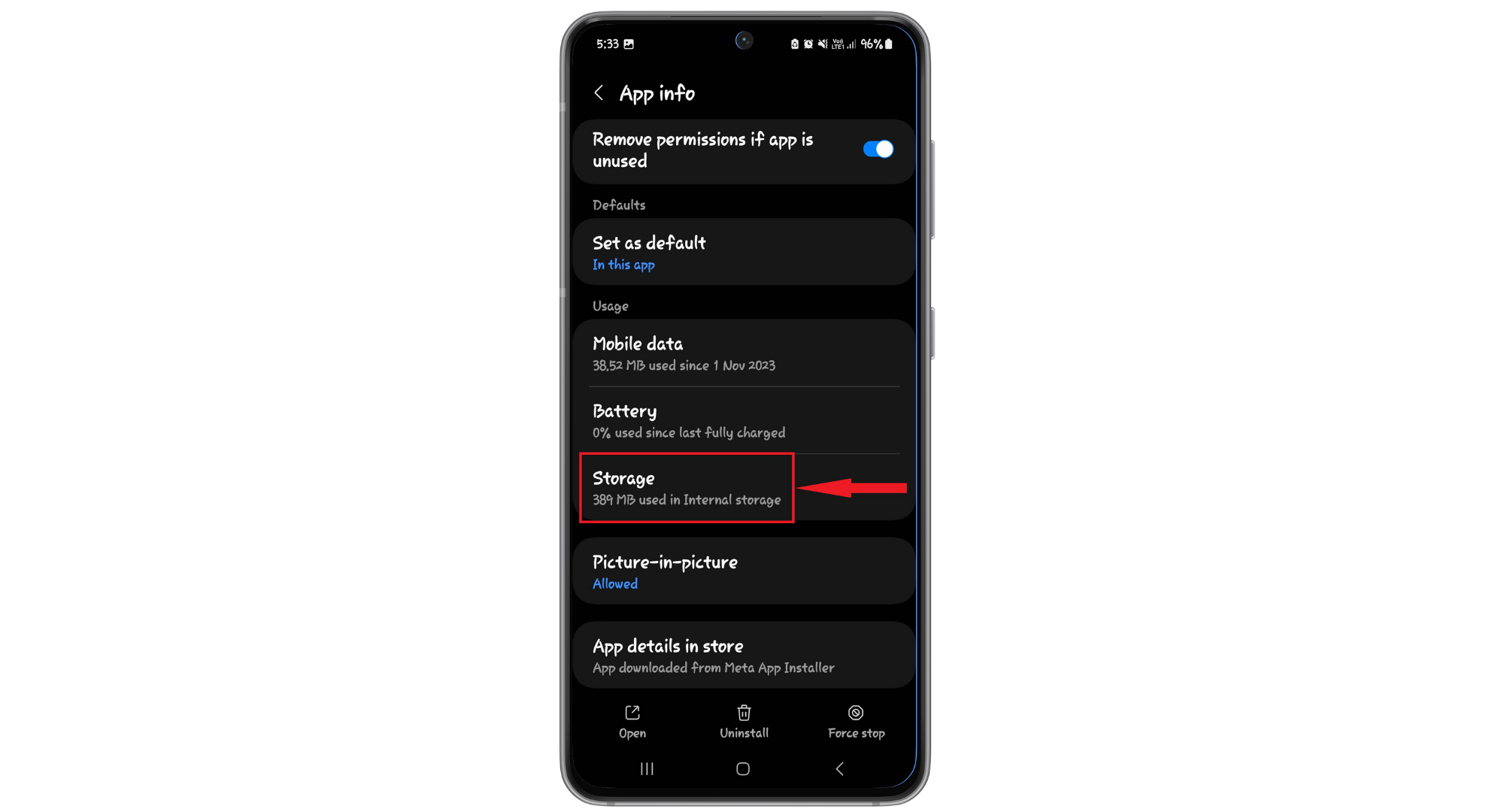
Tap on Storage - Then tap “Clear Cache” at the bottom right corner of the screen.
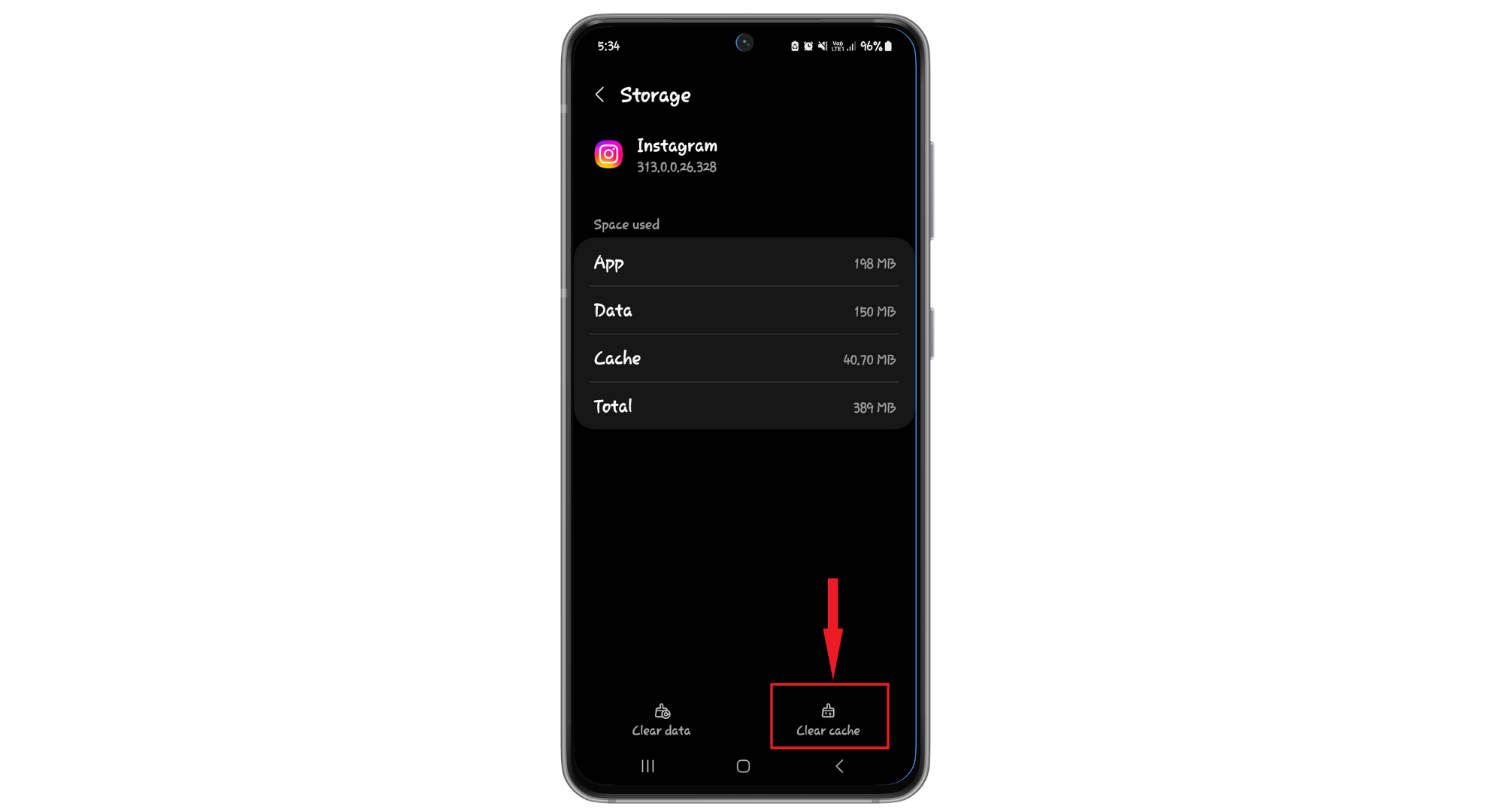
Tap on Clear Cache
↪ For iOS users:
For iOS users, Instagram doesn’t allow you to clear the cache from within the settings. Instead, you’ll need to uninstall and reinstall the app to clear the cache, as described in the previous steps for reinstalling the app.
READ MORE: How To Use the “Share Other Blocked” Method on Instagram ➜
9. Reinstall the Instagram app
If you’re still having trouble with Instagram, sometimes the simplest solution is to start fresh by reinstalling the app. This can fix hidden issues that might be causing the error. Here’s how you do it:
- First, delete the Instagram app from your device. On most devices, you can press and hold the app icon and then select the option to “Uninstall” or “Remove app.”
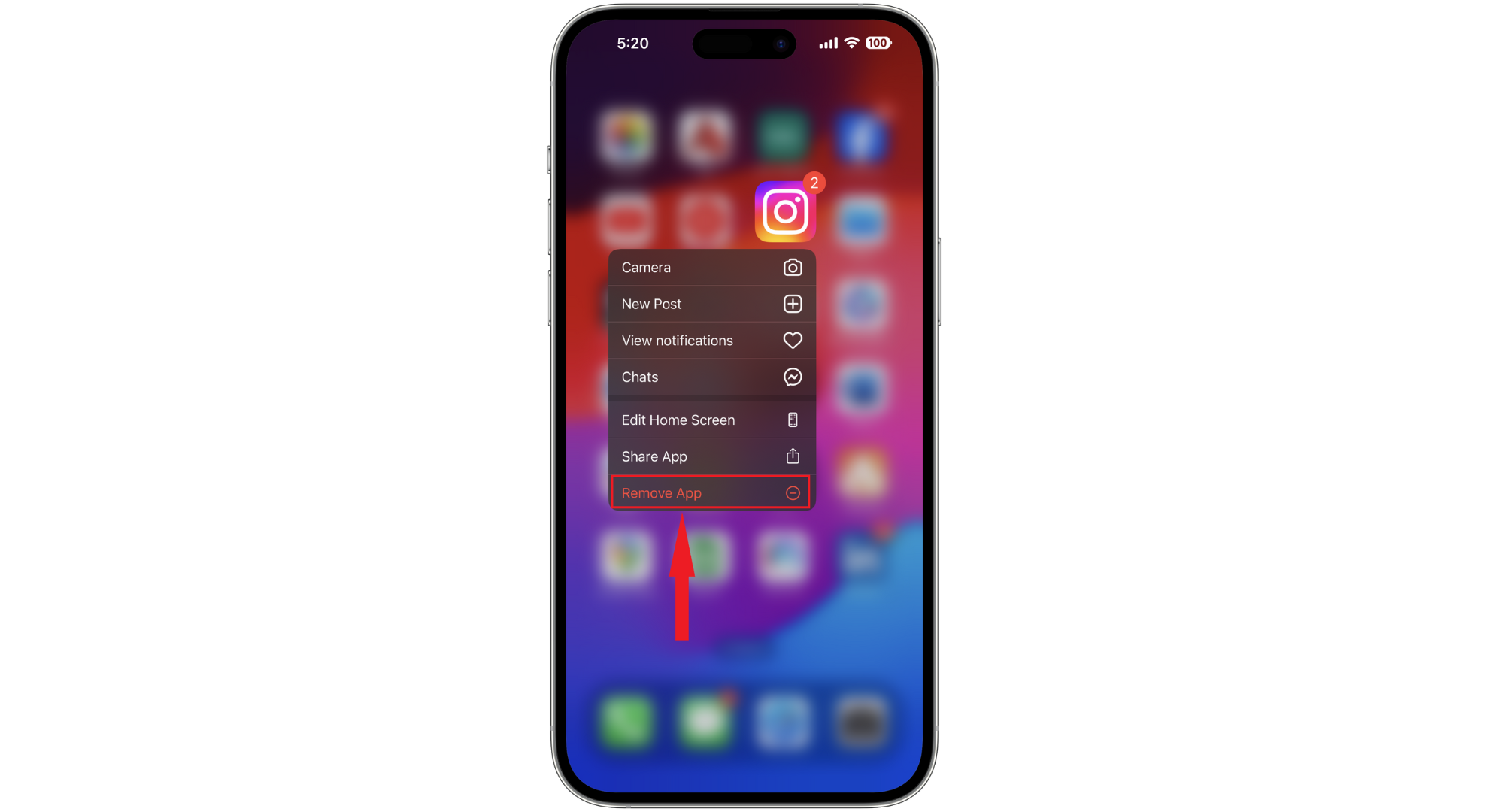
Tap on Uninstall app - After removing the app, restart your device. This step helps clear any temporary glitches.
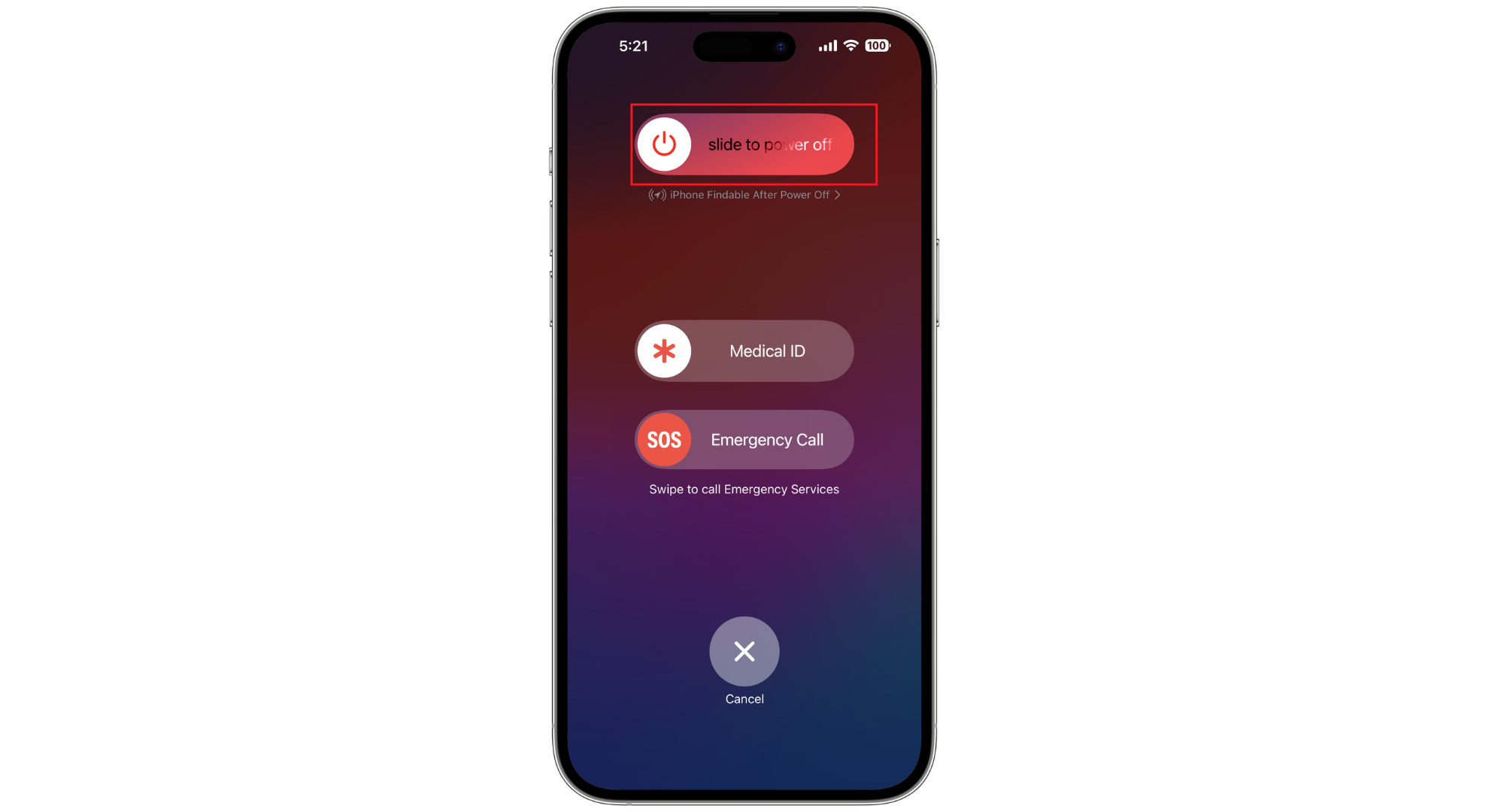
Restart your device - Next, go to your device’s app store (Google Play Store for Android or App Store for iOS), search for Instagram in the app store, and download it again.
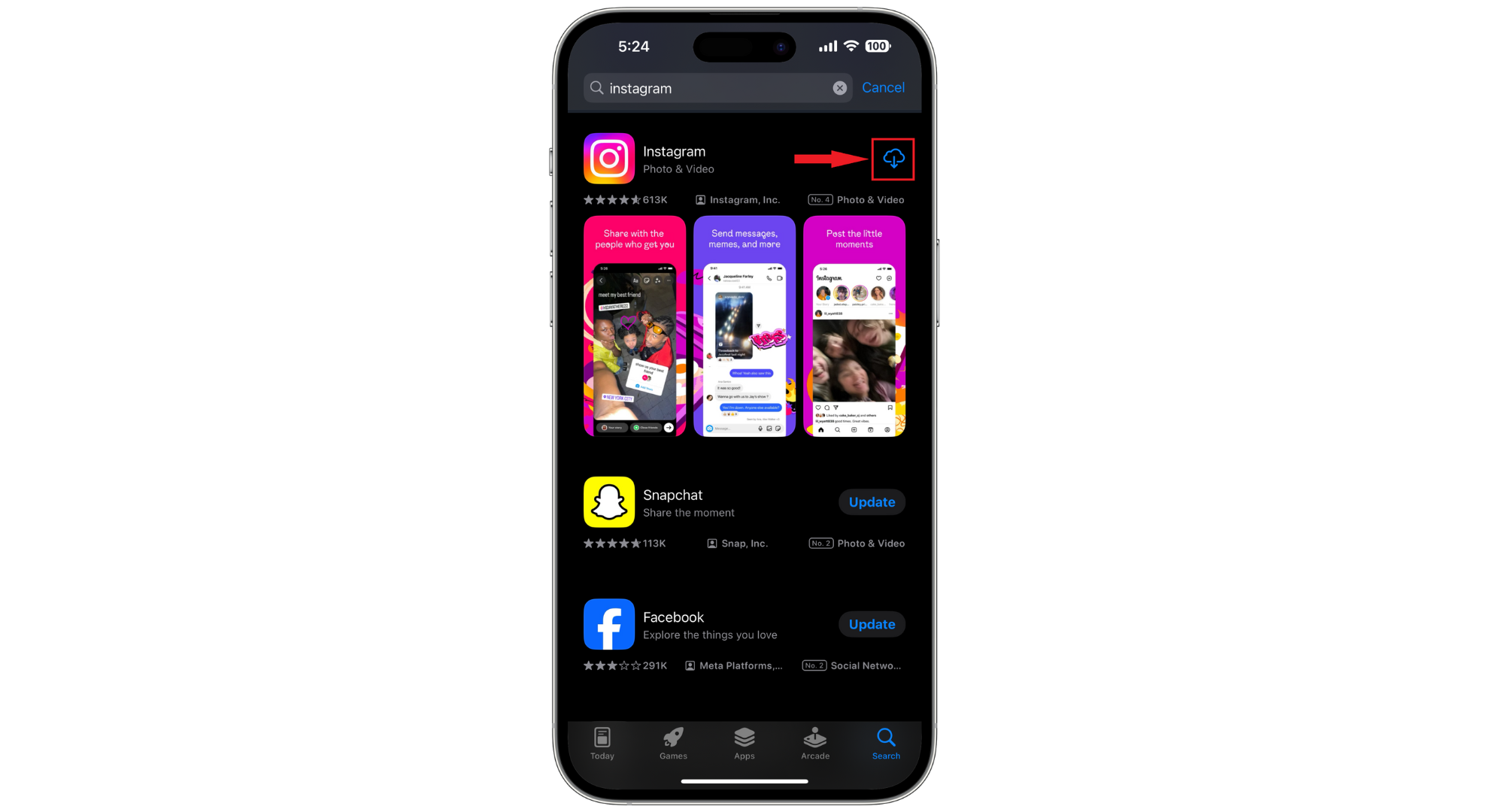
Find the app in app store - Once reinstalled, log in to your account and see if the problem has been resolved.
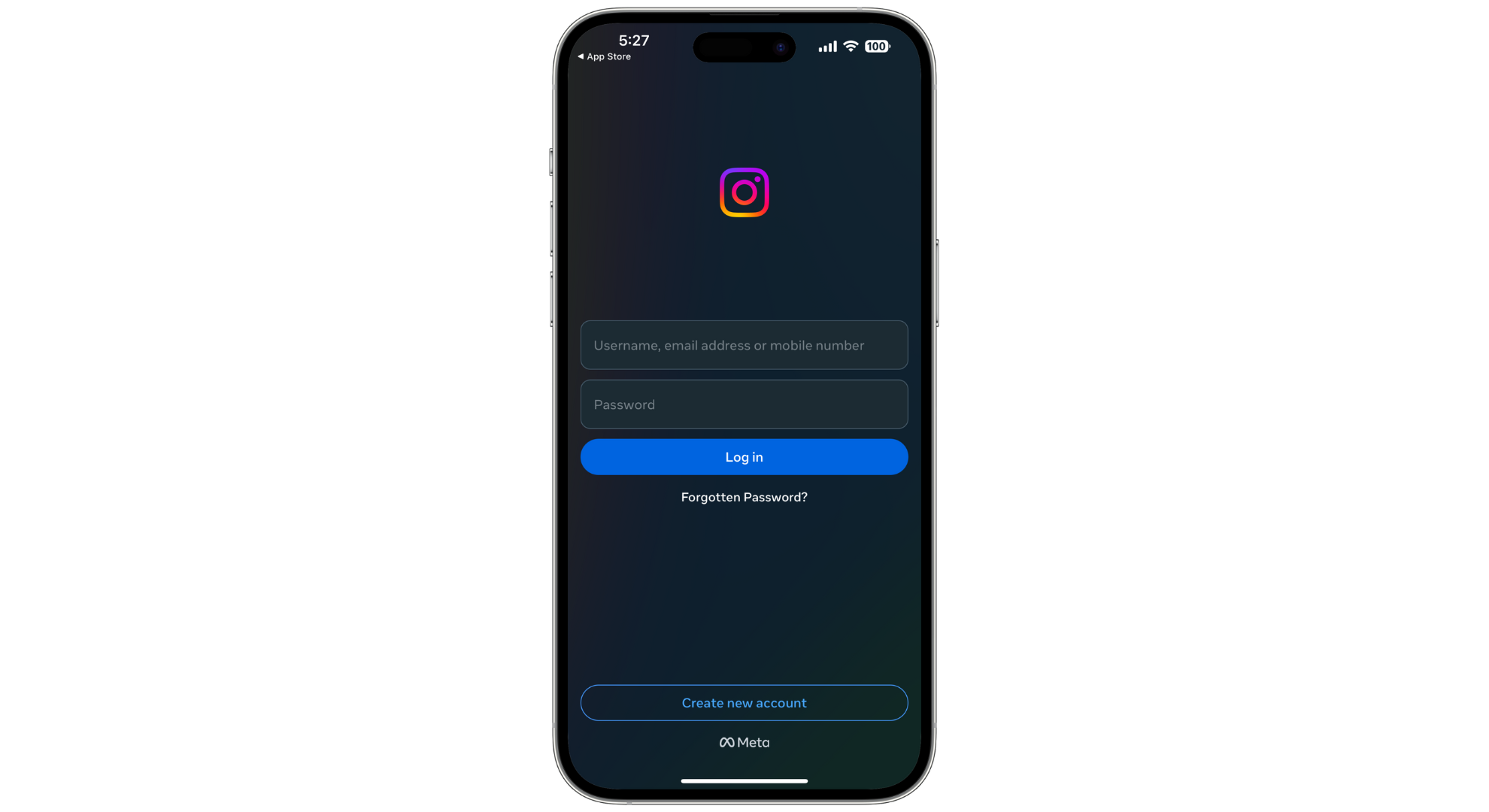
Login to your accounts
10. Stop using any of Instagram’s banned hashtags
To avoid problems on Instagram, ensure you’re not using hashtags that Instagram has banned. Here’s how to check if a hashtag is not allowed:
- Search for the hashtag on Instagram. If you don’t see any posts or if the hashtag doesn’t seem to work, it probably means Instagram has banned it.
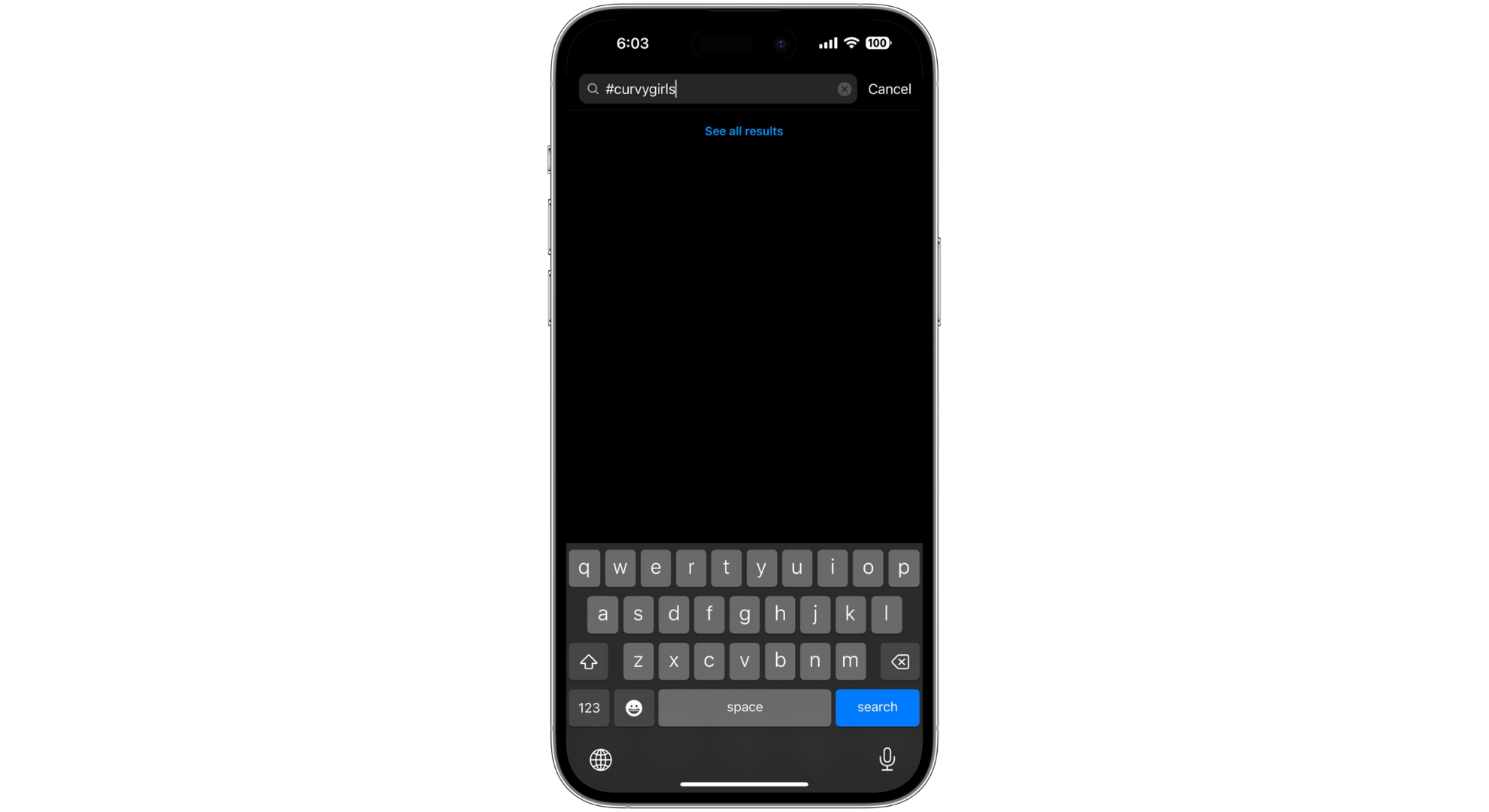
If you’ve used a hashtag that’s not allowed, delete it from your posts and comments to prevent any issues. It’s also a good idea to look over your old posts and comments to find and remove any content that might be inappropriate or sensitive.
11. Contact Instagram support

If you’ve tried everything mentioned before and you still see this error after a couple of days, it might be time to reach out to Instagram for help. You can contact Instagram support by visiting their help page. They can look into the issue and provide assistance to get your account back to normal.
READ MORE: How to Contact Snapchat Support in 2024 [4 Different Ways] ➜
Understand Instagram limits
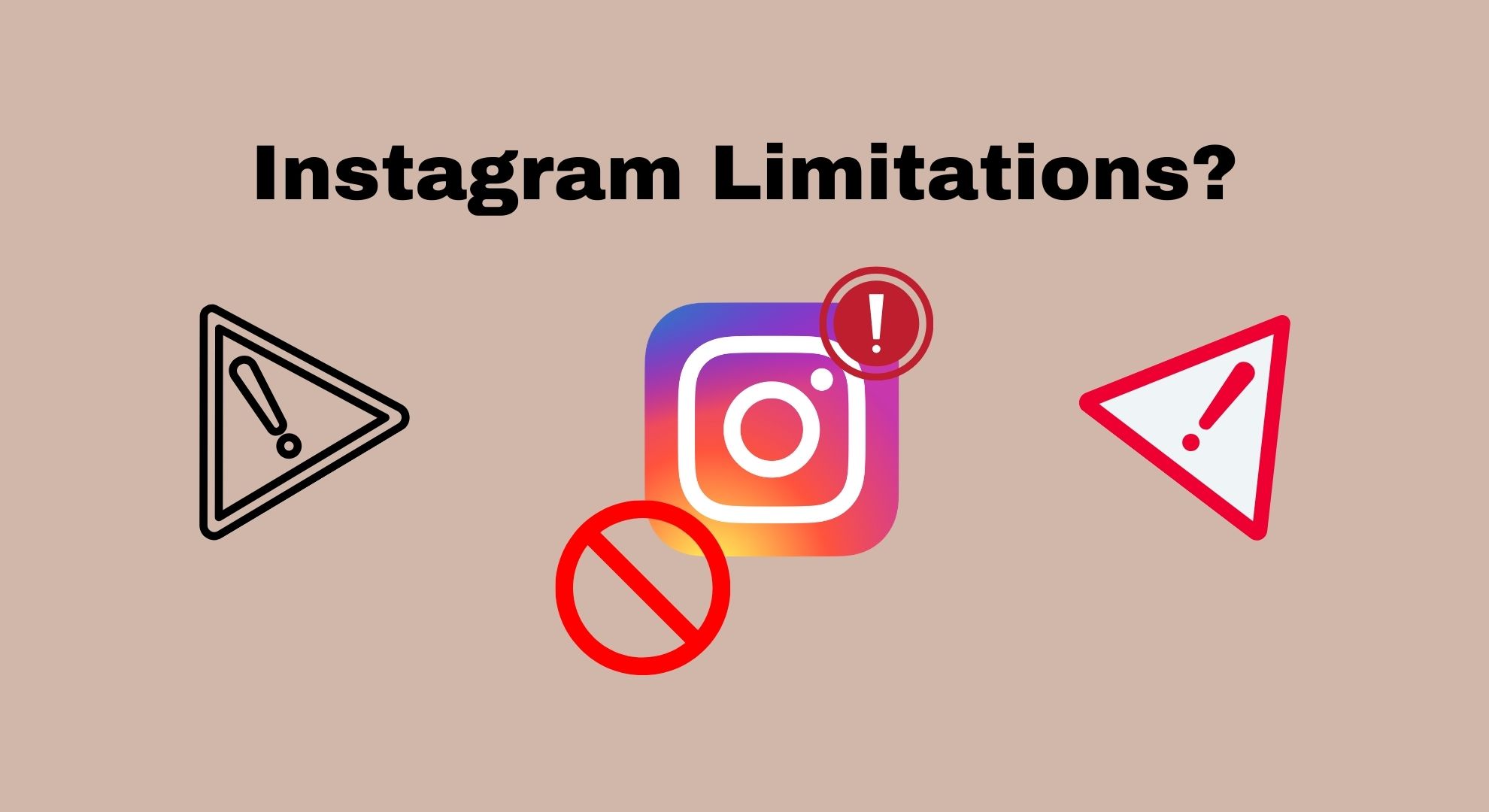
Instagram has rules about how much you can do on the app in a certain amount of time to stop spam and ensure it’s a safe place for everyone. These rules can be different depending on what kind of account you have and might change. Here are some usual limits for what you can do on Instagram:
- Likes: You can like up to 100 posts in an hour and up to 1,000 posts daily.
- Follows and unfollows: You can follow or unfollow up to 60 accounts in an hour and up to 600 accounts in a day.
- Comments: You can comment on up to 120–180 posts daily.
- Direct messages: You can send up to 50 direct messages in an hour and up to 500 direct messages in a day.
READ MORE: How to Know If Someone Has Restricted You on Instagram ➜
Final Thoughts
Facing the “We restrict certain activity to protect our community” message on Instagram can be a problem, but it’s all about keeping the platform safe and enjoyable for everyone.
By understanding the common reasons behind this message, like going too fast with likes or follows, posting content against the rules, or using banned hashtags, you can take steps to fix the issue.
Remember to slow down, familiarize yourself with Instagram’s guidelines, check your account for suspicious activity, and keep your account information complete and up-to-date. If you’ve tried everything and still need help, don’t hesitate to contact Instagram support.
FAQs
Instagram does not officially recommend any third-party tools or apps to avoid restrictions. Following Instagram’s guidelines and best practices is the best way to avoid restrictions.
Repeated or severe violations of Instagram’s community guidelines can lead to permanent restrictions or even account deactivation. It’s important to follow the rules closely to avoid such outcomes.
The review time can vary. Instagram tries to review appeals as quickly as possible, but it might take several days to get a response, depending on the volume of appeals they handle.
Instagram may not always notify users before taking action to restrict an account. Sometimes, the first indication of a restriction will be when you notice limited functionality or receive the “We restrict certain activity to protect our community” message.
 Reviewed by
Reviewed by