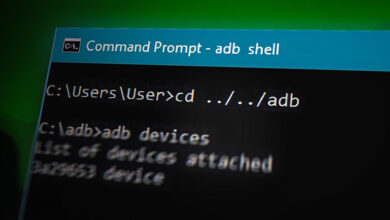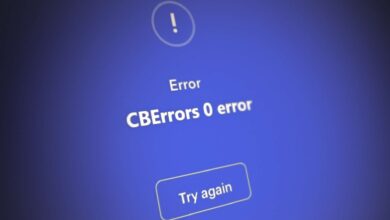How to Ping a Phone to find it’s Location?
Ping a Phone using IP address
Every mobile user at least once has had to find the location of his, his children, or an employee’s phone either lost or stolen. Or it can be just to see if the phone is active and receiving network connectivity. Here, pinging a phone can help.

What does it mean to Ping a Mobile Phone?
Pinging a device means knowing the availability or reachability of the required device. Nearly all the major OS supports this network utility. Modern-day mobile OS like Android and iOS also support this and pinging the phone usually means to find its location as well.
In technical terms, ping is a signal to the phone querying about its network location and the phone responds to the request with the required information. The ping technology uses the device’s GPS location to fetch out the data required.
Use-cases for Pinging a Phone:
The main object behind using the ping utility is to find the location of the phone. But why a user will need to find the location of a phone, then there are numerous legitimate reasons for that like:
- To find the location of a lost or stolen phone.
- Keeping an eye on the kids or employee location.
- Keep the people with the criminal record under check (only Govt agencies are authorized to do it).
- Used by the spy apps to perform their operations. Keep in mind that spying on someone without their will is illegal.
How to Ping a Phone?
Many of the phones do support the ping functionality but the newly released phones do not have this feature (as a security measure) enabled. To ping these devices, you may need specialized applications on the phone (like Google Find My Phone or PingD) to return the ping request. So, before proceeding, make sure to have these applications installed and configured on the system. Also, keep in mind you cannot ping a phone that is switched off. Moreover, if your phone has a firewall installed on your system or the AP Isolation feature of your router is enabled, then other devices on the network may fail to ping the phone.
Ping from a PC
- Swipe up (or down) to show the Quick Settings menu of your phone and long-press the Wi-Fi icon.
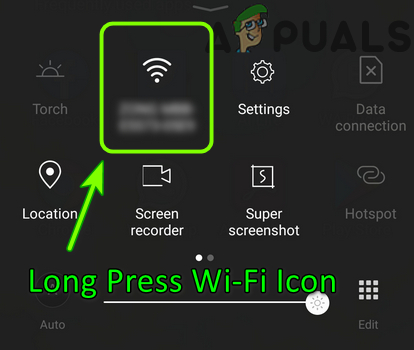
Long Press Wi-Fi Icon in the Quick Settings Menu - Now, in the resulting menu, click on the Menu button and select Advanced Settings.
- Then note down the IP address of your phone e.g., 192.168.8.102.
- Now, on a Windows PC (connected to the same network), click on Windows, search for Command Prompt, right-click on it, and in the sub-menu, choose Run as Administrator.
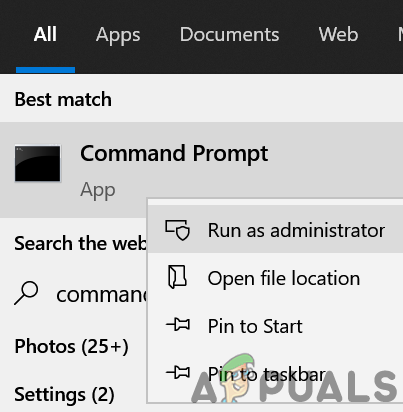
Open Command Prompt as Administrator - Now execute the following (make sure to replace the IP address with your phone’s IP):
ping 192.168.8.102
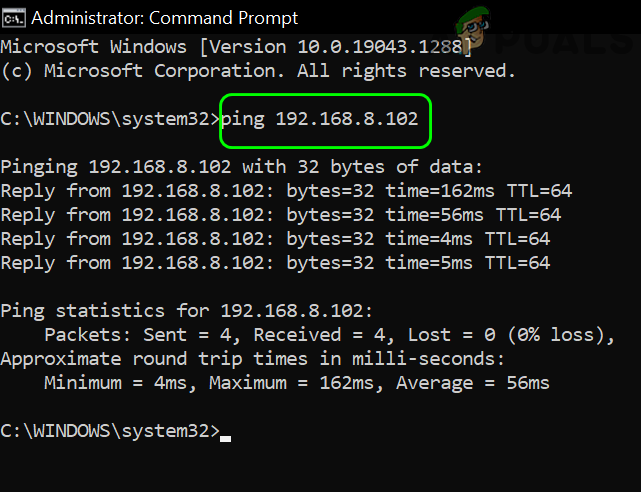
Ping the Phone’s IP Through the Command Prompt
Ping from a Phone
- Firstly, launch the Play Store (or AppStore) of your phone and search for Ping.
- Now install Ping (any application of your choice) and once installed, launch the Ping application.
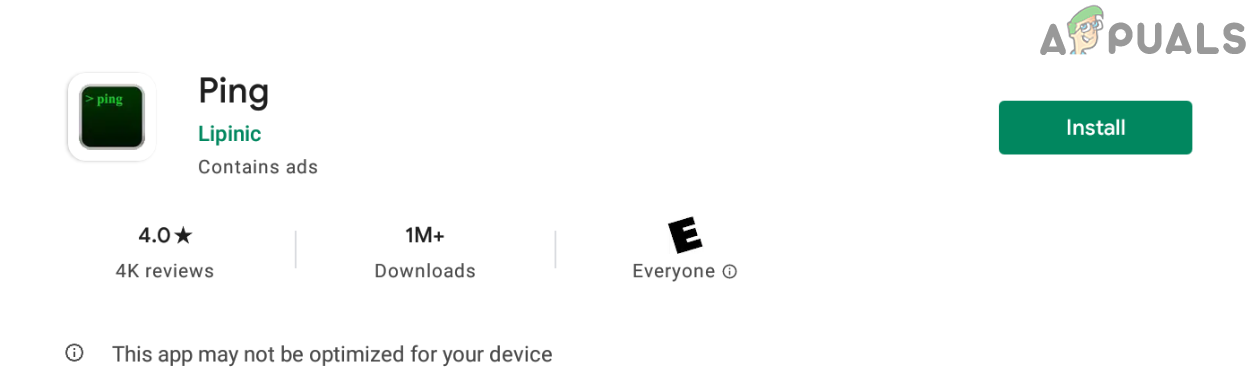
Install a Ping Utility on Your Phone - Then enter the IP of the mobile e.g., 192.168.8.101, and click on Ping or Start.
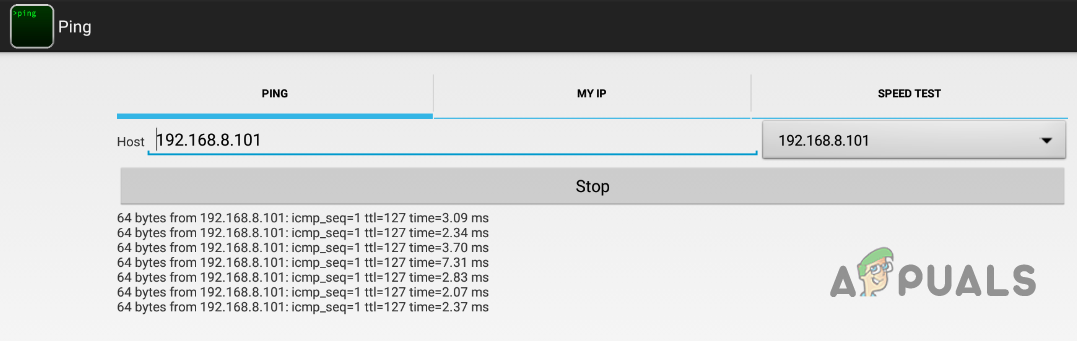
Use the Ping App to Ping the IP of the Phone
Ping from Find My Phone
This method will only work if the phone is powered-on, configured to use Find My Phone, and has an active Internet connection (Wi-Fi or cellular).
- Launch a web browser and navigate to either one of the following as per the mobile OS:
For Android Phone (that uses the Google Maps API): https://myaccount.google.com/intro/find-your-phone
For iOS: https://www.icloud.com/
- Now log in using your Android or iOS credentials and select the device (if multiple devices are shown).
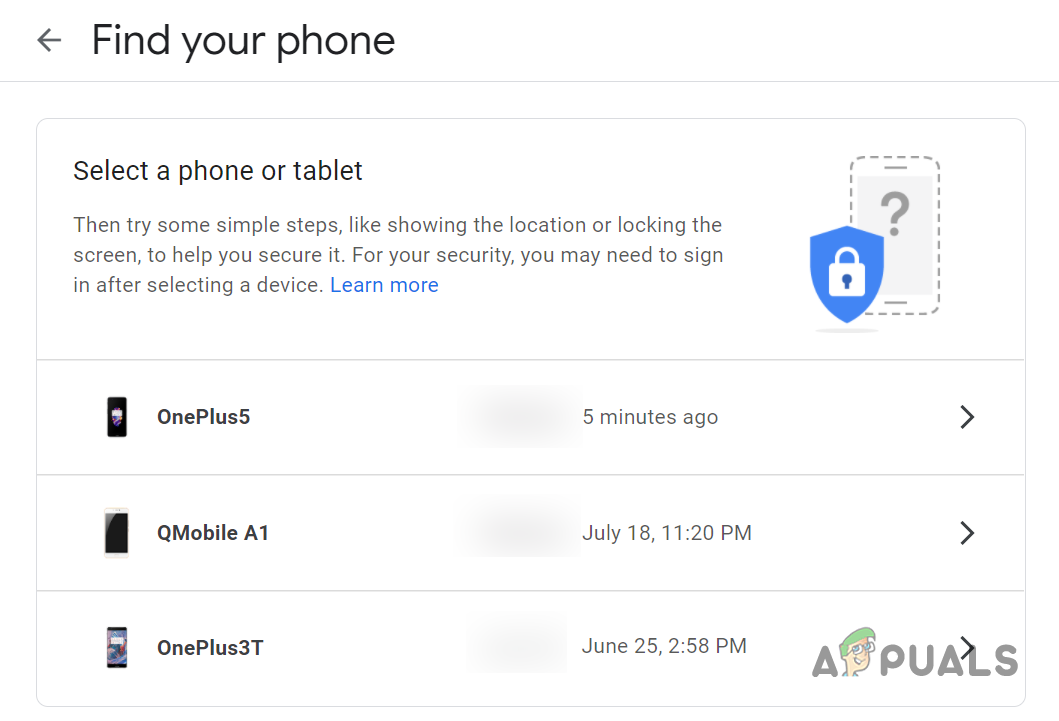
Select the Phone You Want to Find in Google Find My Phone - Then click on Find My Phone (if applicable) and afterward, use it to locate your phone.
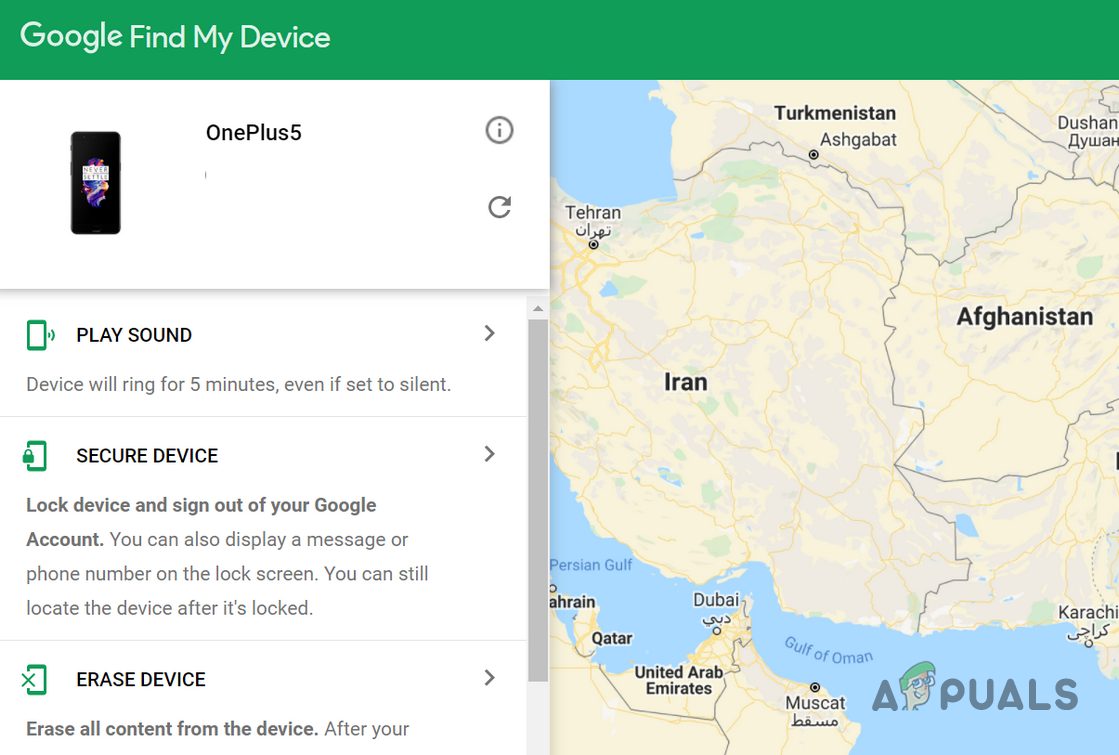
Locate Your Phone in Google Find My Device
Other Methods
If the above did not meet your requirement, then you may use the other methods but these methods may require payments and some authorized privileges (like a Govt or court order), otherwise, it will be illegal, so, we will just give a hint of these methods for legitimate users.
- A GPS or family locator application like Life 360 or history of Google Maps.
- An online phone numbers directory like TrueCaller to know the details of a particular phone number, including the location.
- A spy application (it is illegal to spy on a person without his permission or will).
- Contact the carrier’s helpline to ping the phone (you must be an authorized Govt official to do so). In some cases, the carriers allow tracking of devices registered on your account and provide a portal for this facility. So, please check with your carrier for any such facility.
How to Stop from Being Pinged
There can be a contingent of users who do not want to be pinged. So, they can try the following:
- Make sure no ping application like PingD or Google Find My Device is installed on your system.
- Disable location or GPS feature of your phone.
Keep in mind that in case of urgency, enabling the Airplane mode or powering off the phone cuts off all the communications including ping.